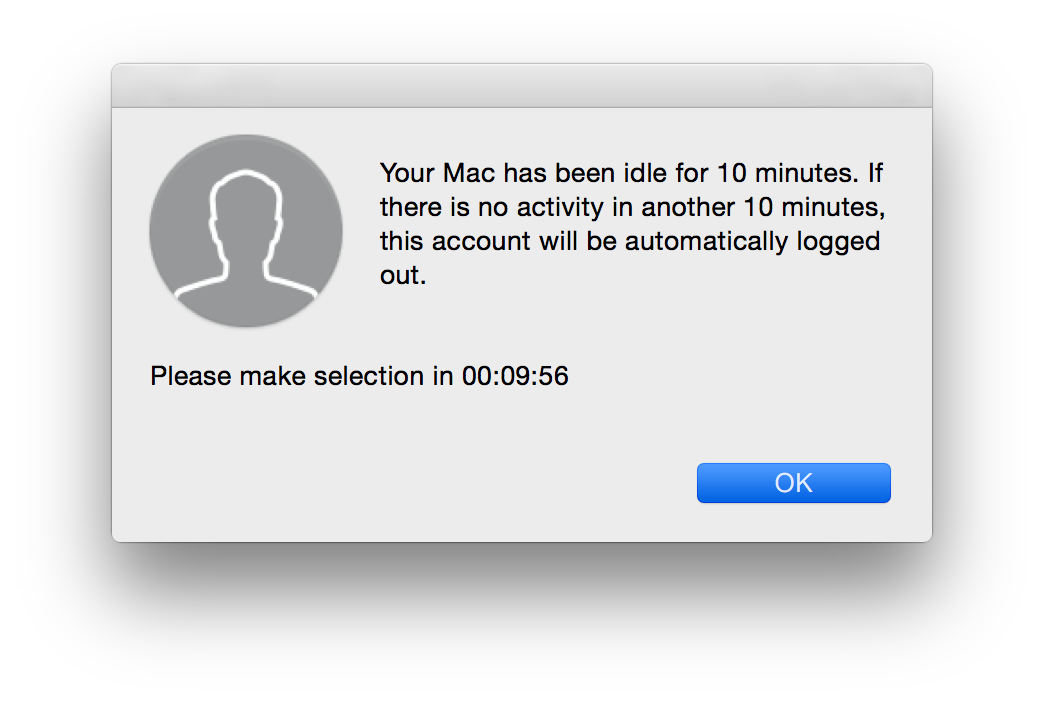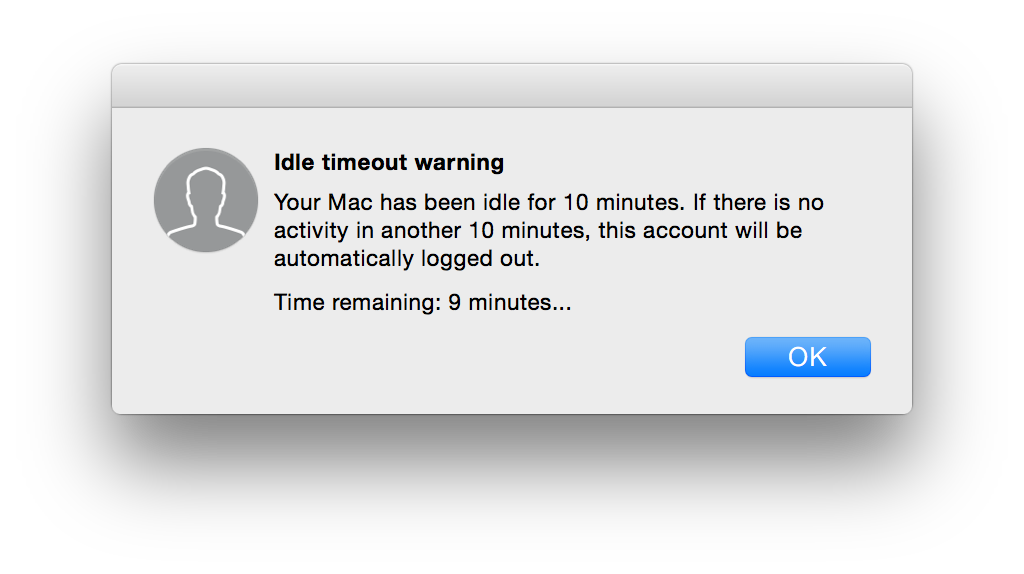Hello Everyone,
I am trying to find a way to logout the inactive computers after 20 minutes with advanced warning in 10th Minutes. I found a command line for logout but can't find the way to do advanced message. basically I am deploying script to logout:
sudo defaults write /Library/Preferences/.GlobalPreferences.plist com.apple.autologout.AutoLogOutDelay -int 1200I just need a way to send a advanced warning after 10 minutes and warn the user (if they are looking at screen) that computer will be restart after 10 minutes.
This will be for our student environment.
I appreciate any help
Ramin