I am attempting to import a new VPP token that I have downloaded from Apple business manager. Every time I try to do this, I get an error saying "The file received was not valid". I have tired using a different web browser. I have rebooted Jamf Pro, and I rebooted the entire Ubuntu server VM. The Jamf Pro server log does show an error at the time I attempted to import the token. I have an open case with Jamf for this, but if anyone knows how to solve this, that would be wonderful 😊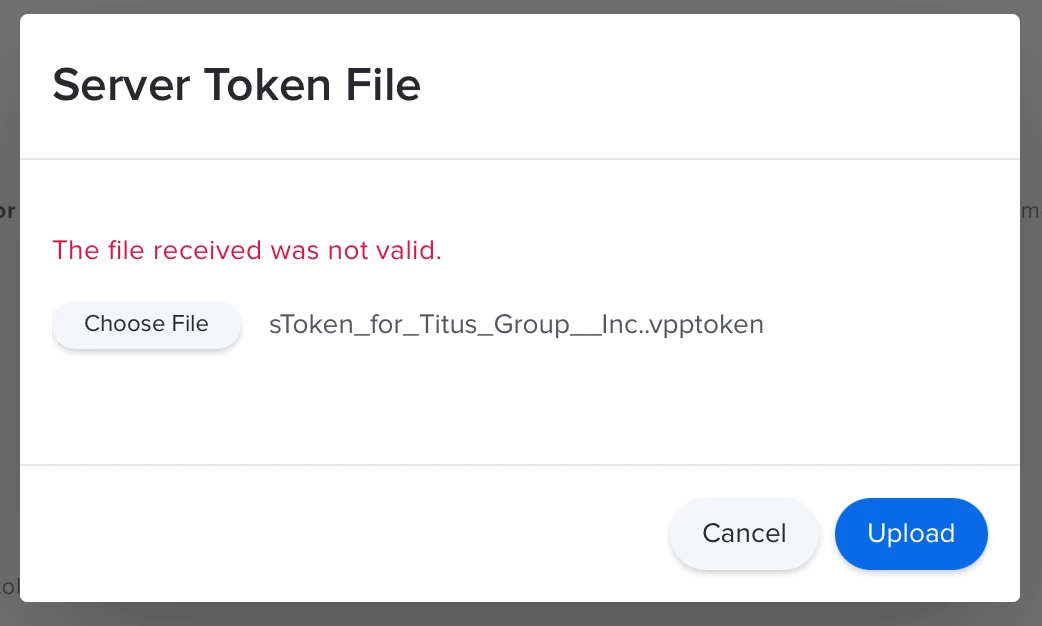
Solved
"The file received was not valid" error while importing a new VPP token
Best answer by tech2020
I encountered this error today. Downloading our JSS DEP Public key, Uploading it to Apple School Manager, Downloading a new DEP Token from Apple School Manager, Uploading it our JSS DEP resolved it.
Enter your E-mail address. We'll send you an e-mail with instructions to reset your password.












