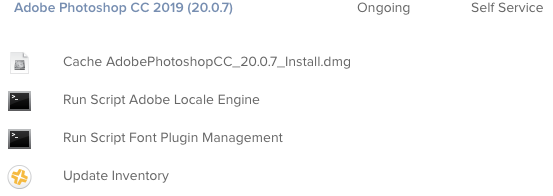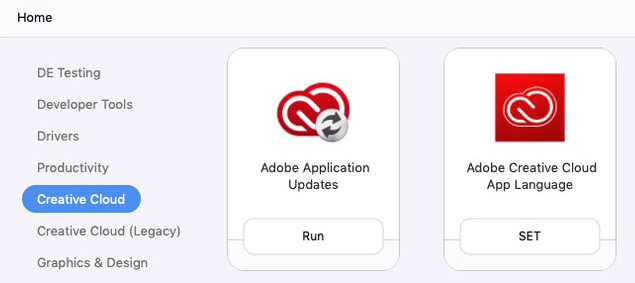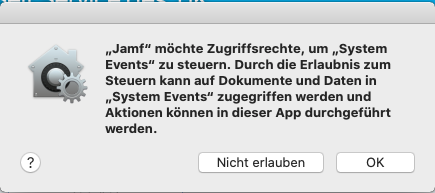Hi,
Im looking to create a scripted install of an application that is hosted internally.
The script needs to download and run various commands to install the software. This we have worked out.
The application has multiple available versions and multiple locations dependent on the project you are working on.
What I need to do, is when this script executes, it asks for User interaction and asks for the server name and the agent version, this then passes into the script and off it goes installing :)
What is the best way to request the user interaction. I can make it work using automater but i'm not sure if that is the best way to go?
Thanks
Dan