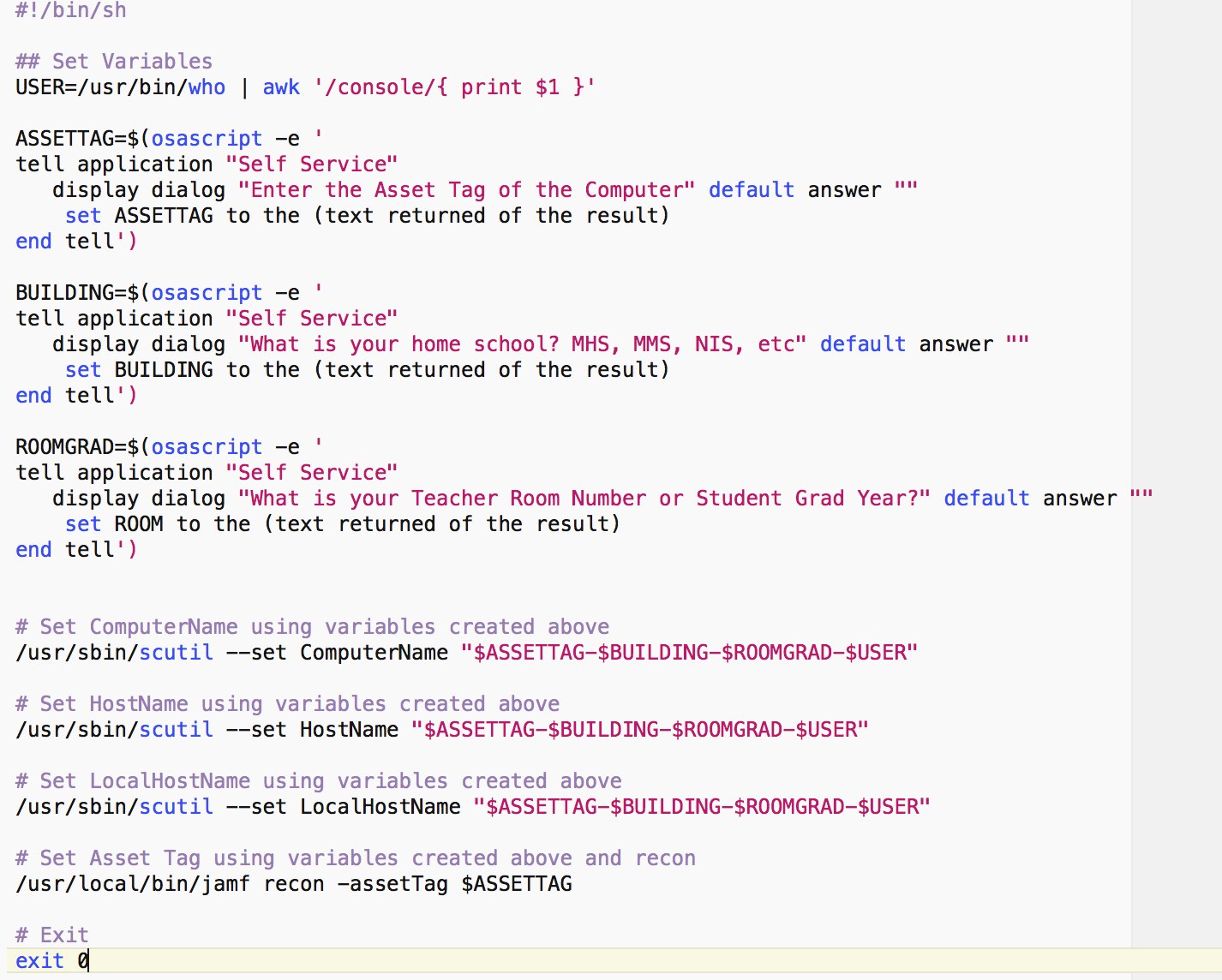My team has nobody with any scripting ability, so this is tough for us because it takes a lot of the power of Casper Suite out of our hands.
When we currently manually image a machine, we name our machine under a "Dept-Building-Asset Tag" naming scheme.
Say we have departments A-M and buildings AA-LL. Could somebody explain (or point me to a resource that would teach me) how to use pre-stage enrollment with smart groups to change the computer name during enrollment to follow our current naming convention? Each asset tag would need to be added manually, if that adds some complexity to this issue.
EDIT: I should've been more clear. There are a couple things we want/need out of this script. The first, and this is a need, is to have this script run prior to binding to AD. The second is that our "Building-Dept-Tag" format has obvious abbreviations due to the 15 character limit. Is there a way to write a script where it goes something like "If Building = XX, display ABCD, if department = YY, display abcd, insert random four digits for tag"?