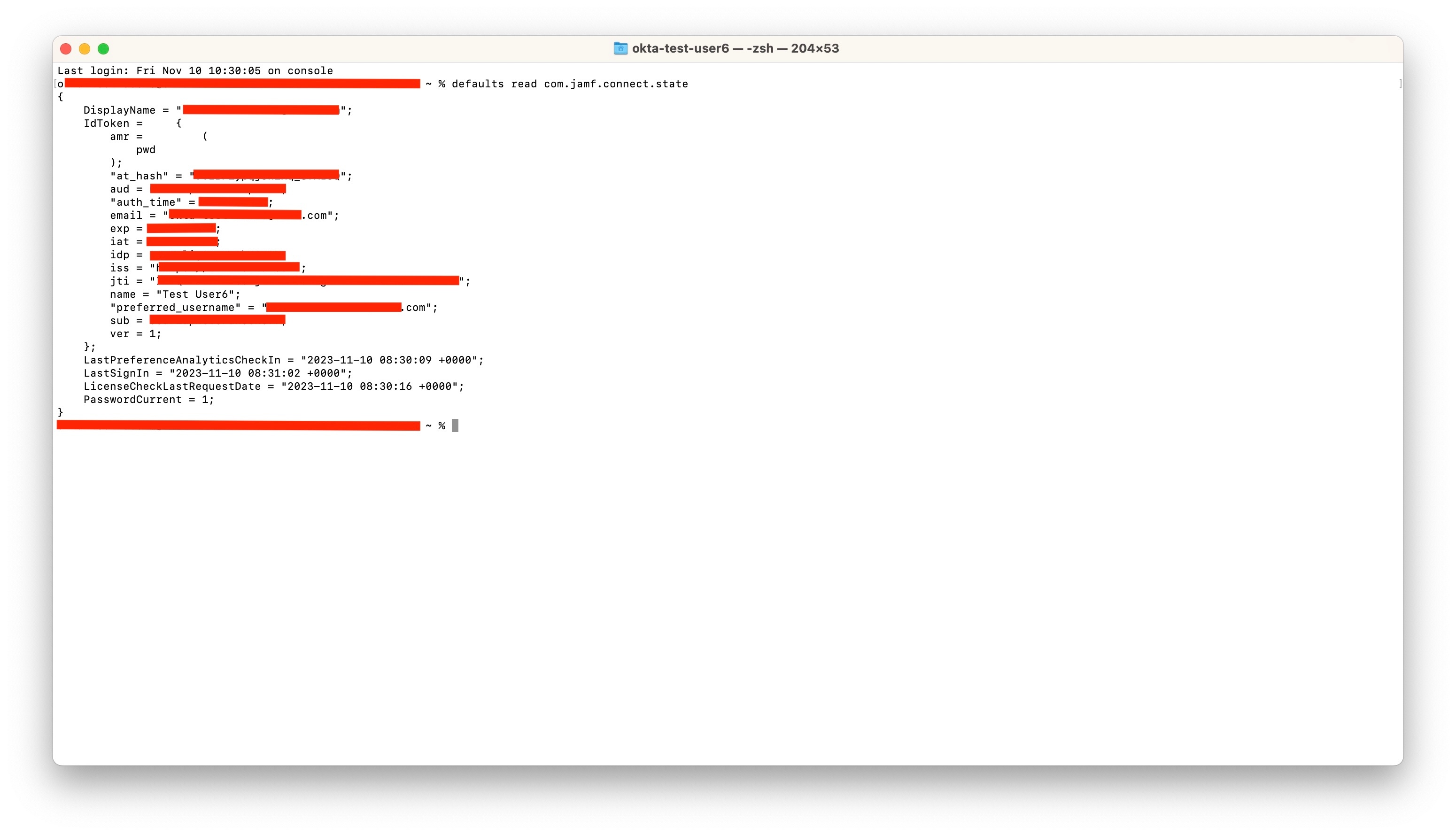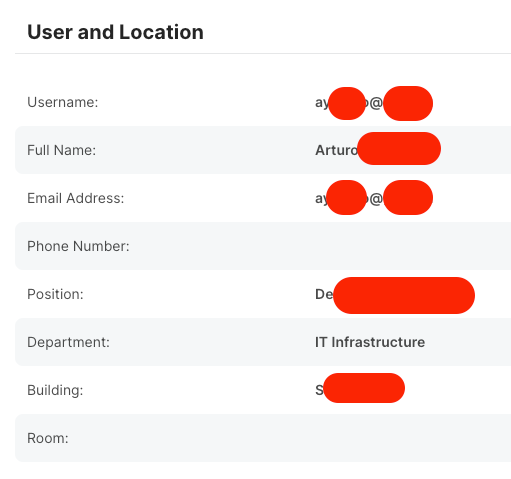Hi there,
We currently have Google Workspace configured in Jamf Pro. This allows us to manually search for users in "Users and Location" to assign them to a device.
We also have Jamf Connect in our environment that associates the local account with an Okta account which is linked to the user's Google Workspace email.
Is there some way to automate assigning user details into User and location based on the username of a logged in user?