Hi,
I tried to create Push Certificates but don't know where is place to upload certificate?
Here's my step:
1, Click on Jamf Account and input my Jamf ID
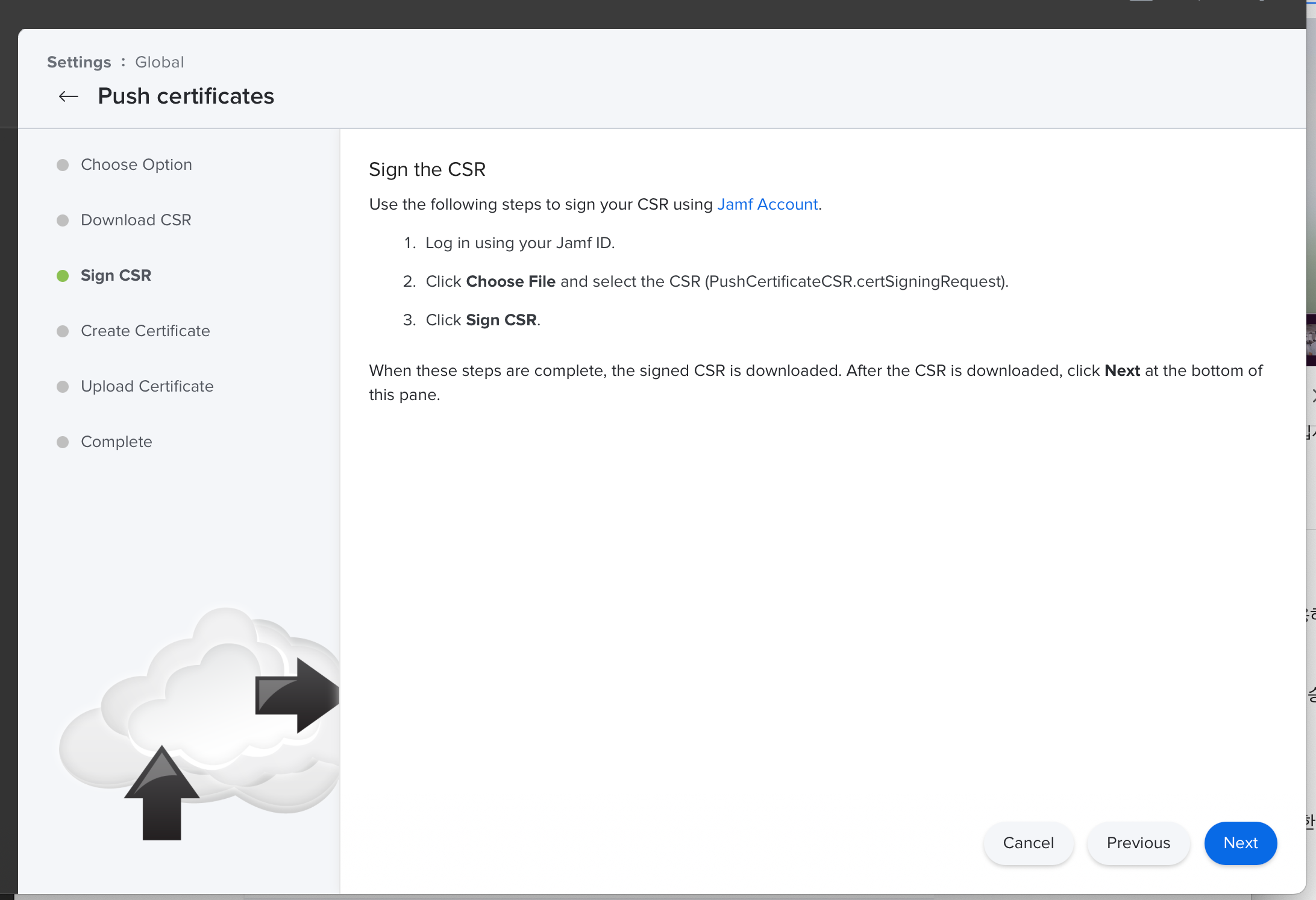
2, In this step, I don't know where used to upload certificate?
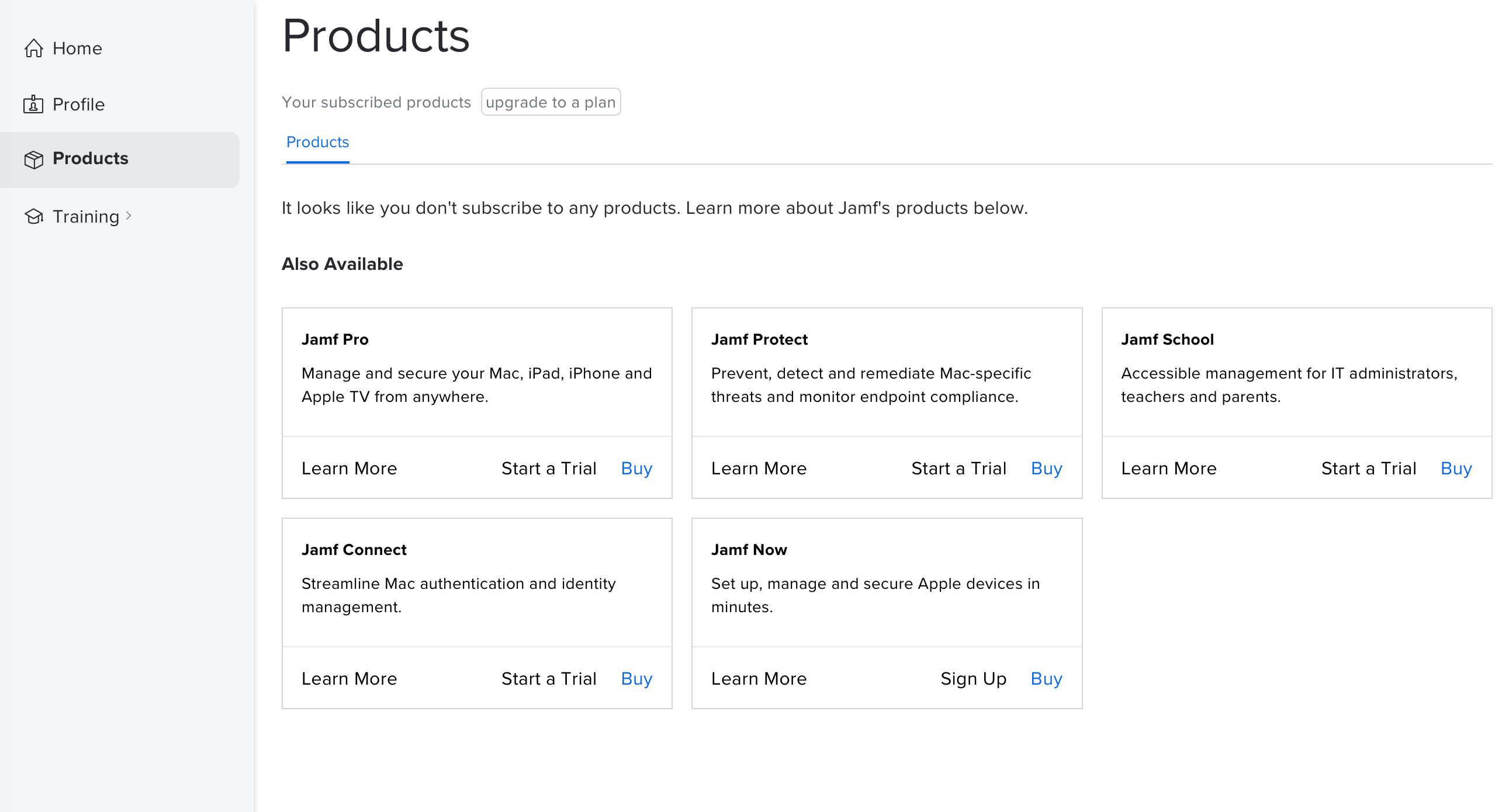
Thanks,
 +3
+3Hi,
I tried to create Push Certificates but don't know where is place to upload certificate?
Here's my step:
1, Click on Jamf Account and input my Jamf ID
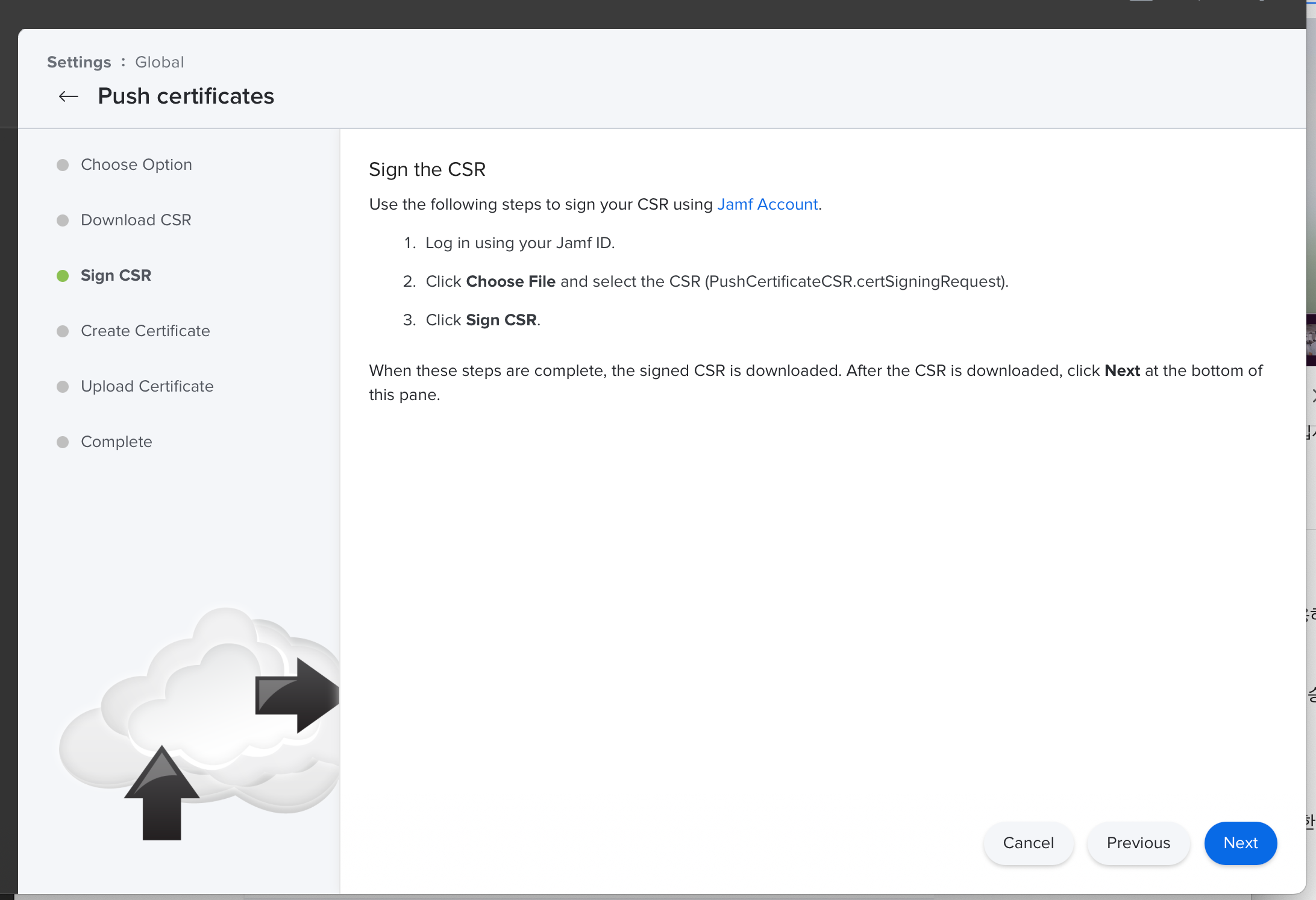
2, In this step, I don't know where used to upload certificate?
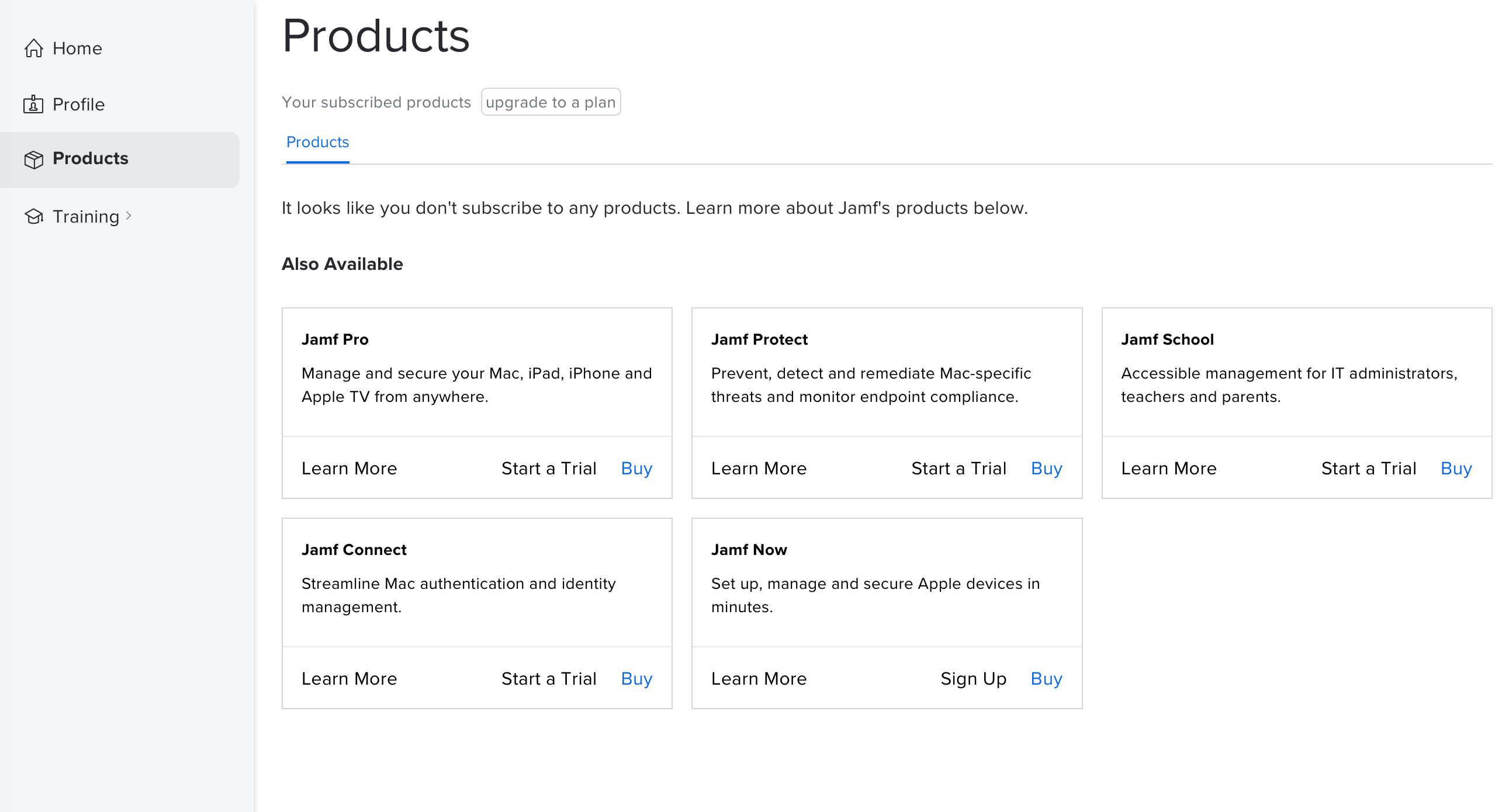
Thanks,
Enter your E-mail address. We'll send you an e-mail with instructions to reset your password.