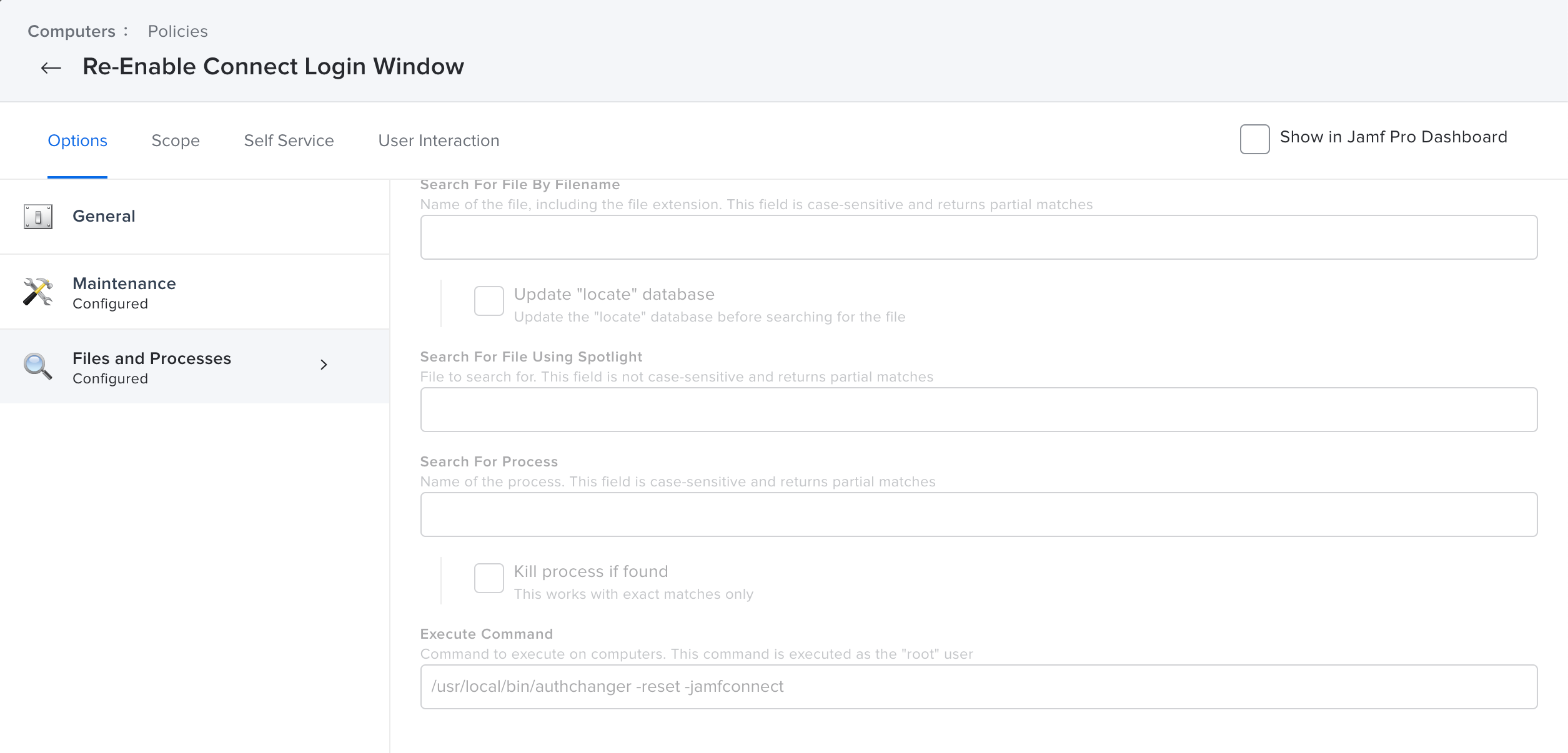Hello all,
I have created a configuration profile with the values given below (https://learn.jamf.com/bundle/jamf-connect-documentation-current/page/authchanger.html) but unfortunately nothing happens. But when I distribute the command as policy the login window is reset.
Policy Command (does work) :

Configuration Profile (does not work) :
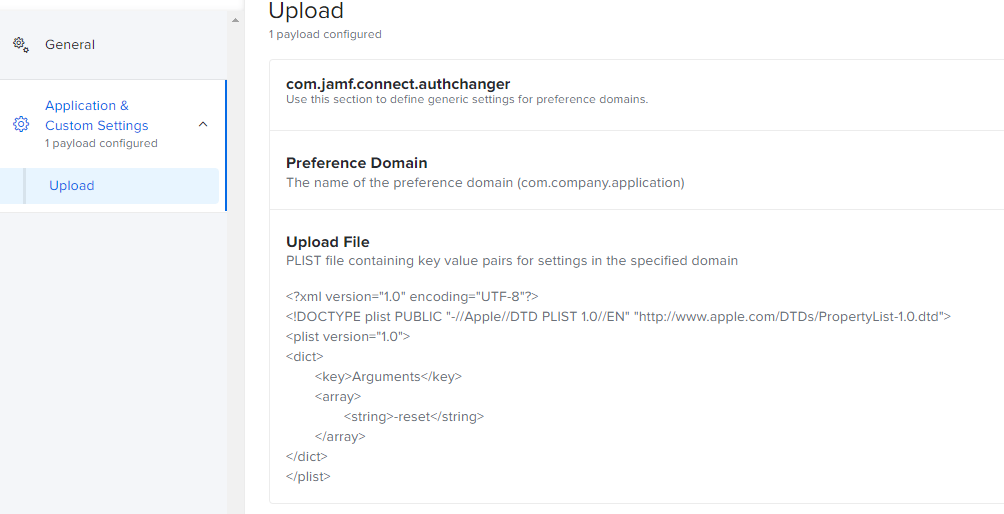
I would be happy about some feedback