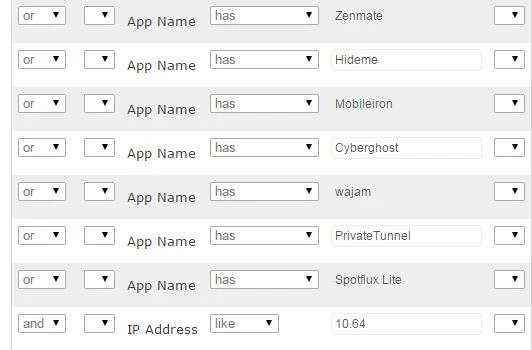I am wondering, how does one know for sure what a valid field element is for a smart group criteria? Since a selection box is not presented giving available options, I have so far done it based on comparisons to the inventory values. But, I am curious if there is a sure fire way of knowing what is a valid option? For example, I wanted to create a SG for 10.8.3 OS. If I select Operating System the inventory says 'Mac OS X'. Another option is 'Service Pack'. In the inventory 10.8.3 would be under 'Operating System Version' but I do not see that in SG. So I am wondering, in the general sense, how to determine valid values for Smart Groups (SG). Is it a 1-1 relationship with inventory field names?
I should add that I am aware that one can experiment by creating a group using the desired criteria and then seeing if the group is populated. My question is really about understanding the nature of smart group criteria in general - without having to do test runs.
Thanks,
Aaron.