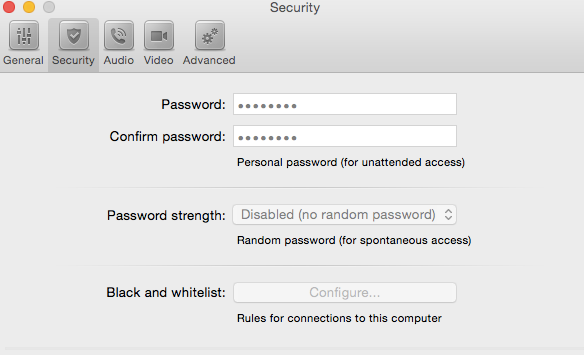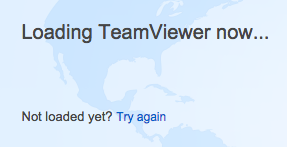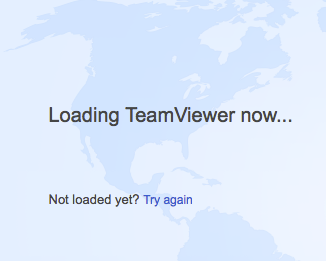Hi Everyone,
Just wondering if any of you have experience customizing TeamViewer Host 9 for deployment?
I tried following this instructions: http://jdmsysadmin.wordpress.com/2013/09/27/configuring-teamviewer-host-to-be-deployable-via-managed-software-update-munki-on-mac-os-x/
but I'm using composer instead. I deployed the pkg to my test machines but TeamViewer doesn't want to run.
Any help? Thanks.