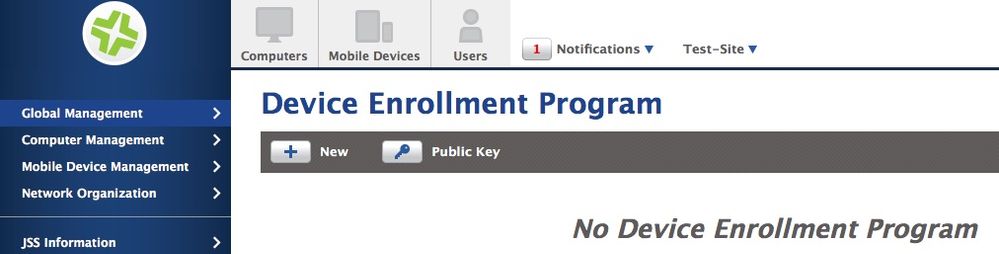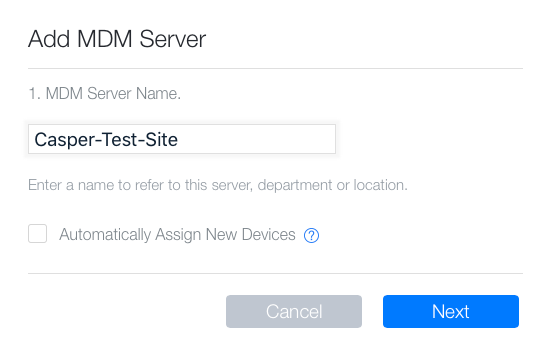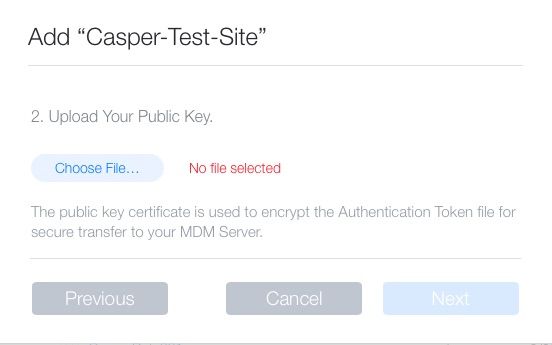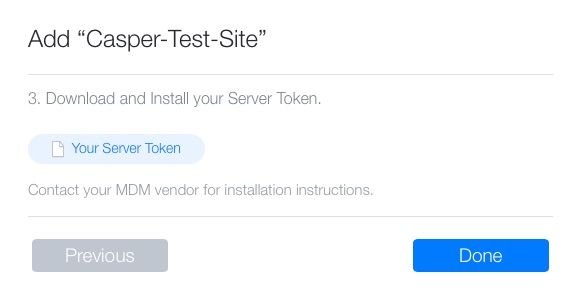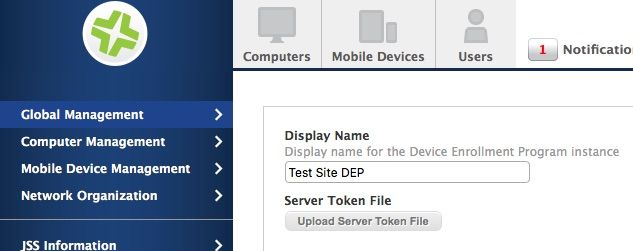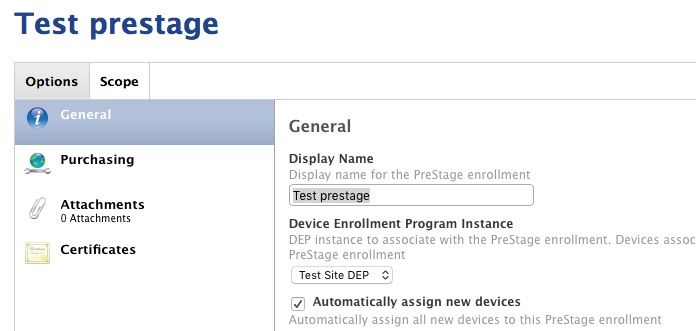- Jamf Nation Community
- Products
- Jamf Pro
- Re: DEP Groups
- Subscribe to RSS Feed
- Mark Topic as New
- Mark Topic as Read
- Float this Topic for Current User
- Bookmark
- Subscribe
- Mute
- Printer Friendly Page
DEP Groups
- Mark as New
- Bookmark
- Subscribe
- Mute
- Subscribe to RSS Feed
- Permalink
- Report Inappropriate Content
Posted on
10-18-2015
05:43 PM
- last edited on
03-04-2025
03:44 AM
by
![]() kh-richa_mig
kh-richa_mig
I was reading the JNUC VPP and DEP discussion writeup and one thing caught my eye:
Is there a way to separate groups of computers in DEP? You can segment the Macs on the DEP portal and the new devices then get assigned to a certain token. This is the best way to create separate groups for your DEP devices.
Does anyone know what this is referring to? It seems the only tokens are for different JSS instances. Are they suggesting that the only way to segment computers is to have different JSS instances?
Here is the full article for reference: http://www.jamfsoftware.com/blog/vpp-dep-panel/
- Mark as New
- Bookmark
- Subscribe
- Mute
- Subscribe to RSS Feed
- Permalink
- Report Inappropriate Content
Posted on 10-18-2015 07:21 PM
In the DEP portal, you can create as many server associations as you like, even if it's to the same JSS. So if you create several sites in the JSS, you can setup a separate DEP and VPP token for each one. We have many different departments who purchase and manage their own devices in this way.
- Mark as New
- Bookmark
- Subscribe
- Mute
- Subscribe to RSS Feed
- Permalink
- Report Inappropriate Content
Posted on 10-26-2015 01:08 PM
@rcastorani This would solve many issues with us as well. I'm trying to figure out a way to have different pretage enrolments automatically assign to certain sites. We have 50 different sites. @rdwhitt how many associations have you done ? Somehow creating 50 of these sounds a little crazy. Do all of them use the same JSS hostname ? Just trying to figure out how this would work.
- Mark as New
- Bookmark
- Subscribe
- Mute
- Subscribe to RSS Feed
- Permalink
- Report Inappropriate Content
Posted on 10-26-2015 02:40 PM
@rcorbin We currently have 26 separate associations and we'll be adding many more as we move forward. The biggest downside to doing it this way is that you have to manually assign serial numbers to the appropriate MDM server in the DEP portal. When you create the server in DEP you can name it whatever you want, we use a naming scheme based on the MDM service; AW-SiteName for Airwatch, Casper-SiteName for Casper.
I apologize ahead of time for the long winded post, you likely know all of this but I figured I'd write it all out for the sake of showing the entire workflow.
To make the association, you will do the following for each site.
- Log into Casper, select your site (Test-Site) from the drop down, then download the Public key from "Global Management->Device Enrollment Program".
Login to the DEP portal and click “Add MDM server”. Name it based on the site you are creating, in this case I will call it Casper-Test-Site. Do not choose “Automatically assign new devices” when setting up a new MDM server in the DEP portal if you plan to have multiple servers/sites.
Upload your Public Key downloaded from your Casper site
Download the DEP server token that is created
Login to Casper and choose the site from the dropdown.
- Click on the Gear icon in the upper right
- Click “Global Management”
- Click “Device Enrollment Program”
- Click “New”
- Type a display name (e.g. test site dep)
Upload the Server Token
Click “Save”
Setup your prestage for the site
- Click the “Computers” tab
- Click “PreStage Enrollments”
- Click “New”
- Choose the appropriate settings making sure that your DEP token for that site is selected in the “Device Enrollment Program Instance” section.
Choose “Automatically assign new devices” if you want all serial numbers associated to this site to be in the scope for this prestage.
Click “Save”
Now when you assign your devices in the DEP portal to a specific site, the devices will automatically apply to the site’s prestage when the prestage is refreshed.
- Mark as New
- Bookmark
- Subscribe
- Mute
- Subscribe to RSS Feed
- Permalink
- Report Inappropriate Content
Posted on 10-26-2015 03:18 PM
Many thanks for the detailed response @rdwhitt ! This looks like a very interesting way to do this.