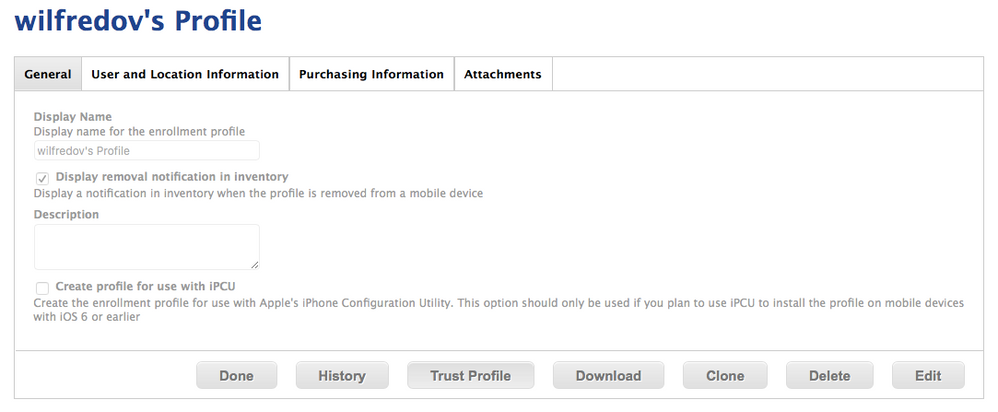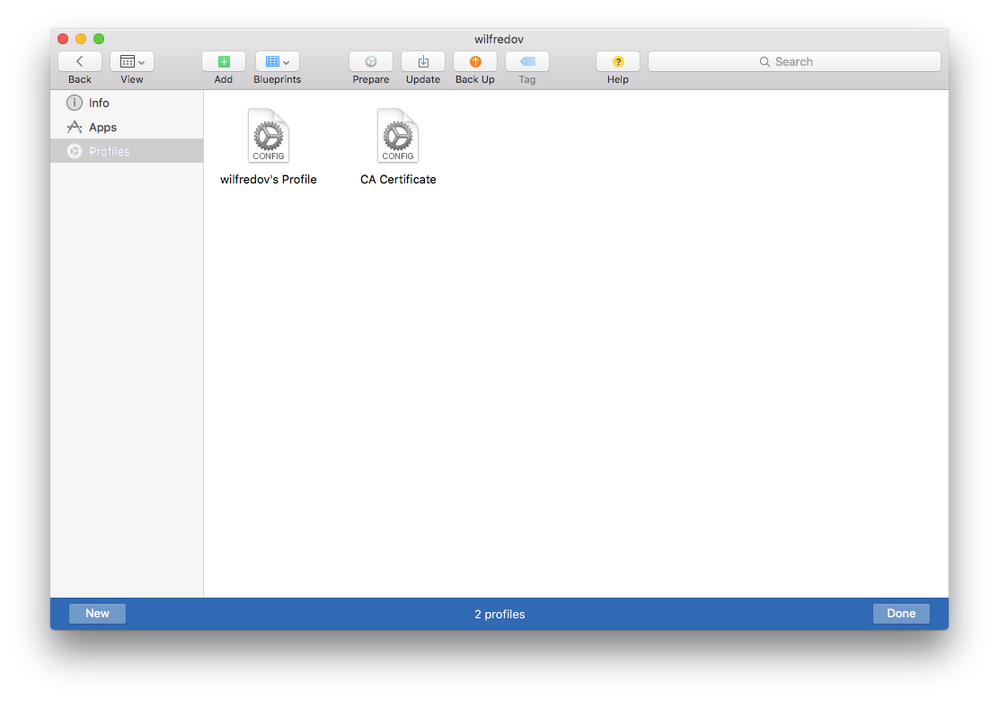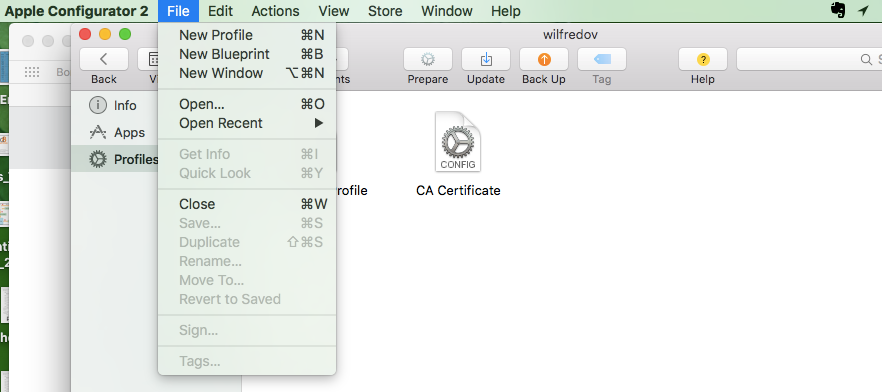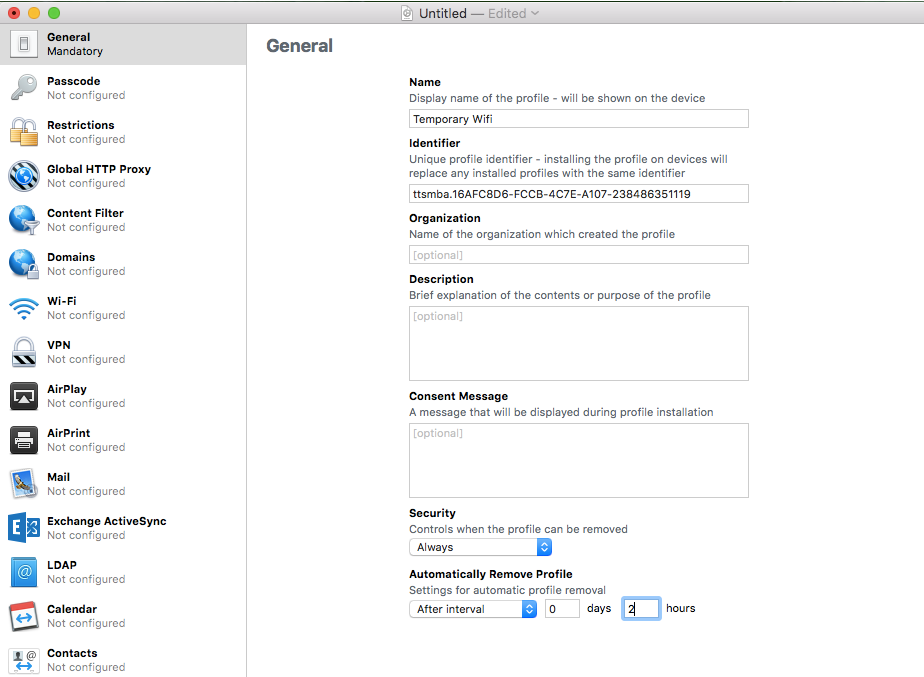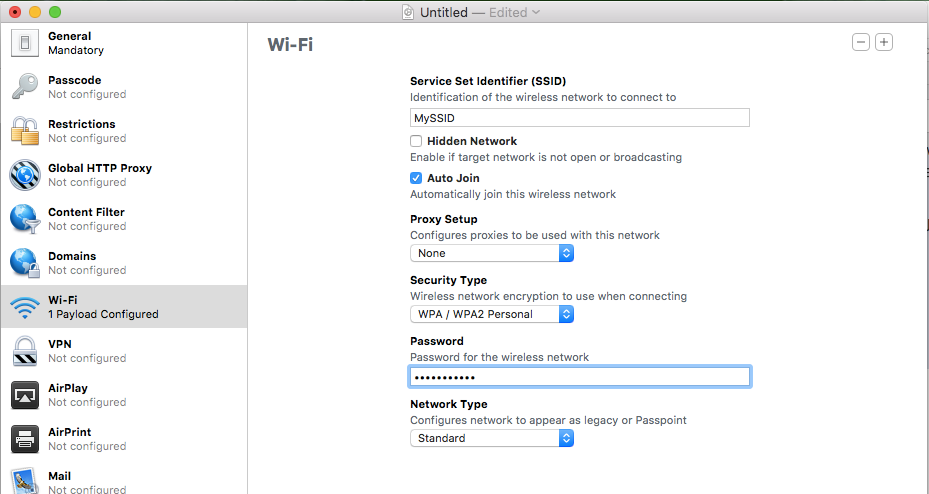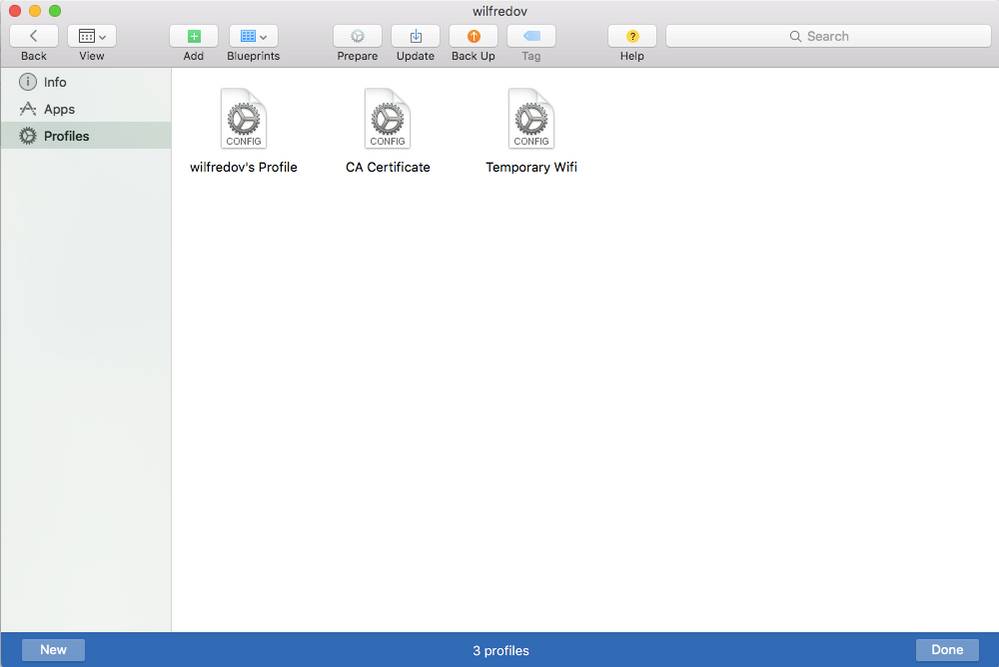- Jamf Nation Community
- Products
- Jamf Pro
- Enrolling 22 iPad 2's into JAMF for Management, no...
- Subscribe to RSS Feed
- Mark Topic as New
- Mark Topic as Read
- Float this Topic for Current User
- Bookmark
- Subscribe
- Mute
- Printer Friendly Page
Enrolling 22 iPad 2's into JAMF for Management, not working.
- Mark as New
- Bookmark
- Subscribe
- Mute
- Subscribe to RSS Feed
- Permalink
- Report Inappropriate Content
Posted on
03-25-2016
11:45 PM
- last edited
4 weeks ago
by
![]() kh-richa_mig
kh-richa_mig
Hi,
This might be a repeat question, but here's my story.
I'm fairly new to this MDM for Edu using iPads. Our school has a cart of iPad 2's that I believe where bought from an outside vendor some time ago. I'm currently using Apple Config 2 to "manage" them, but find Apple Config 2 lacking a little. My colleague and I have tried enrolling them for Jamf deployment, but have failed in doing so.
I was told this is the result of the iPads not being purchased through Apple, but rather via an external vendor. I'm not sure why this would be the problem and would love it if someone could help make sense of this to me. Is this accurate or perhaps are we doing something wrong. I can't imagine I'm stuck with 22 iPads that need to be maintained solely through Apple Config 2.
I just completed prepping 12 iPads with 18 iBooks to each iPad. This wasn't fun let me tell you. I would have loved to use JSS to configure and install documents on them instead.
Thanks for any input.
- Labels:
-
K12 Education
- Mark as New
- Bookmark
- Subscribe
- Mute
- Subscribe to RSS Feed
- Permalink
- Report Inappropriate Content
Posted on 03-26-2016 04:37 AM
Hi wilfredov,
There are two ways to use Configurator 2 to enroll your device and irrelevant of where you purchased them they should enroll without issue. The purchase location only has an impact when referring to DEP (Apple's Device Enrollment Program), i.e. if you buy from a non registered provider then it is difficult to get your devices registered with DEP, however I would recommend that you start your enrollment with DEP now for future deployments. (Get VPP While your at it).
With your existing devices the sure fire way to simply "get" your ipads into the JSS is using Enrollment Profiles.
JSS > Mobile Devices > Enrollment Profiles > New
Simply Creating a profile, naming it and then saving it is all you need to do.
Next Click "Download" and then Click "Trust Profile". This will download the basic two certs you need for the enrollment, but your not done. iOS devices must connect to the internet to enroll, so we have to use Configurator to create a Wifi profile to perform the enrollment. Leave the JSS and make sure you can see your two profiles. BTW If your computer sees these profiles at download and opens System preferences, simply close it, anything with a file extension of .mobileconfig will automatically attempt to be installed on OS X. Open Apple Configurator 2.
Configurator 1 was a great app, basic but it got the job done, as with most Apple Apps, as they mature Apple increases the versatility of the App, and the complexity. Configurator 2 gives us some great features such as "Blue Prints", I would suggest using these to design the setup you wish for the iPads.
Edit "BluePrints", click on Profiles and Add your two profiles to this window, just drag them in.
Next click in the "File" menu and scroll down to "New Profile".
We are going to create an "Unmanaged" wifi profile to get the device online long enough to enroll. Once enrolled your JSS can push down a Configuration Profile for your SSID's within your organisation, along with VPP Apps (Self Service), eBooks etc... At this stage you are ready to create your Wifi profile in the JSS (you have two days if you follow the graphics I have attached).
You should have a screen similar to the following;
Click "Done" and then connect your Test iPad and apply the BluePrint to the first TEST device, it will probably want the latest iOS if you use supervised. Once done you should see your device in the JSS.
The other way is simpler and uses "Apple Configurator AutoEnroll", this is well documented in the JSS Administrators Guide. The reason I included the process above is just because it works... Not as elegant, but some days elegant does not work as expected.
- Mark as New
- Bookmark
- Subscribe
- Mute
- Subscribe to RSS Feed
- Permalink
- Report Inappropriate Content
Posted on 03-30-2016 10:07 AM
You can put a configuration profile on them and do the basic MDM management with devices you did not purchase directly from Apple.
What you won't be able to do however is put those 22 devices into DEP which gives you advanced management features. DEP ipads require purchasing your ipads through Apple.
- Mark as New
- Bookmark
- Subscribe
- Mute
- Subscribe to RSS Feed
- Permalink
- Report Inappropriate Content
Posted on 03-30-2016 01:45 PM
I don't think it needs to be directly from Apple. DEP should be available through authorized Apple resellers if I'm not mistaken. And you can add computers that were purchased going back 3-4 years or something like that. Hopefully someone else can confirm, but that's what I've heard from others.