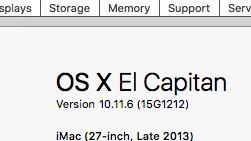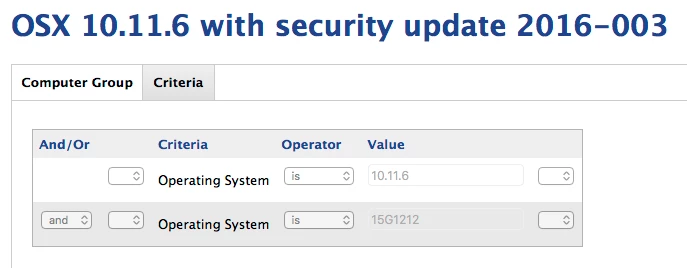JAMF NATION,
I have searched the community for previous discussion etc on this but i haven't quite found what I need.
I need to create a "Smart Computer Group" that can report what security updates are installed on each managed Mac.
We use a SUS to roll out selected updates. What is the best way to configure this group? I have tried "Number of available updates" and set it to "more than" 0, but that report comes back with 1 Mac needing updates. I know that is wrong though because the Policy we have slated to roll out updates to all Mac's still has 50/200 left needing the install.
I feel like i am missing something here. Can someone assist?