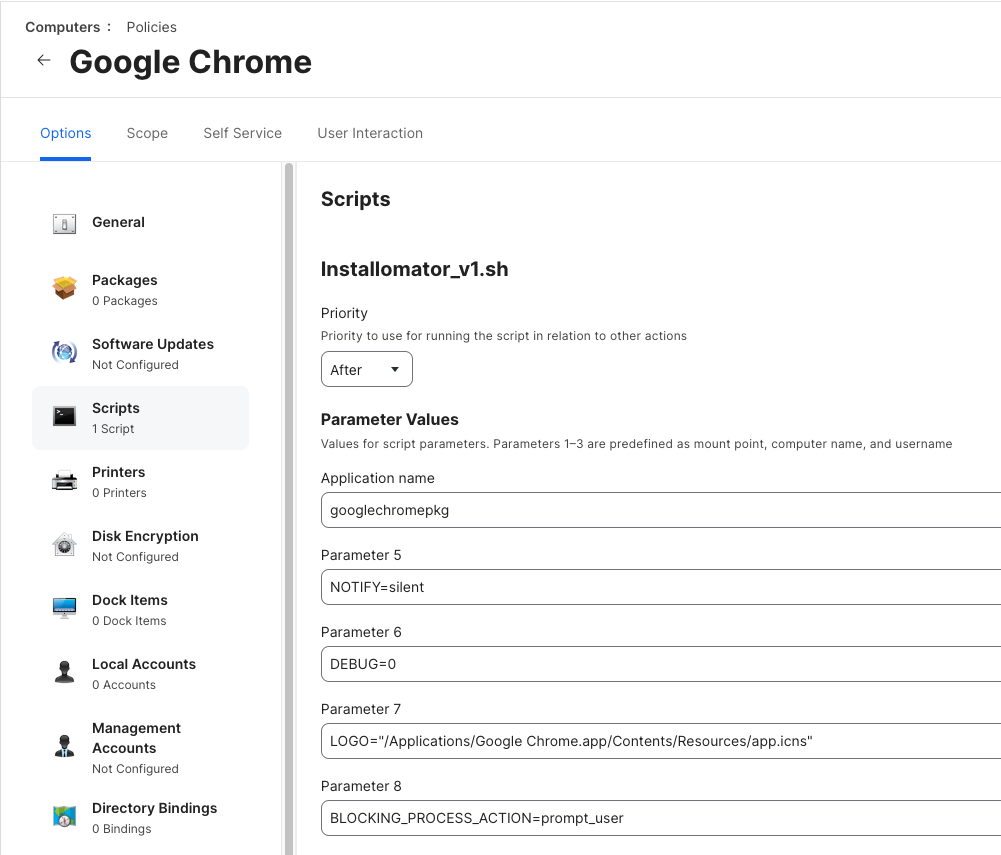Are any of the apps you need in this list?
Are any of the apps you need in this list?
yes, which are organisation applications.
There's several ways you can do this and depending on how many titles you have and how much control you want with testing and deployment, will reflect on how much you need to build out a solution.
You could use the Installomator script
This will allow you to upload one script to your Jamf instance then set up policies for each app, using script parameters to name the app, how it installs and the level of notifications it will give.
You can then set the policies to run on a set frequency (once per month, for example) so it would look something like this:
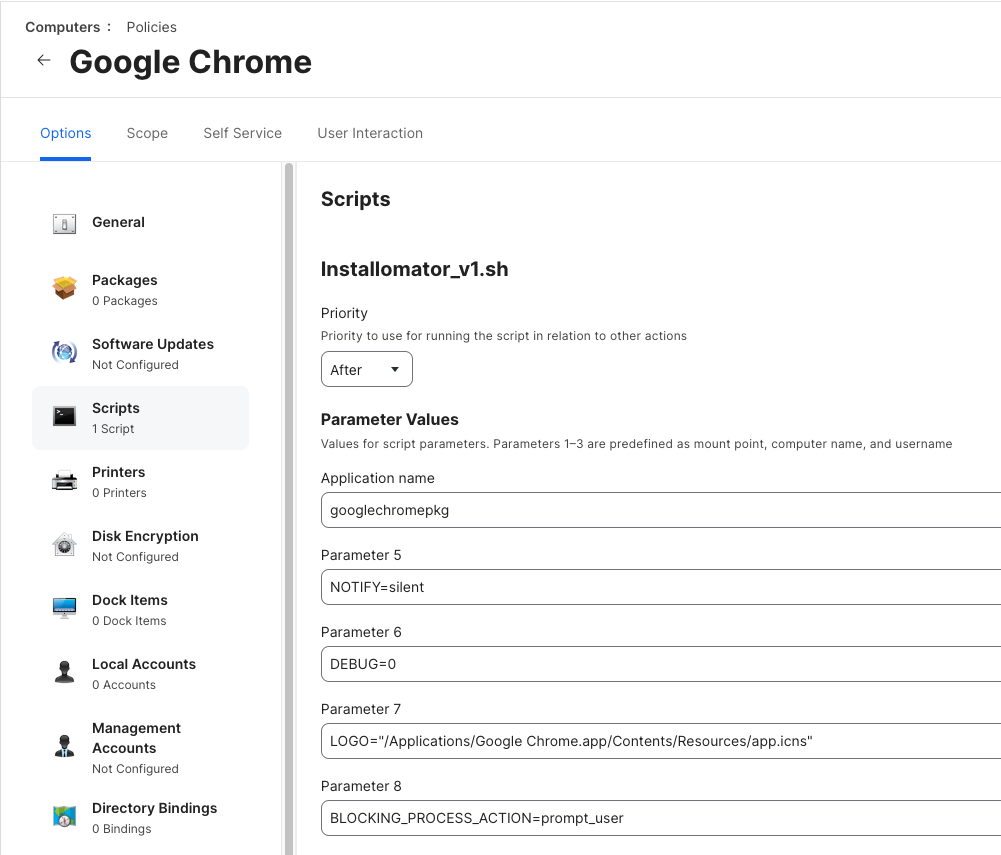
Then scope them to smart groups that you either edit the version number on a regular basis or just have that application title.
Other solutions get into using AutoPKG or one of the third party products on offer.
If we are just speaking about chrome, it has an auto update function you can enable with a Configuration Profile as do many of your other browsers. MS Office also has auto update functions with Microsoft Auto Update. Jamf also maintains definitions for several applications that Jamf will automatically update without any action on your part with "Mac Apps".
For applications that don't have auto update functions (usually enabled or disabled with a configuration profile) or a workflow for Jamf to maintain them with Mac Apps or you to maintain them with Patch Management. You would use Policies and build the packages and use smart groups targeting devices with specific versions of the apps to force update. Others have mentioned installomator so I'll leave that off my little monolog.
TL;DR: Every application is a bit different, many of the common apps are already automated with Jamf. Other can be configured for automation with Jamf and others yet can be automated with 3rd party tools. Reasearch the application you are wanting to automate and identify the workflow needed.
@yogeshwarann wrote:
Here what I want exactly means Create Package (example Chrome) with the configuration of force install and update to upcoming latest version. Anyone pls help me to find out better solution.
Everyone's device policies, as well as their Cybersecurity & Desktop standards differ however making Google Chrome available and keeping it always up to date is one of the easiest of all macOS based applications.
Google makes available a prepared Enterprise Chrome package which saves you the work of actually packaging the binary and any scripts required to automatically update. If you do not have the experience, or have complex requirements, I do not recommend repackaging this application.
Step 1: Download the Google Chrome package
- Navigate to Google's Enterprise site here: https://chromeenterprise.google/intl/en_au/browser/download/#mac-tab
- Verify the channel and file type. I strongly recommend leaving these as default (ie. Channel: Stable; and File Type: PKG Universal Installer).
- Click Download and save the file.
Step 2: Upload to your Jamf Pro instance
These steps are documented on the Jamf Learning Hub.
Step 3: Create Computer Policy
These steps are documented on the Jamf Learning Hub page Managing Computers > Packages > Package Deployment > Package Deployment under the section Deploying a Package Using a Policy.
I have a reasonably sophisticated framework to manage the installation and currency of core applications however as a basic implementation, you might want to set the policy with a trigger of "Reoccurring Checking" and an execution frequency of "Once per Computer".
Step 4: Create Google Chrome Updater Profile
The steps to create a generic computer profile are documented on the Jamf Learning Hub page Managing Computers > Settings and Security > Management for Computers > Computer Configuration Profiles.
The steps specific to this software are documented on the Chrome Help Center here: https://support.google.com/chrome/a/answer/7591084?hl=en