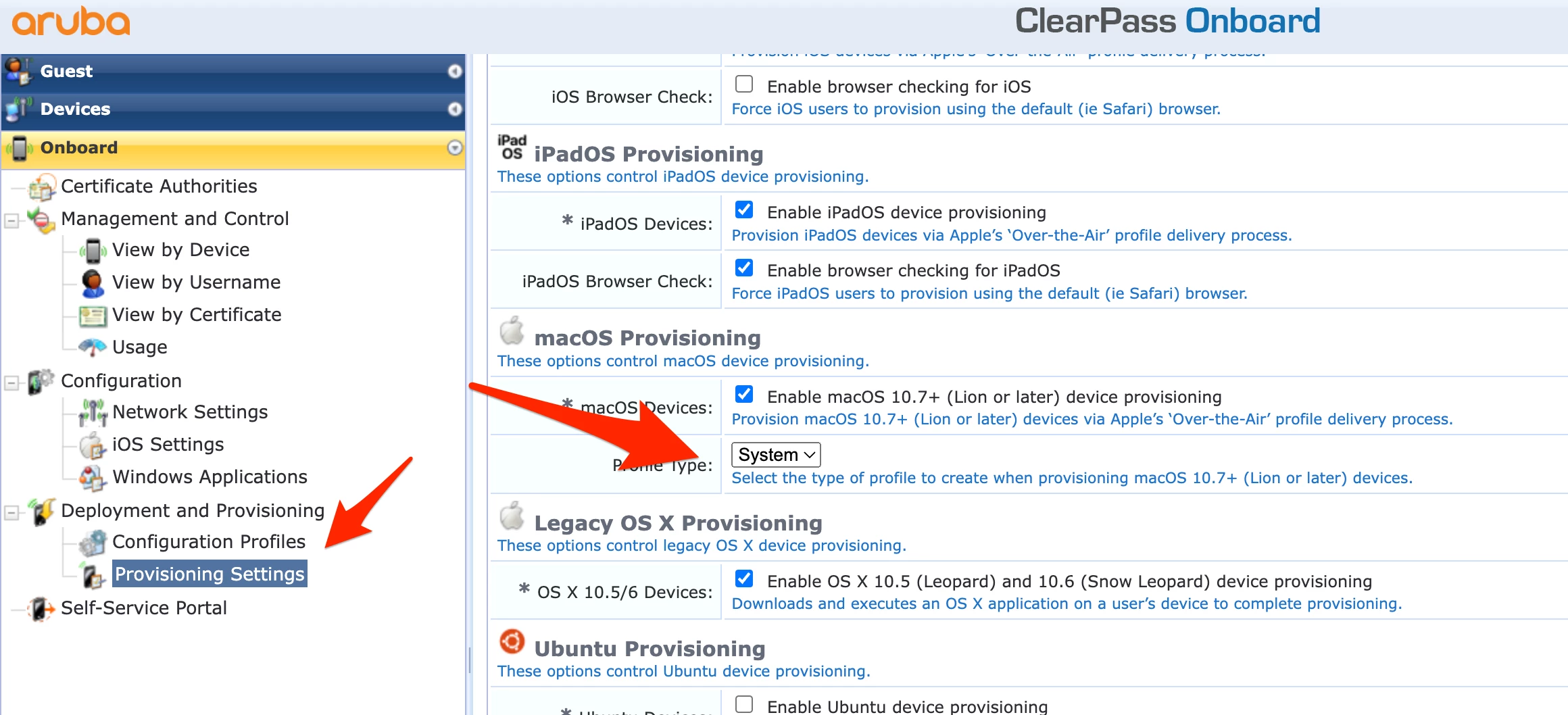Hello, I'm looking at managing iOS and iPadOS soon (have only managed macOS previously). Has anyone used Jamf AD CS Connector to issue certs for 802.1X on iOS/iPadOS? Jamf documentation seems to show SCEP is the only option for cert-based authentication on iOS, but I can't get confirmation on that and Jamf Support suggested I try AD CS Connector (without clarifying if it should work or not)
I'd rather not prompt users for wifi passwords with PEAP. I believe I could setup a service ID for PEAP so authentication is automatic, but wouldn't want to use a single credential for everyone if I could avoid it. So certificate based authentication with unique certs is my preferred option if there is a way to do it. If that means only SCEP, then that'd mean I need to setup a SCEP infrastructure and that's not ideal either.
Any guidance is appreciated, thank you!