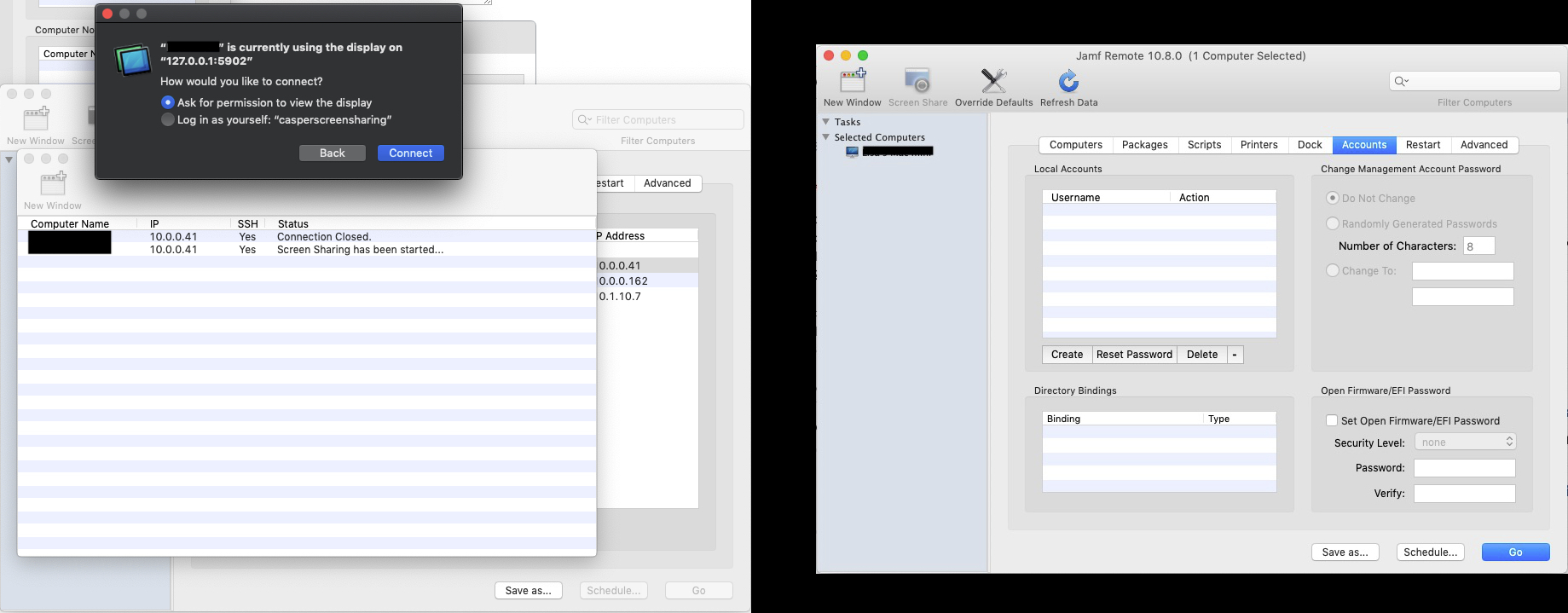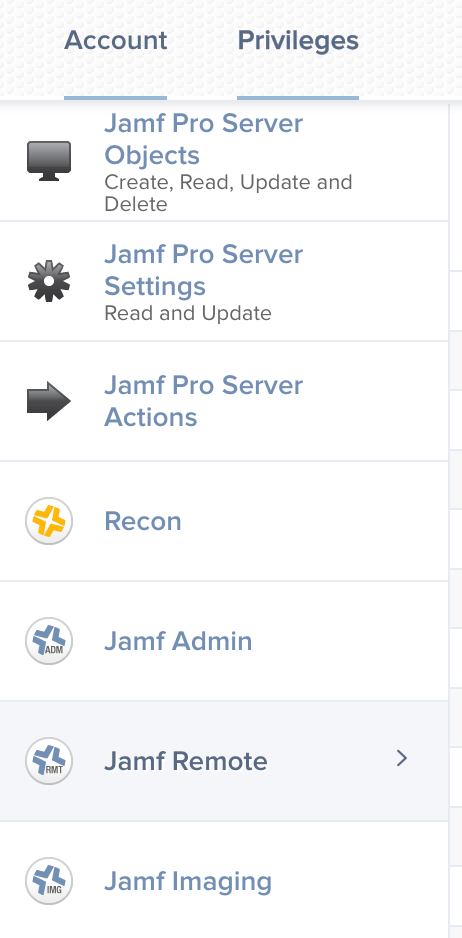Hey Jamf Nation,
I find myself in a position with some regularity whereby I need to connect to a remote computer to look at something the user is seeing on their machine, but the computer is currently unattended. I can't get the user's permission via the pop-up window because they're not at the computer, but I need to log in using their profile so I can see what they're seeing. When I connect to a remote computer through Jamf Remote v10.8.0, I'm given two options: (1) Ask for permission to view the display and (2) Log in as yourself: "casperscreensharing".
If I click the Back button, I'm taken to a screen that allows me to enter a username and password, which seems like it would be the solution, except entering the user credentials and clicking the "Sign In" button just takes me back to the "How would you like to connect?" dialog box.
I also see a section in the Jamf Remote Preferences there's an Accounts tab that allows me to add local user accounts, presumably to be able to log in using those credentials. When I try to create a user in the Local Accounts section, I'm unable to enter a username that contains a space (something I see on a lot of Macs).
Is there a way to connect to a remote computer using the account that's currently logged in while the computer is unattended?
Thanks in advance for your help!