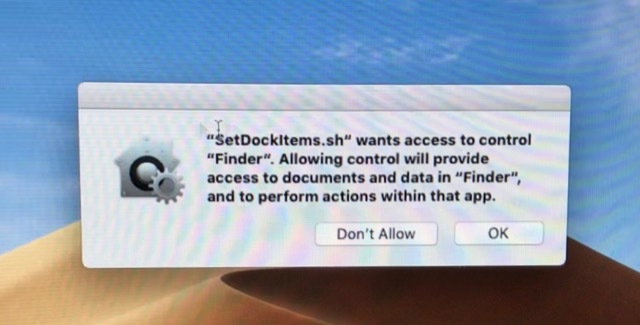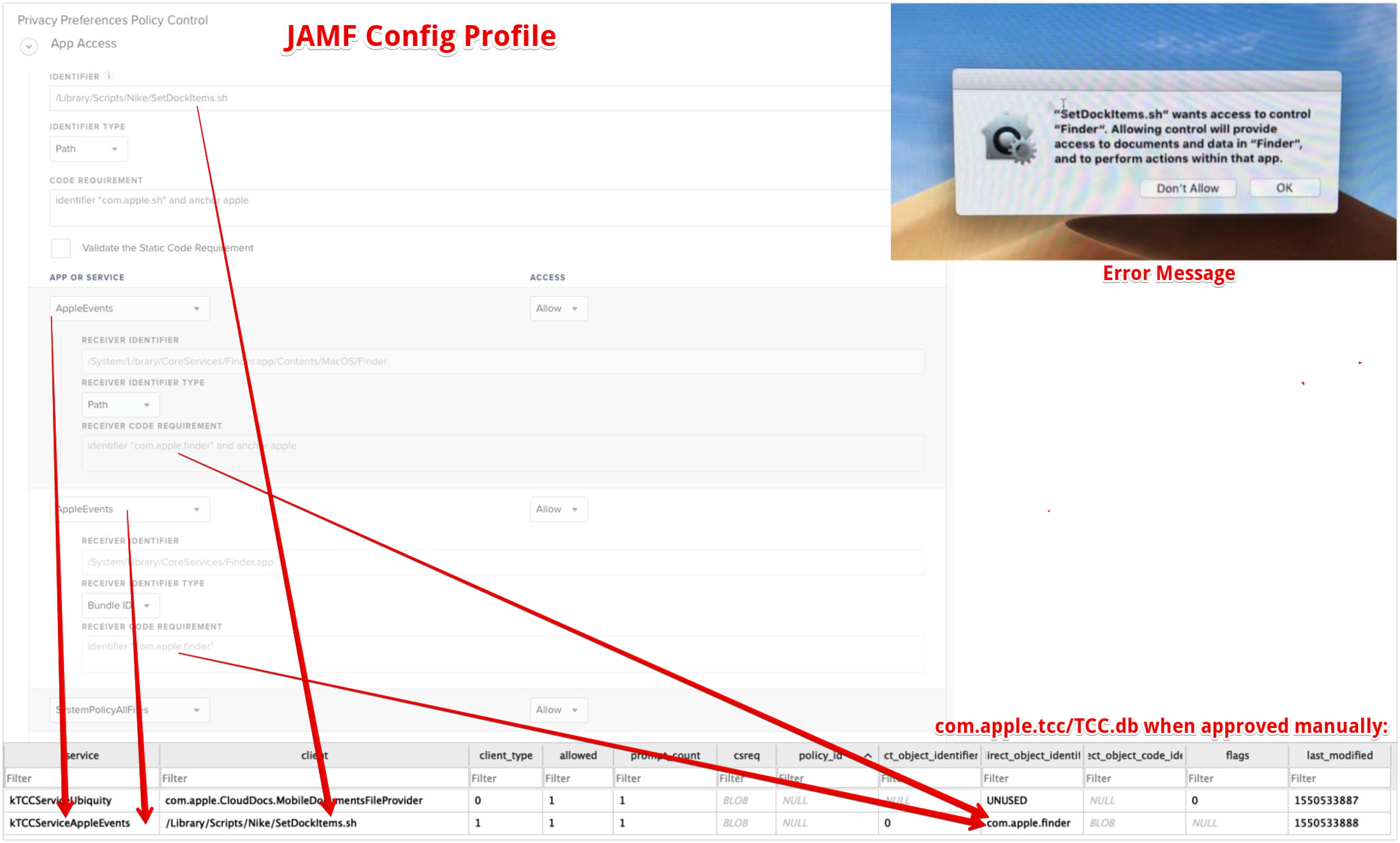In our environment we use a custom Guest account to be used in the break room. We have a script that runs on startup that sets the dock the way we need it for that environment (SetDockItems.sh). Mojave's user approval requirement means that any time the machine is rebooted or the user logs in, they need to allow the script that sets the dock to run. Does anyone know of any workaround for this so we don't have to rely on user input?
Thanks!