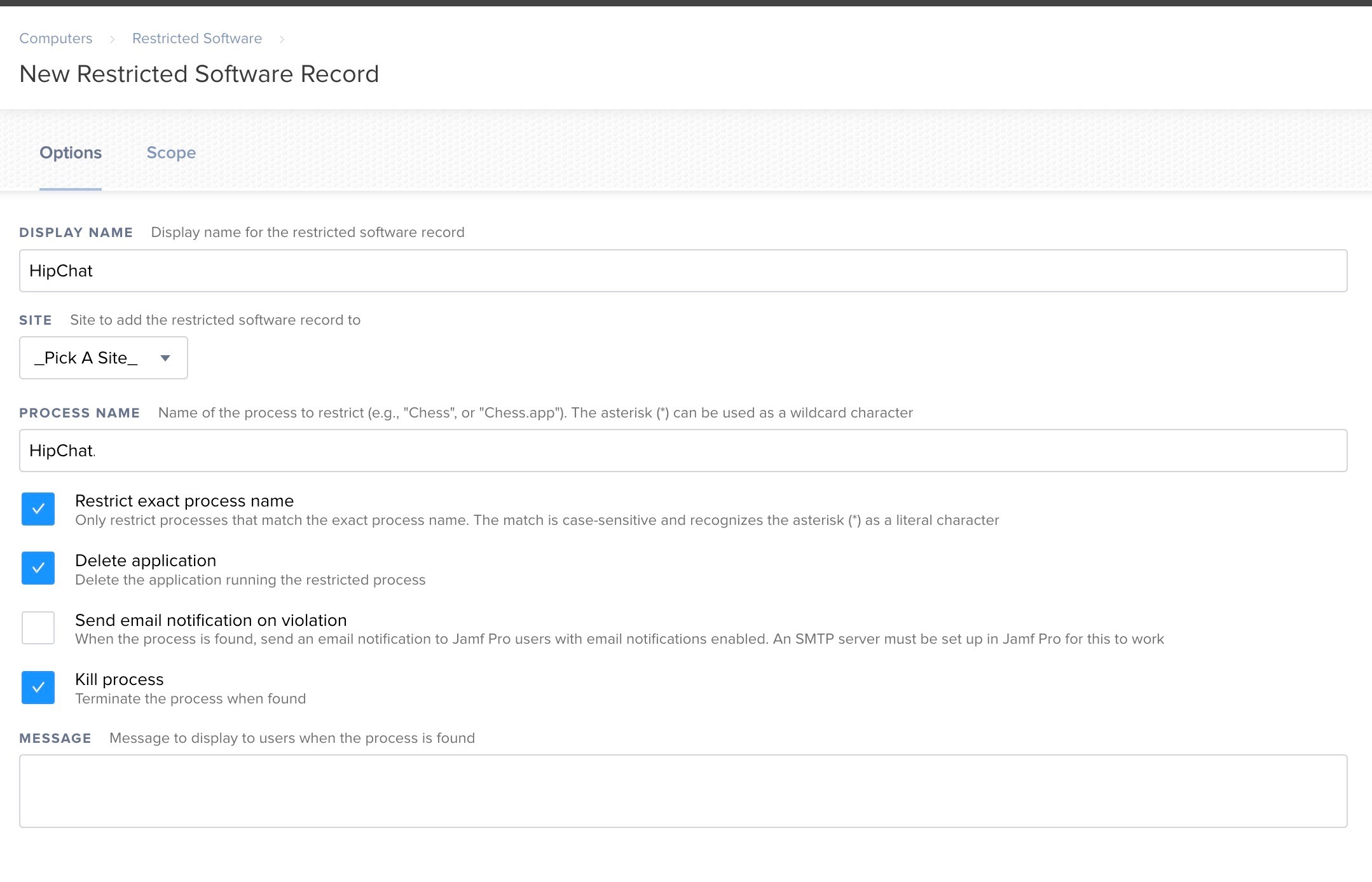We have a application that we are trying to remove from all managed computers (HipChat). It can live in /Applications or ~/Applications or pretty much anywhere. I did a basic script to remove it from /Applications but lots of machine still report having it installed. Any pointers on scripting to search the drive to find the App and remove all copies from all places?
Reply
Enter your E-mail address. We'll send you an e-mail with instructions to reset your password.