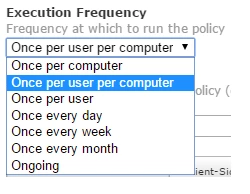Hey everyone - First time poster here! I have an application that I need to run after it installs. After scouring the forums for how to get this done, it looks like the best way is to have it run on login using a LaunchAgent. I've set that up with a plist and its runs fine, but now I have the issue where I only want it to run once.
Does anyone have some creative ideas on how this can be done? I can create a policy to have it removed, but I only want it removed once I know it has run.