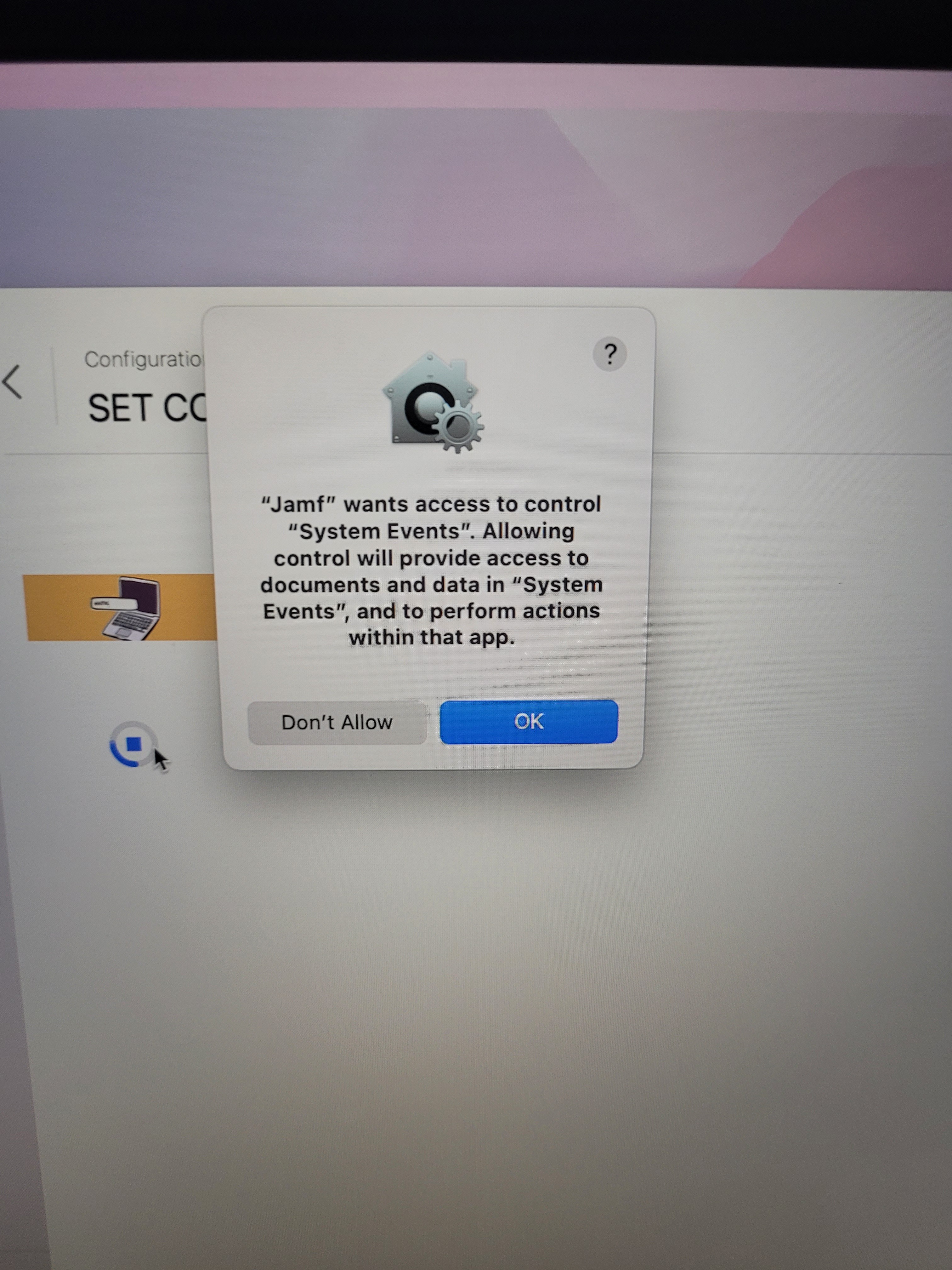Hey
Slowly setting up our new environment, hitting some walls with AD however not liking the name of the machine as it is too long to bind.
So I decided to make use of the script supplied by Freddie Cox at https://jamfnation.jamfsoftware.com/discussion.html?id=6034
The script is as follows
Set Hostname
read -p "Please Input Computer Name:" COMPUTERNAME
scutil --set HostName $COMPUTERNAME
scutil --set LocalHostName $COMPUTERNAME
scutil --set ComputerName $COMPUTERNAME
However it never seems to request the input of the computer name, and the log shows it failing due to the lack of the value named COMPUTERNAME.
I am just looking for a simple way initially for the user to be prompted on enrollment to enter a name so that it is set before I bind to the AD domain.
Any help anyone can give as to either what I am doing wrong, or changes I need to make to ensure the user is prompted before the script continues.
Many thanks
Jason