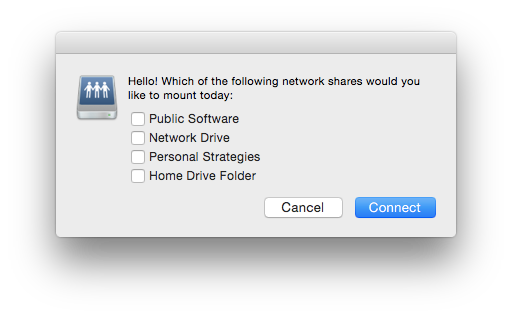Guys how do I remotely mount network shares that contain people's usernames but do it in a bash script i.e. matches the following variable:
$ echo $USER
I have tried the following:
$ myusername=$USER
$ open 'cifs://Some_Remote_Network_Share/$myusername$'
The above does not pick up the myusername variable and nothing else that I have tried does either. Sorry I know it's a stupid question but there must be a way to pass in the $USER variable !?!
Also, I think I can put the script into Casper Self Service but I was also thinking of making the bash script into an app which can be put on the dock, seems Automator can do that:
http://stackoverflow.com/questions/281372/executing-shell-scripts-from-the-os-x-dock
For those that have converted Bash scripts into "dockable" applications is Automator the best way to go?
Thanks again!