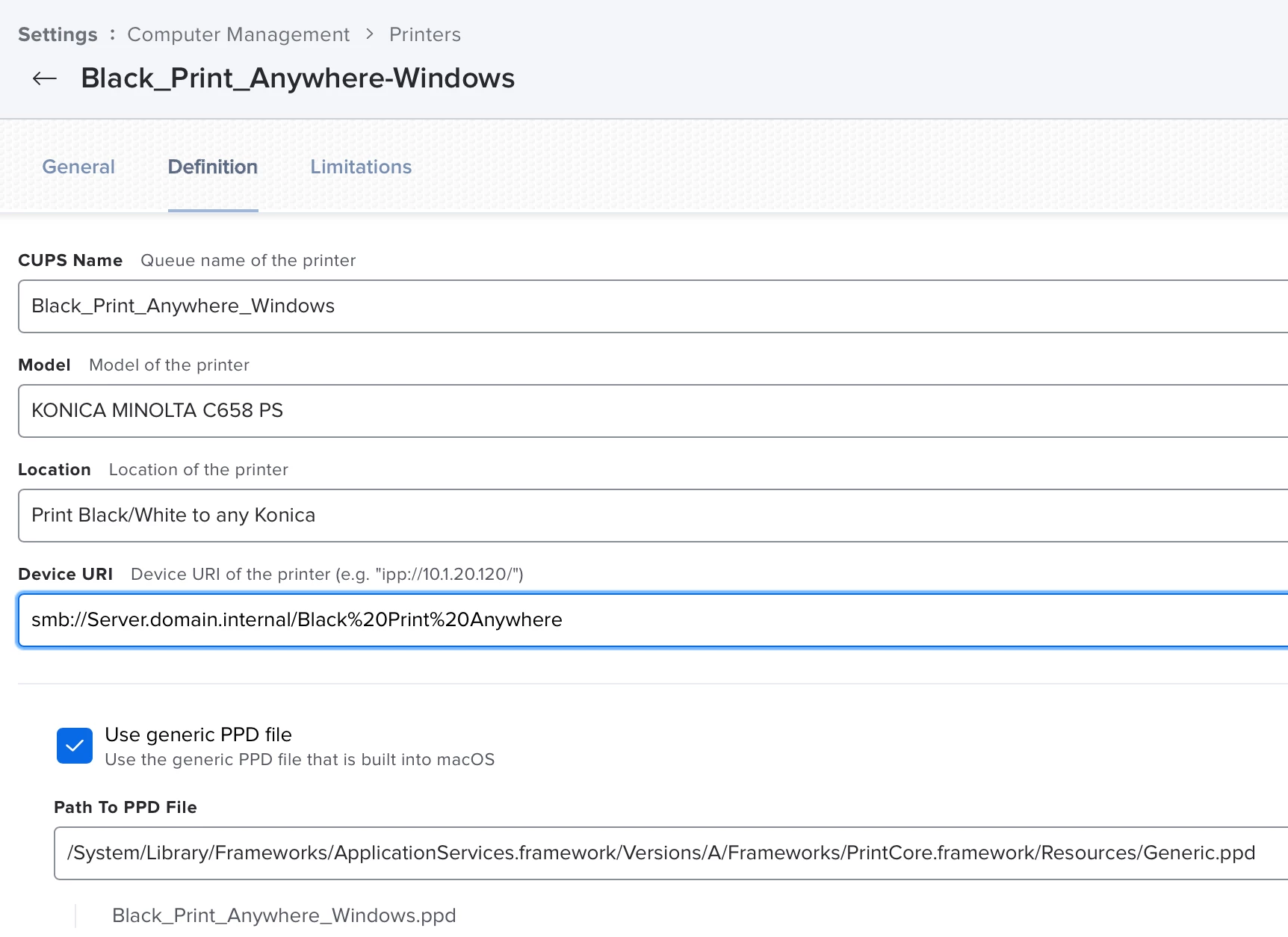Is it possible to use the Jamf Printer settings to print directly to the Windows Print queue?
I am currently setting the Device URI to "lpd://xx.yy.zz" but we want to change it to the windows print share but I cannot find any information on how to do that