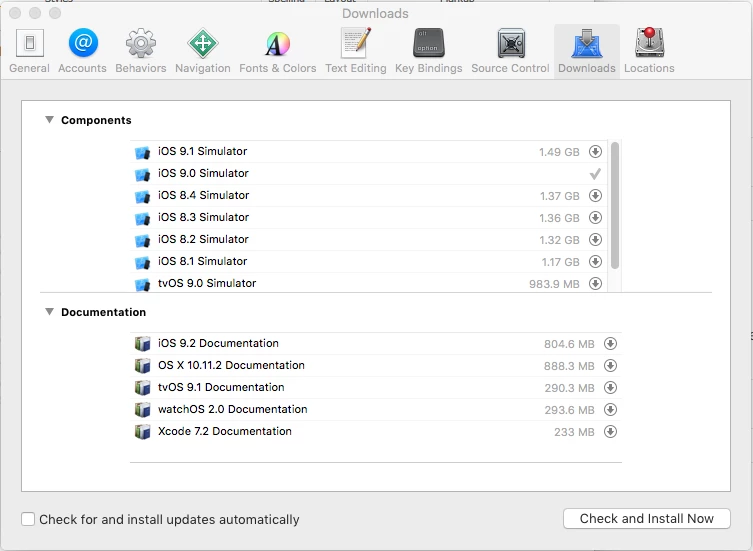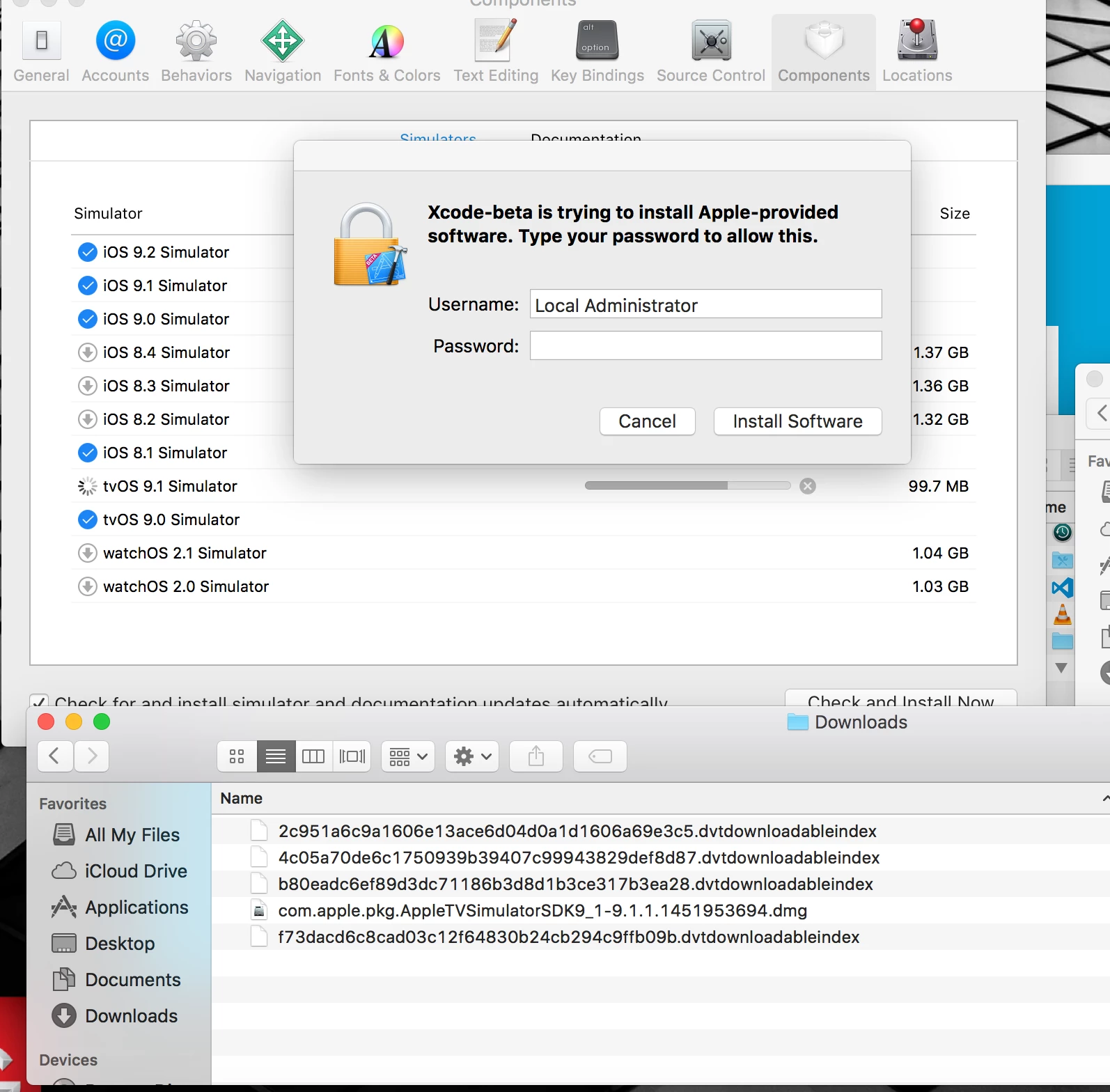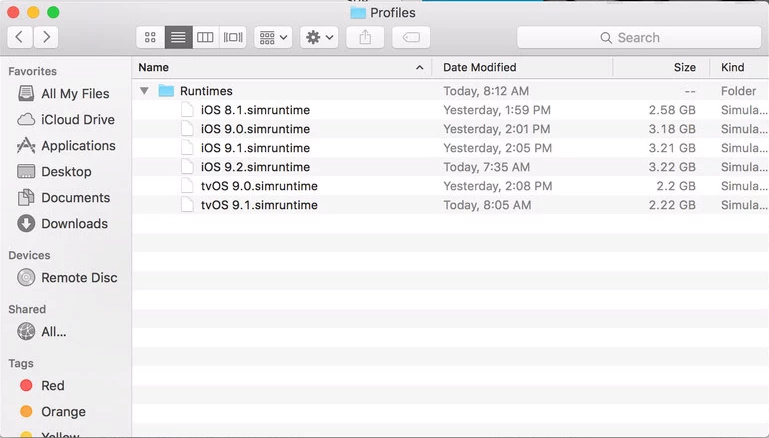Hello,
You need to download the simulators within Xcode then repackage them for deployment. Here is the basic process which I use to deploy them :
- Install Xcode from the Apple or the Developer website.
- Open Xcode and got to Preferences and select downloads. In the below example only iOS 9.0 Simulator is installed.
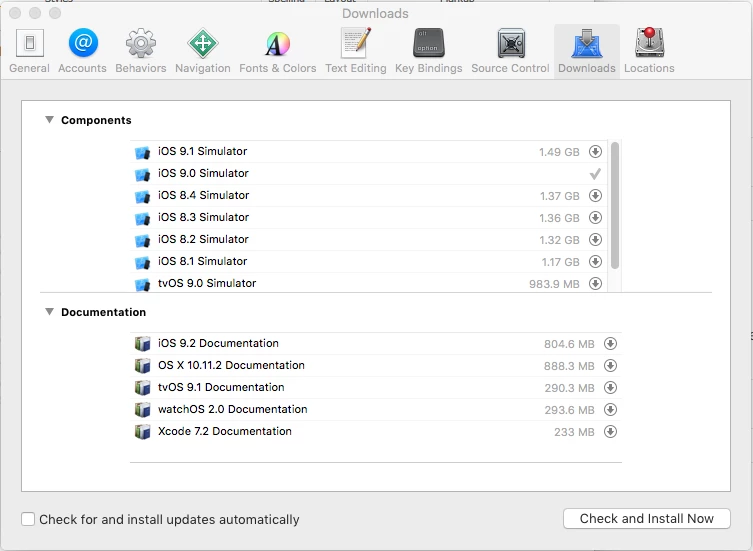
- Click on the required simunlator and enter the local administrator details and open the folder ~/Library/Caches/com.apple.dt.Xcode/Downloads. This is the location which the disk image is downloaded too and will be required for re-packaging. In the below example tvOS 9.1 Simulator has downloaded and is now waiting to be installed.
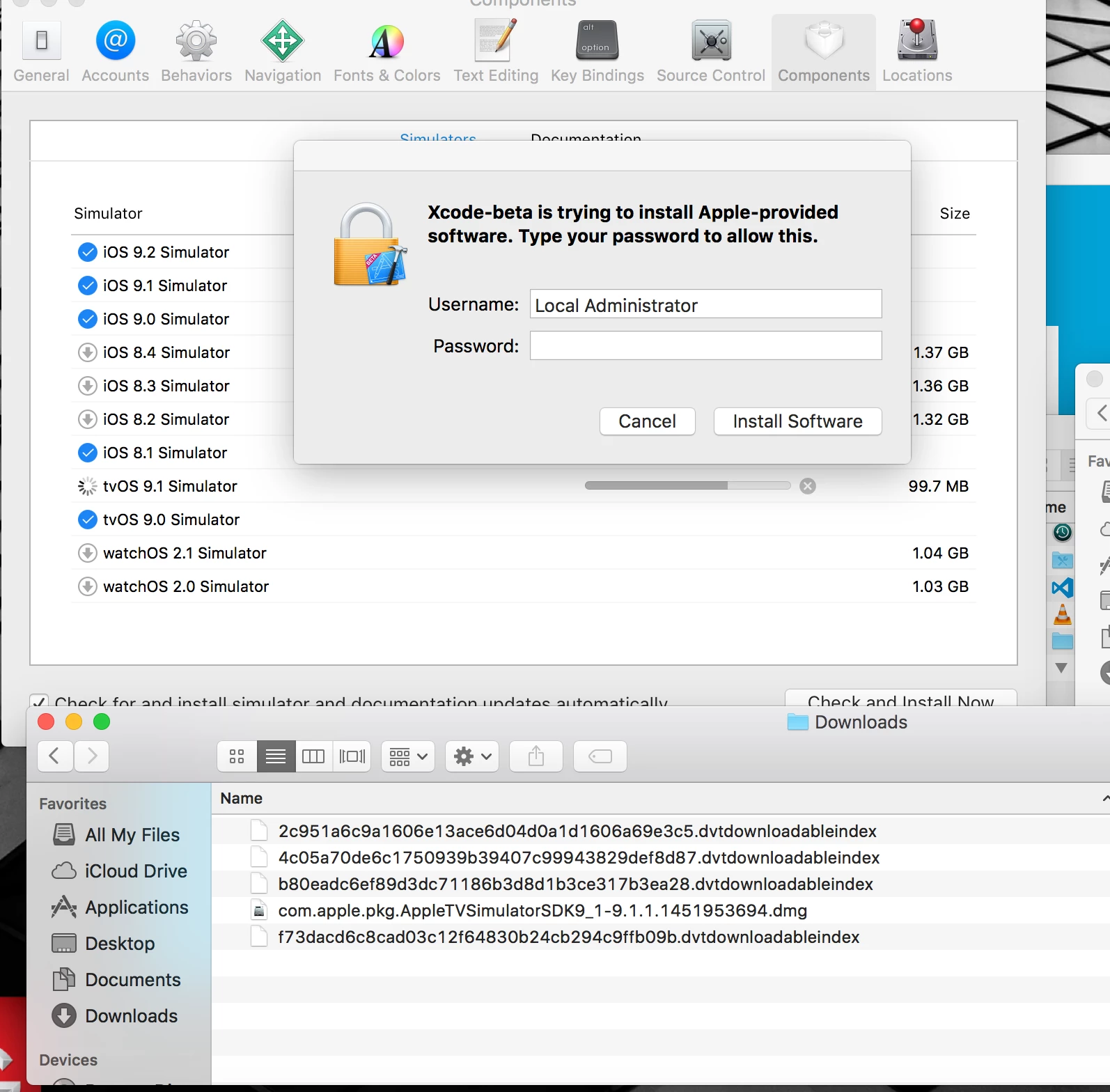
- Before entering the password copy the .dmg file into a new location for example ~/Desktop/Simulators/Disk Images as it will be requried later. Enter the password and wait for the instllation to finish.
- Open the following folder after the installation /Library/Developer/CoreSimulator/Profiles/Runtimes and make a note of the name of the simulator in this example tvOS 9.1.simruntime is the information which we are looking for.
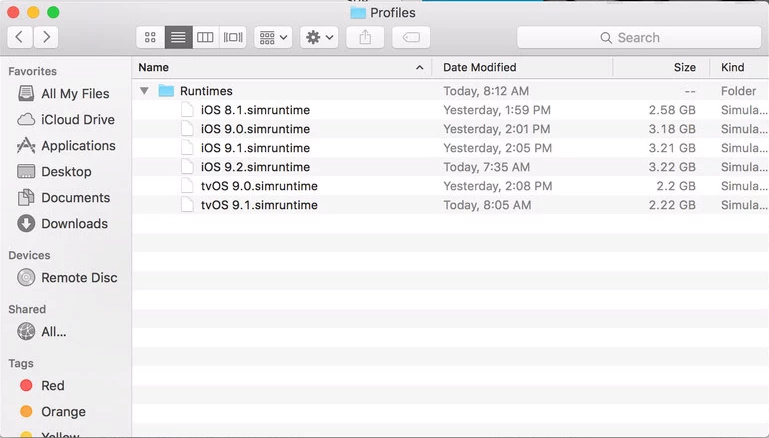
- Open ~/Desktop/Simulators/Disk Images and mount the disk image and copy the .pkg into ~/Desktop/Simulators/Original PKG.
- The original PKG needs to be expanded so that the PackageInfo file can be edited the command which will be used is pkgutil --expand <Source PKG> <Destination Folder>
pkgutil --expand ~/Desktop/Simulators/Original PKG/AppleTVSimulatorSDK9_1.pkg ~/Desktop/Simulators/AppleTVSimulatorSDK9_1
- Edit the PackageInfo and look for the text <pkg-info auth="root" and insert the text install-location="/Library/Developer/CoreSimulator/Profiles/Runtimes/<simulator name>" and save the file. The simulator name can be found in step 5. In our example for the TV simulator the new text would read.
<pkg-info install-location="/Library/Developer/CoreSimulator/Profiles/Runtimes/tvOS 9.1.simruntime" auth="root"
- The new package need to be flattened back into a .PKG file using the command pkgutil --flatten <Destination Folder> <Source PKG>. In the current example the command will be
pkgutil --flatten ~/Simulators/AppleTVSimulatorSDK9_1 ~/Desktop/Simulators/tvOS 9.1 Simulator.pkg
- The new package will need to be uploaded to the Casper server and tested on a clean built to confirm that the package changes are working. If the package has been editied correctly the simulator will be installed into /Library/Developer/CoreSimulator/Profiles/Runtimes folder.
Now to track who has which simulator installed I created an extension attribute with the name of the simulator i.e "tvOS 0.1 Simulator".
#!/bin/sh
Path="/Library/Developer/CoreSimulator/Profiles/Runtimes"
cd $Path
CoreSimulator="tvOS 9.1.simruntime"
if [ -d "$CoreSimulator" ]; then
echo "<result>Installed</result>"
else
echo "<result>Missing</result>"
fi
I also change the group ownership of Xcode to _developer and make sure that the users are in this local group.
regards
Steve