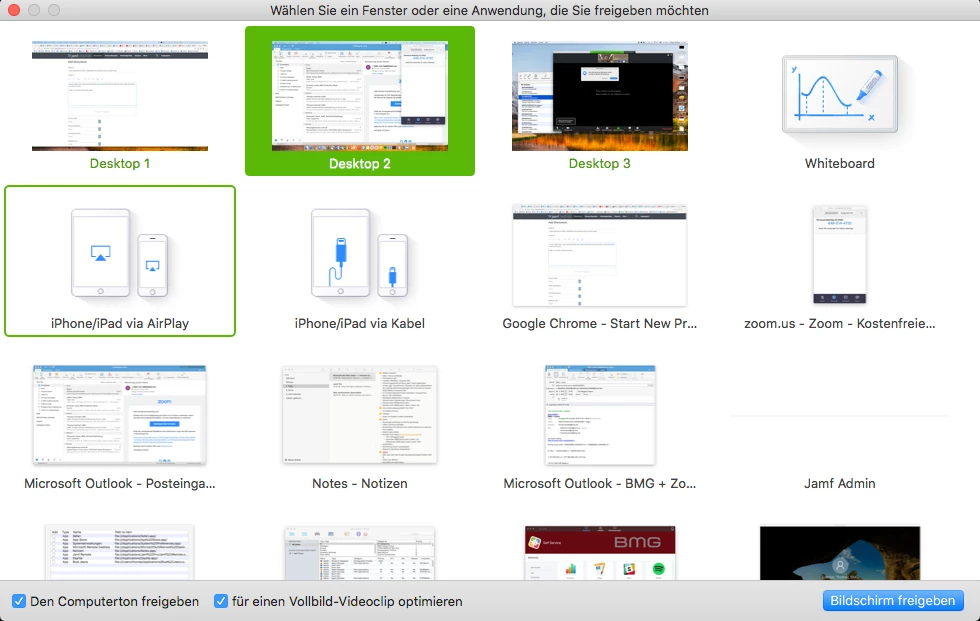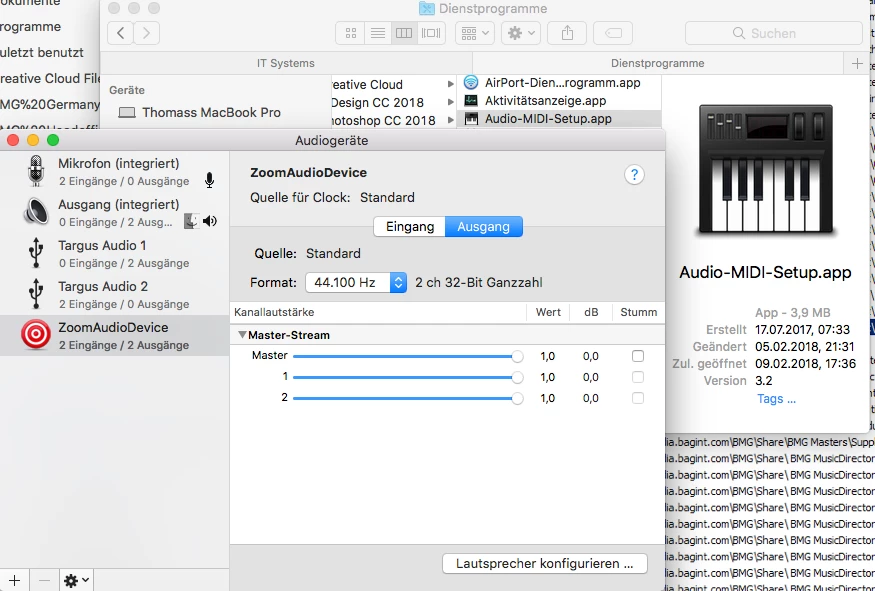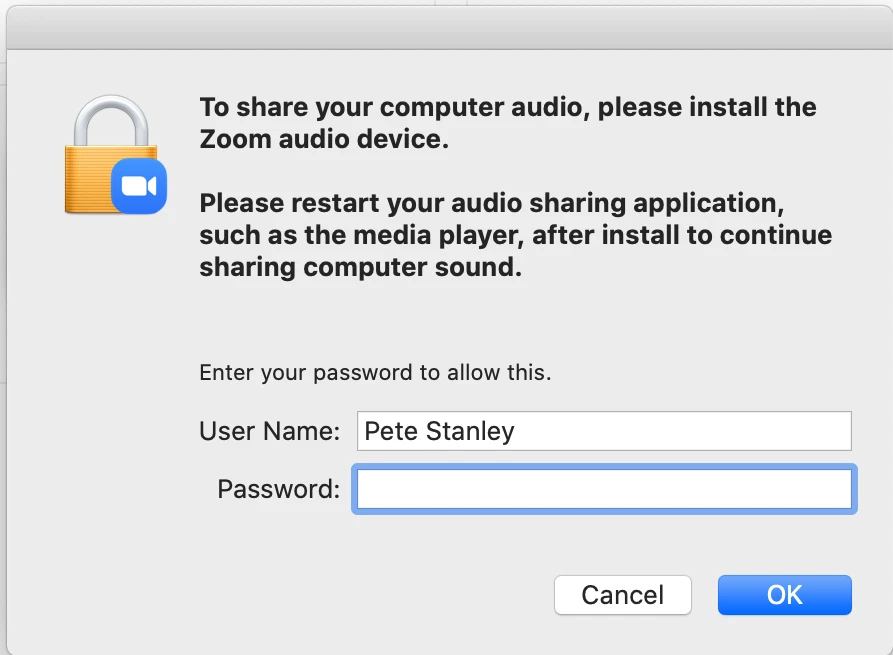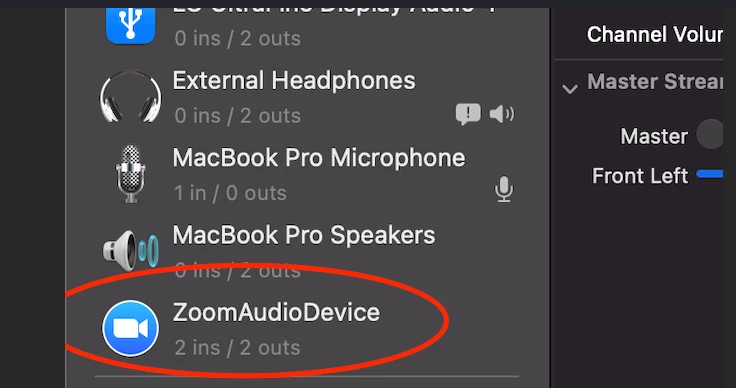As you might know, zoom works perfectly when doing media sharing while you have a web conference.
Her now my issue:
When I try screen sharing and select "Share computer sound" (on the picture, lower left corner), it will ask the very first when doing this for admin credentials. Do you know how can grant the app the respective permissions in order to have working right away without asking for admin rights?
Thanks for your support.
Thomas