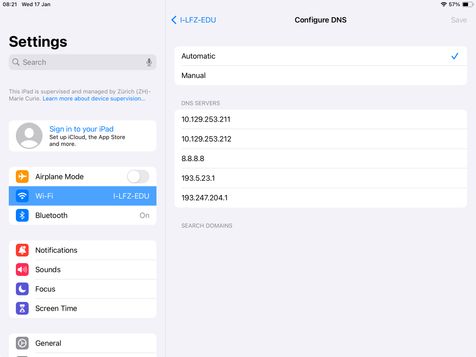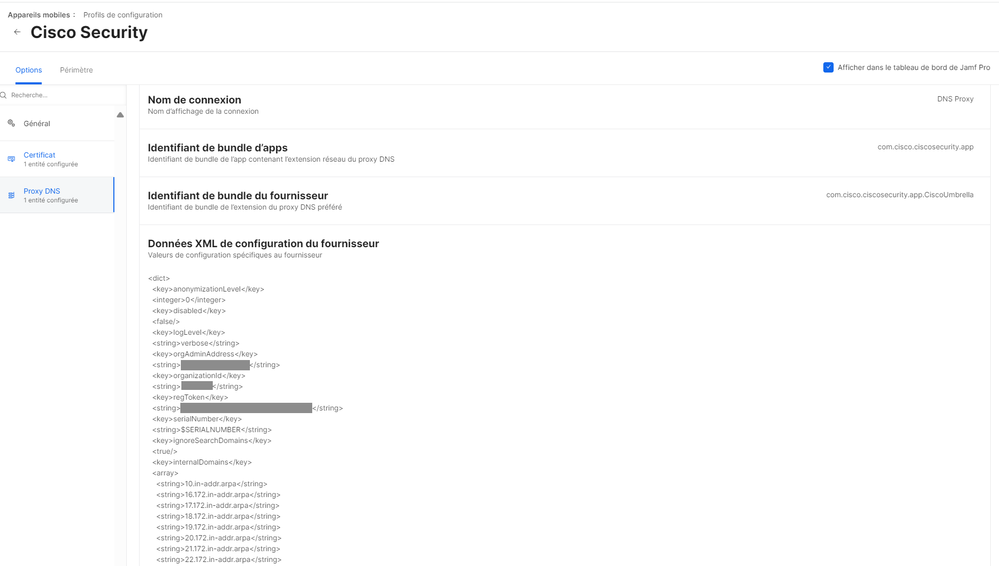- Jamf Nation Community
- Community & Events
- Jamf Nation
- Re: Block manual DNS option
- Subscribe to RSS Feed
- Mark Topic as New
- Mark Topic as Read
- Float this Topic for Current User
- Bookmark
- Subscribe
- Mute
- Printer Friendly Page
Block manual DNS option
- Mark as New
- Bookmark
- Subscribe
- Mute
- Subscribe to RSS Feed
- Permalink
- Report Inappropriate Content
Posted on 01-16-2024 11:31 PM
Hello everyone,
We're having problems with students changing the DNS configuration to access forbidden sites.
Is it possible to block the Manual DNS option in JAMF Pro? See screenshot below
Thank you in advance for your help.
- Mark as New
- Bookmark
- Subscribe
- Mute
- Subscribe to RSS Feed
- Permalink
- Report Inappropriate Content
01-17-2024 06:32 AM - edited 01-17-2024 01:18 PM
No, but a web filter that uses a DNS Proxy could help here. When configured it will send any DNS traffic through it first so any student could change their DNS address to 8.8.8.8 all day long and they'll still get filtered. PAC filters also work in much the same way as well.
If the devices never leave your campus network then you could also block any offending DNS addresses at that level too.
- Mark as New
- Bookmark
- Subscribe
- Mute
- Subscribe to RSS Feed
- Permalink
- Report Inappropriate Content
Posted on 01-18-2024 10:53 AM
You could run a script occasionally that sets your DNS servers back to a default/empty state.
networksetup -setdnsservers "Wi-Fi" empty- Mark as New
- Bookmark
- Subscribe
- Mute
- Subscribe to RSS Feed
- Permalink
- Report Inappropriate Content
Posted on 01-22-2024 05:37 AM
To change DNS settings they need admin right. But any way, it's better to fix it via shell script
Option-1
Run script below on the target devices with an ongoing trigger. In this way, JAMF Server will apply default DNS addresses with every check-in.
-----------
#!/bin/bash
#check DNS
CurrentDNS=$(scutil --dns | grep 'nameserver*' | sort -u | grep -oE "\b([0-9]{1,3}\.){3}[0-9]{1,3}\b" | tr "\n" " ")
#Specify Default DNS
DefaultDNS1="192.168.1.5"
DefaultDNS2="192.168.1.5"
#Create Array for Default DNS
DefaultDNSList=(''$DefaultDNS1'' ''$DefaultDNS2'')
echo "Default DNS Addresses : ""${DefaultDNSList[@]}"
#Create Array for Current DNS
ActiveDNSList=()
ActiveDNSList+=("$CurrentDNS")
echo "Active DNS Addresses : " "${ActiveDNSList[@]}"
if [[ "${DefaultDNSList[@]}" =~ "$ActiveDNSList" ]]; then
echo "do nothing"
exit 0
else
echo "Illegal DNS"
#networksetup -setdnsservers "Wi-Fi" empty
#networksetup -setdnsservers "ethernet" empty
exit 0
fi
-----------
Option-2
If there are too many computers and if you apply with ongoing trigger, in this case you may have performance issue on JAMF so it's better to run script with launch daemon. In this way, JAMF server will deploy script and launch daemon then launch daemon automatically will run with specified time. - In my sample (every 30 minutes)
For this solution you can copy and paste script below on JAMF and apply target devices.
------------
#!/bin/bash
DNScript'#!/bin/bash
#check DNS
CurrentDNS=$(scutil --dns | grep 'nameserver*' | sort -u | grep -oE "\b([0-9]{1,3}\.){3}[0-9]{1,3}\b" | tr "\n" " ")
#Specify Default DNS
DefaultDNS1="192.168.1.5"
DefaultDNS2="192.168.1.5"
#Create Array for Default DNS
DefaultDNSList=(''$DefaultDNS1'' ''$DefaultDNS2'')
echo "Default DNS Addresses : ""${DefaultDNSList[@]}"
#Create Array for Current DNS
ActiveDNSList=()
ActiveDNSList+=("$CurrentDNS")
echo "Active DNS Addresses : " "${ActiveDNSList[@]}"
if [[ "${DefaultDNSList[@]}" =~ "$ActiveDNSList" ]]; then
echo "do nothing"
exit 0
else
echo "Illegal DNS"
#networksetup -setdnsservers "Wi-Fi" empty
#networksetup -setdnsservers "ethernet" empty
exit 0
fi
'
launchDaemon'<?xml version="1.0" encoding="UTF-8"?>
<!DOCTYPE plist PUBLIC "-//Apple//DTD PLIST 1.0//EN" "http://www.apple.com/DTDs/PropertyList-1.0.dtd">
<plist version="1.0">
<dict>
<key>Label</key>
<string>com.yourorgname.CheckDNS</string>
<key>ProgramArguments</key>
<array>
<string>/Library/Scripts/DNSControl.sh</string>
</array>
<key>StartInterval</key>
<integer>1800</integer>
<key>RunAtLoad</key>
<true/>
</dict>
</plist>
'
tee /Library/LaunchDaemons/com.yourorgname.CheckDNS.plist << EOF
$(echo "$launchDaemon")
EOF
tee /Library/Scripts/DNSControl.sh << EOF
$(echo "$DNScript")
EOF
chmod u+x /Library/Scripts/DNSControl.sh
chown root:wheel /Library/LaunchDaemons/com.yourorgname.CheckDNS.plist
chmod 644 /Library/LaunchDaemons/com.yourorgname.CheckDNS.plist
launchctl bootstrap system /Library/LaunchDaemons/com.yourorgname.CheckDNS.plist
--------------------
If you also want warn users 😁 add line below to the if statement
/Library/Application\ Support/JAMF/bin/jamfHelper.app/Contents/MacOS/jamfHelper -icon "/System/Library/CoreServices/CoreTypes.bundle/Contents/Resources/AlertStopIcon.icns" -description "Your DNS settings have been changed to default. Please do not change it again." -title "Warning" -windowType hud -button1 "OK" -lockHUD
- Mark as New
- Bookmark
- Subscribe
- Mute
- Subscribe to RSS Feed
- Permalink
- Report Inappropriate Content
Posted on 01-22-2024 07:39 AM
Based off the screenshot this looks like iPadOS so MacOS shell scripting won't help the OP.
- Mark as New
- Bookmark
- Subscribe
- Mute
- Subscribe to RSS Feed
- Permalink
- Report Inappropriate Content
Posted on 01-22-2024 07:43 AM
oh i didnt paid attention it's mobile device - apologies
have you tried to disable network settings with configuration profile ?
- Mark as New
- Bookmark
- Subscribe
- Mute
- Subscribe to RSS Feed
- Permalink
- Report Inappropriate Content
Posted on 01-23-2024 12:26 AM
Precisely, I can't find the configuration to block only to prevent the modification of DNS options for WiFi
- Mark as New
- Bookmark
- Subscribe
- Mute
- Subscribe to RSS Feed
- Permalink
- Report Inappropriate Content
Posted on 02-07-2024 07:50 AM
Anyone have any luck blocking or locking the proxy settings in your wifi configfuration?
- Mark as New
- Bookmark
- Subscribe
- Mute
- Subscribe to RSS Feed
- Permalink
- Report Inappropriate Content
Posted on 02-28-2024 06:09 AM
Has anyone figured out how to do this on ipads?
- Mark as New
- Bookmark
- Subscribe
- Mute
- Subscribe to RSS Feed
- Permalink
- Report Inappropriate Content
Posted on 03-04-2024 07:04 AM
Hello everyone!
With the help of Umbrella support, we've found the solution to block search domains.
Here's their answer :
This is a known issue with the IOS, domains added to the SearchDomains settings are treated as internal domains, bypassing Umbrella and directed to local resolvers for resolution.
To resolve this we have a workaround which involves you preventing the ability for users to add SearchDomains via your MDM:
You can use your MDM to set a flag file and deploy the setting to your end users:
- Flag file is "ignoreSearchDomains" with a value of true.
Here is an XML example of the deployed setting :
<key>serialNumber</key>
<string>$SERIALNUMBER</string>
<key>ignoreSearchDomains</key>
<true/>
<key>internalDomains</key>
By adding this flag file, it works 👍
- Mark as New
- Bookmark
- Subscribe
- Mute
- Subscribe to RSS Feed
- Permalink
- Report Inappropriate Content
Posted on 03-04-2024 12:47 PM
How would this be implemented in Jamf?
- Mark as New
- Bookmark
- Subscribe
- Mute
- Subscribe to RSS Feed
- Permalink
- Report Inappropriate Content
Posted on 03-05-2024 12:44 AM
In fact, I should point out that in our school we use Cisco Umbrella to enforce security rules and block inappropriate activity on students' iPads.
However, students had found a way around Umbrella by entering manual search domains to access blocked sites.
To avoid this, it is necessary to modify the Cisco Umbrella configuration profile, configured on Jamf Pro.
In this configuration profile, we define the DNS Proxy (configured for Umbrella) and edit the XML provider configuration data.
But this is specific to use with Umbrella.
We haven't found a solution to block the menu on the iPad.
- Mark as New
- Bookmark
- Subscribe
- Mute
- Subscribe to RSS Feed
- Permalink
- Report Inappropriate Content
Posted on 03-05-2024 06:02 AM
Could you share how you modified the config profile please?
- Mark as New
- Bookmark
- Subscribe
- Mute
- Subscribe to RSS Feed
- Permalink
- Report Inappropriate Content
Posted on 03-06-2024 02:13 AM
Here, the configuration profile with the XML data to be modified (add ignoreSearchDomains)