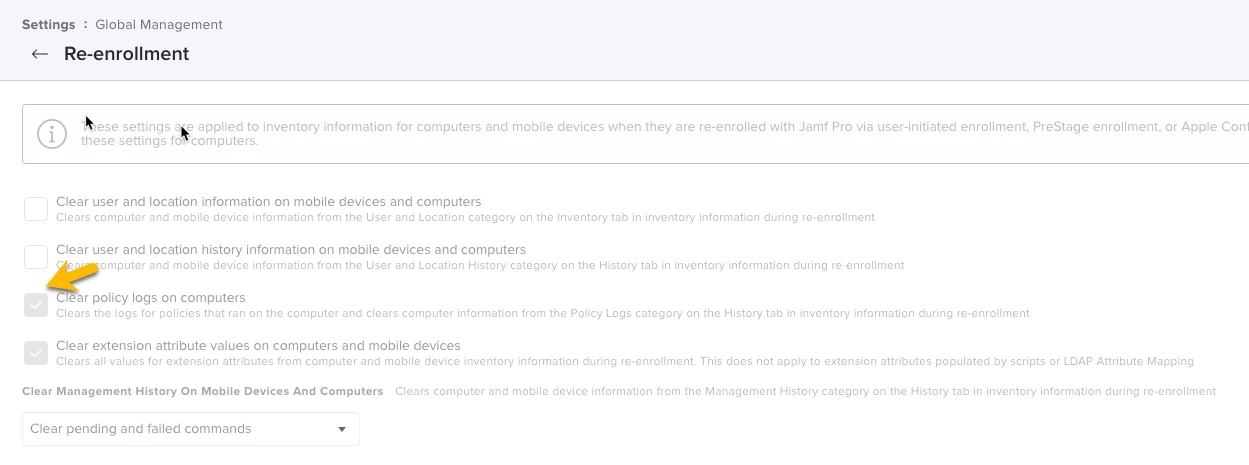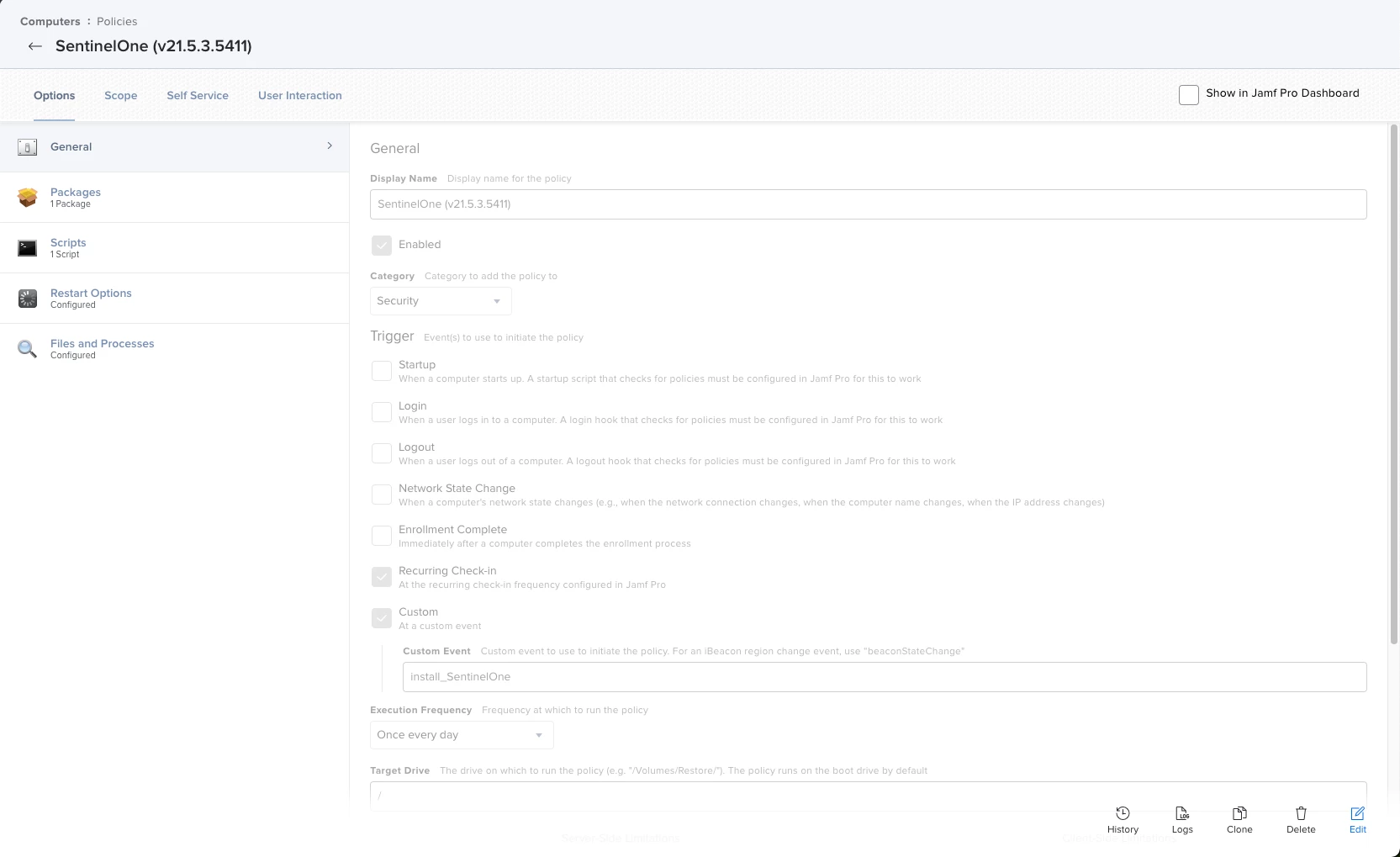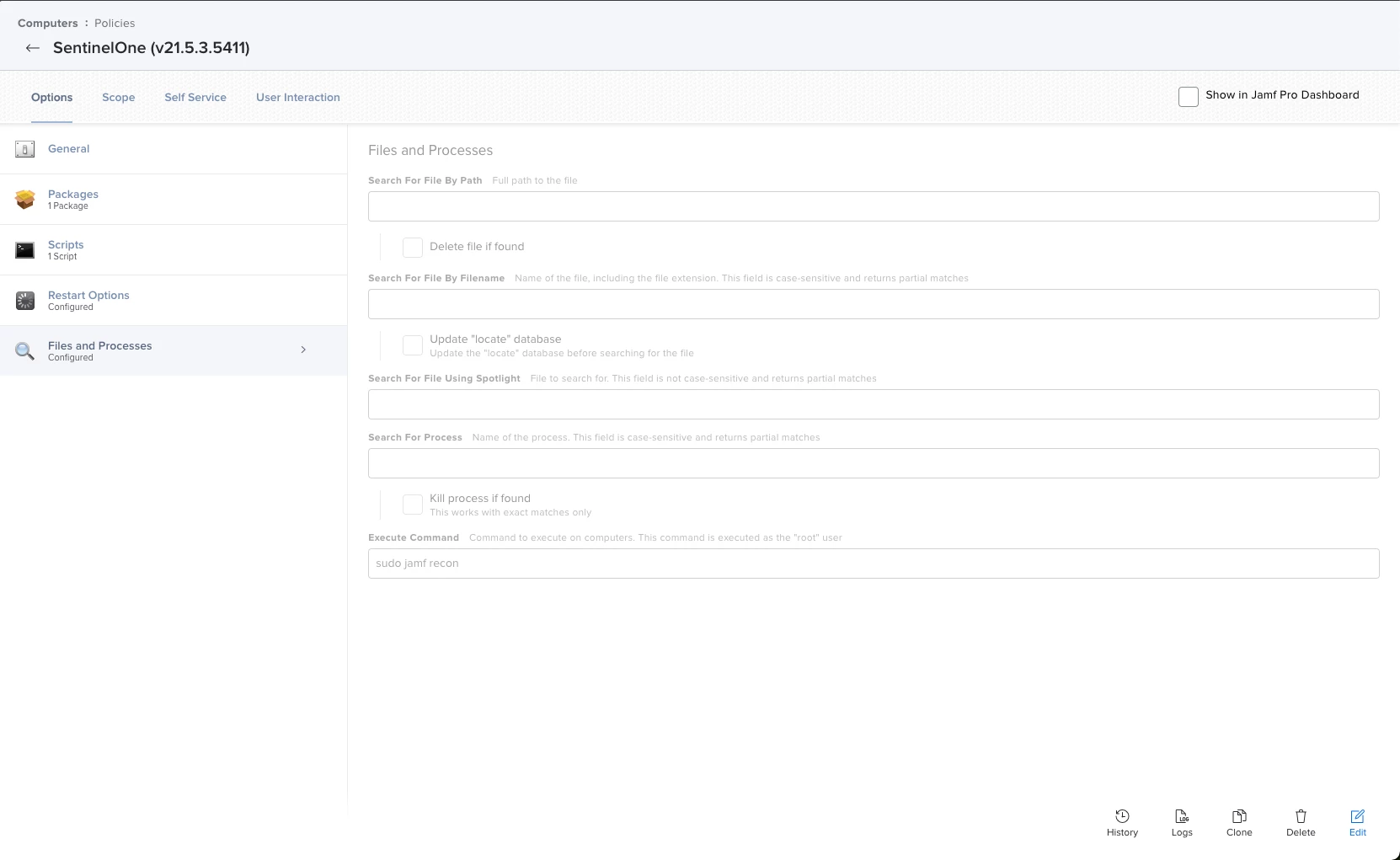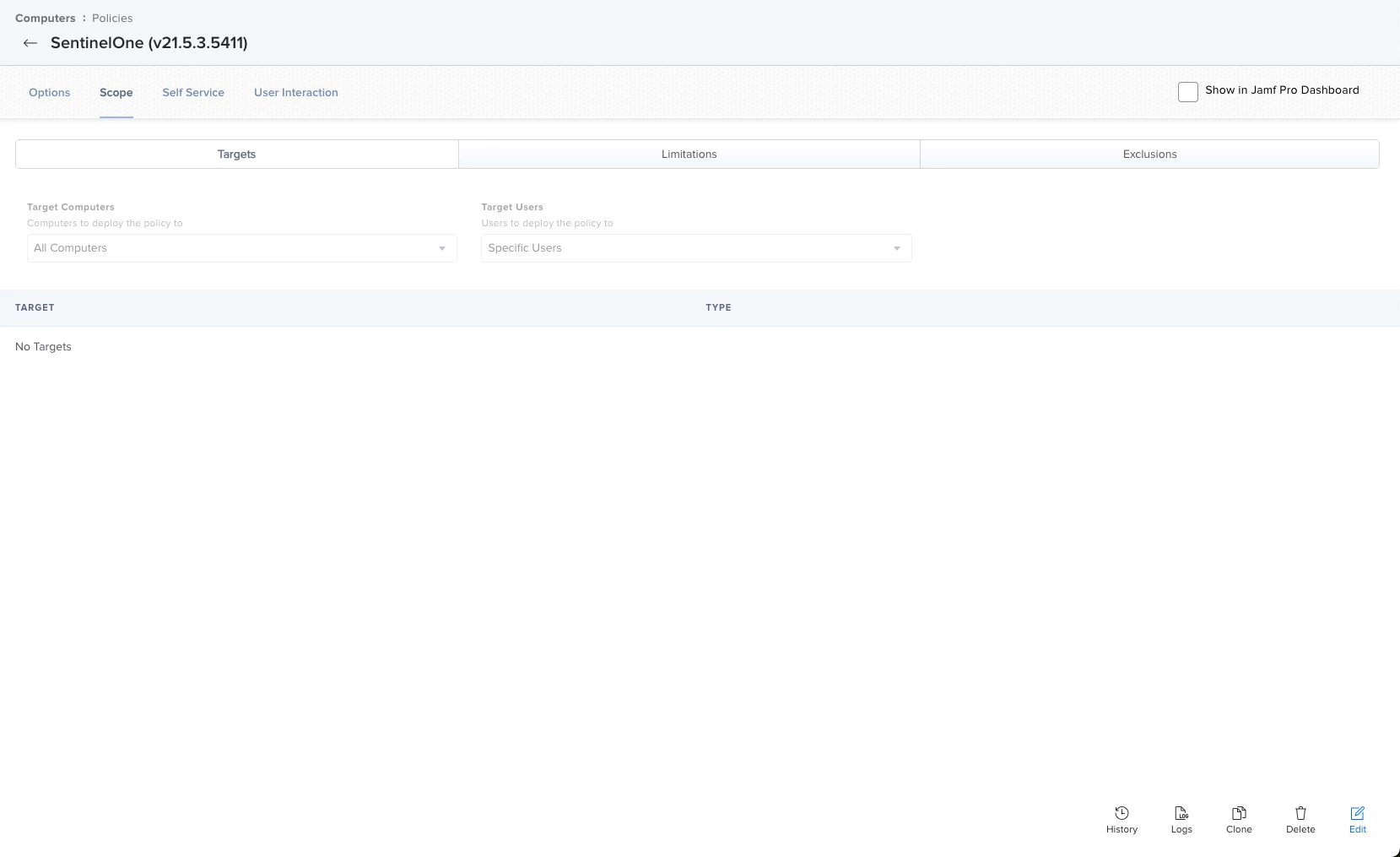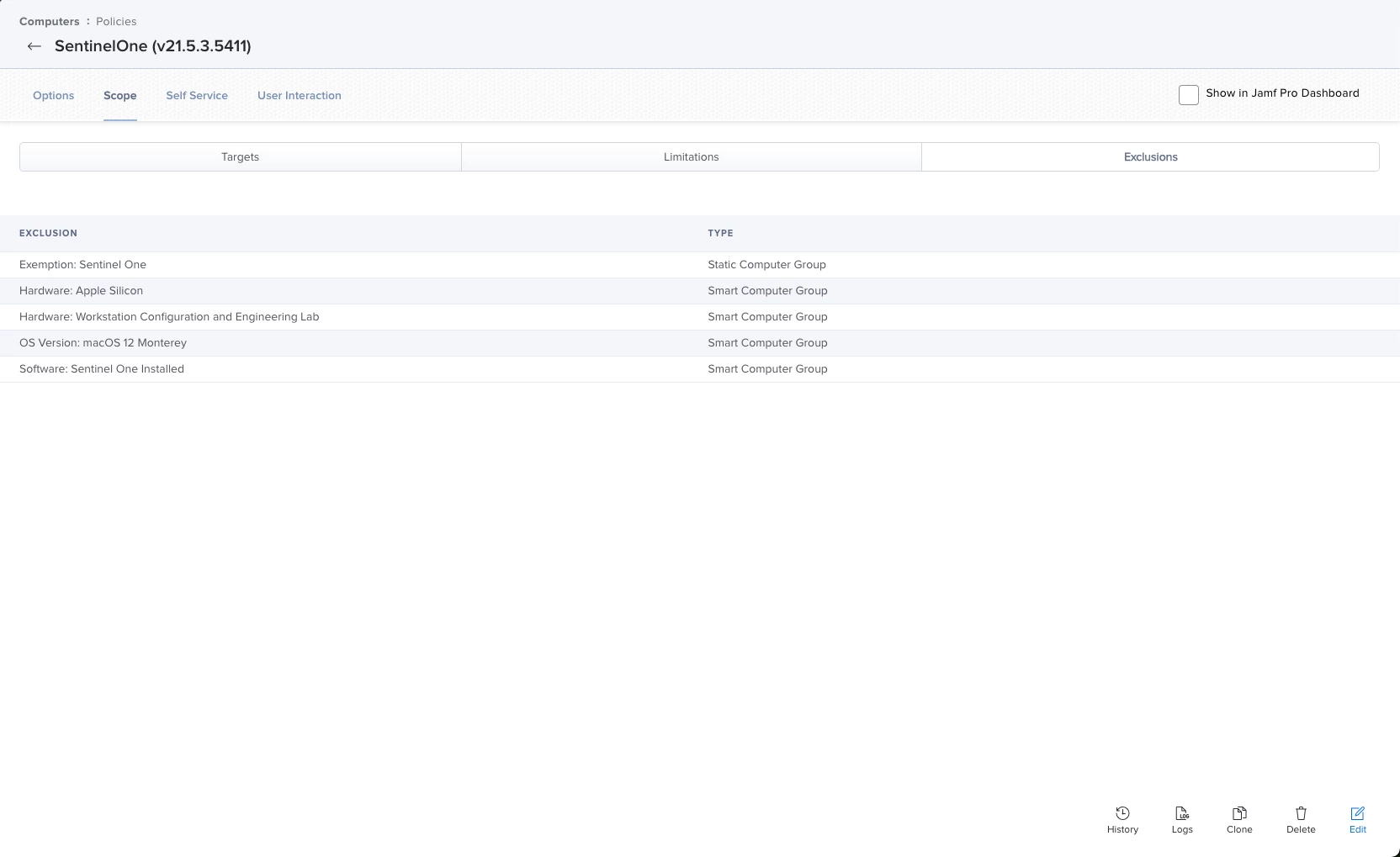We are installing Adobe Creative Cloud (the self service installer), Microsoft Office, and a few other things on all of our Faculty/Staff Macs. For new Macs, it's pretty simple, install all the software once per computer when they enroll.
For computers that we're repurposing though, we want the software to install again once we do a full wipe. I don't think I want to choose 'ongoing' for the trigger though as if it fails, it just keeps trying.
So for your policies that install software packages, what trigger do you use to ensure everyone, new Mac or repurposed, gets the right software?