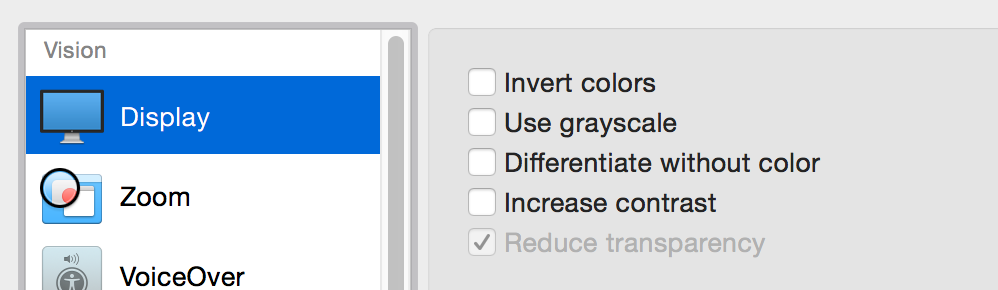Hi all,
Would any of you know the command or script to activate "Reduce Transparency" within System Preferences > Accessibility > Display ?
WIthin our company we are using macOS Sierra 10.12.3 with Targus DisplayLink Docks. When connecting the Macbook (with 10.12.3) to the Targus docking stations, the monitor display looks a bit off. Somethings to refresh rate is not right, sometimes the colours are a bit off.
We searched DisplayLink's website, http://support.displaylink.com/knowledgebase/articles/949426 , it recommends:
"
Corrupted window title bar and widgets. To work around, select System Preferences -> Accessibility -> Display -> Reduce transparency (27244226)
"
We have tried their suggestion, and it seems to be better.
So we want to use Casper policy to roll this setting out, but we need a command line that will do that.
Thanks in advance :)