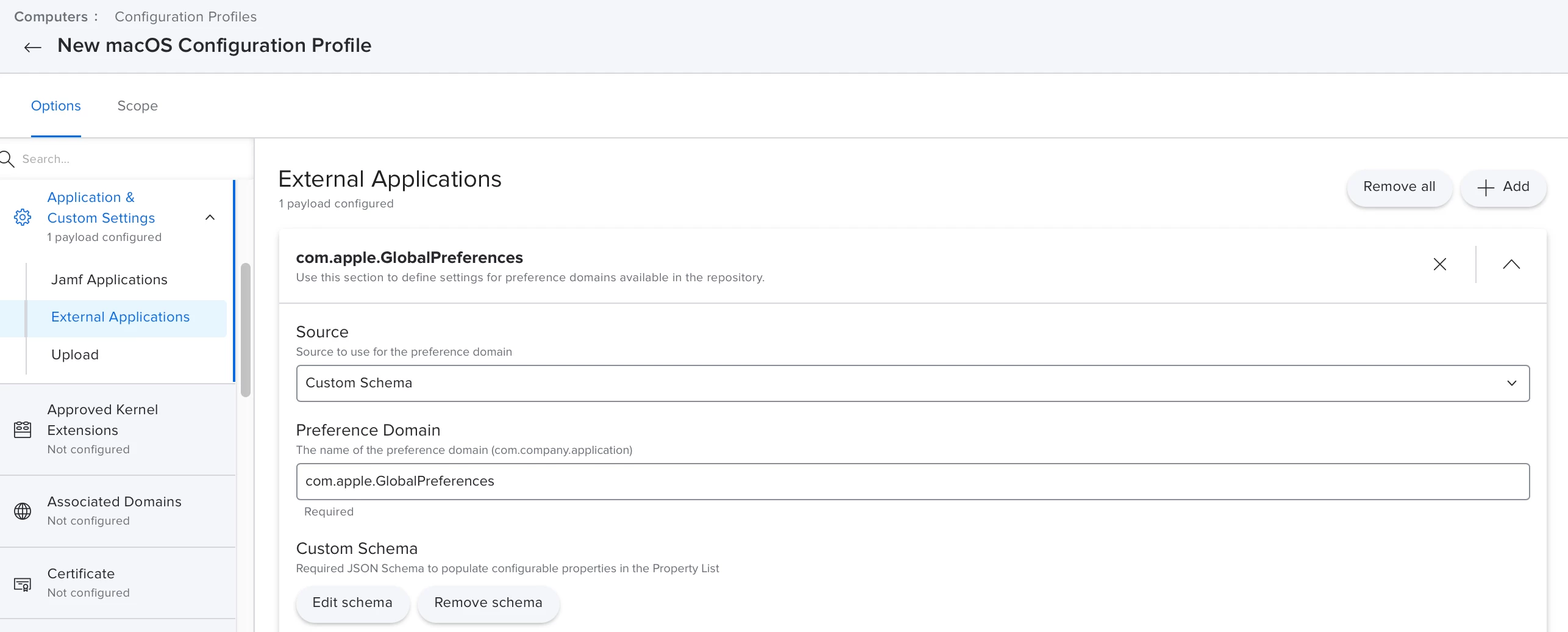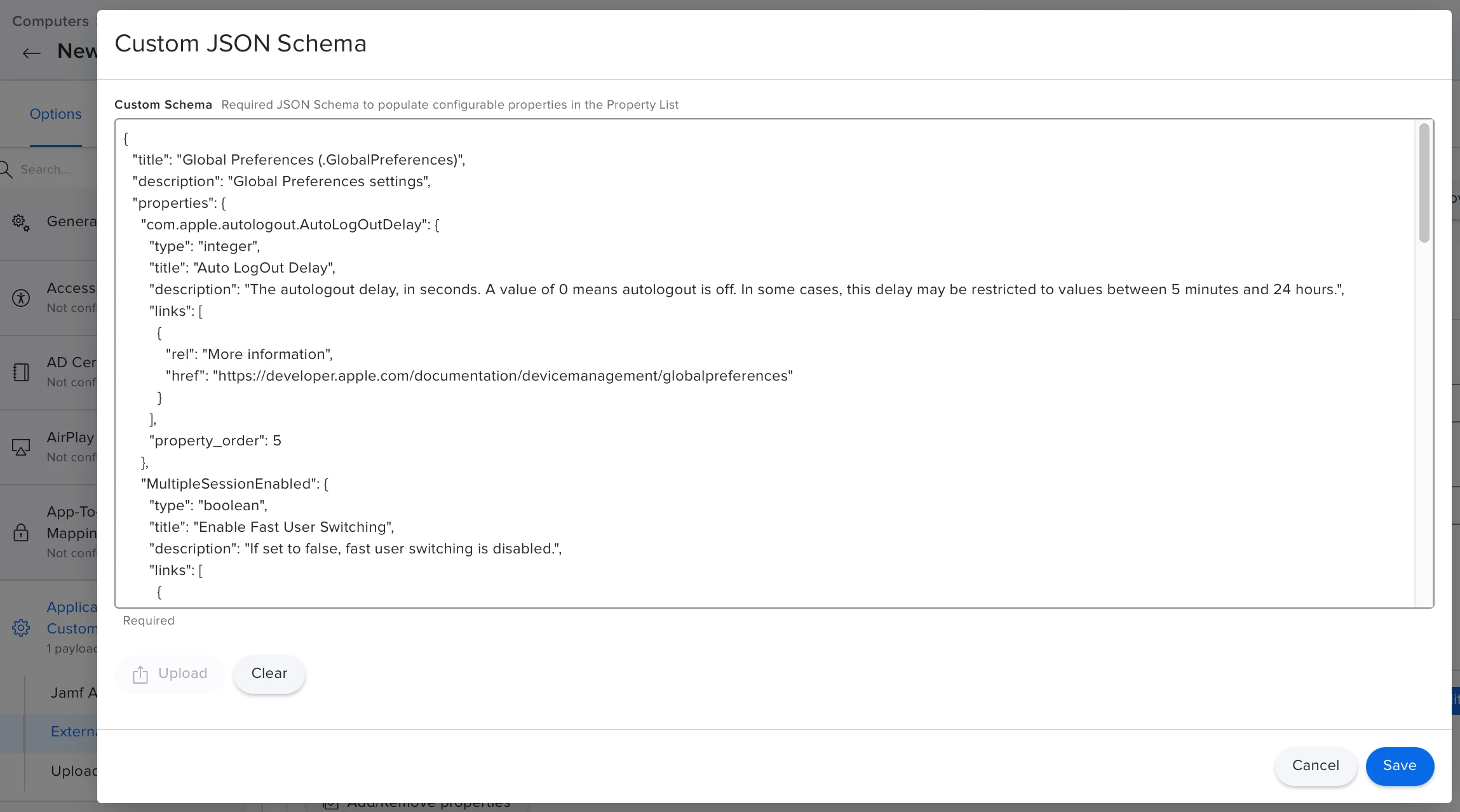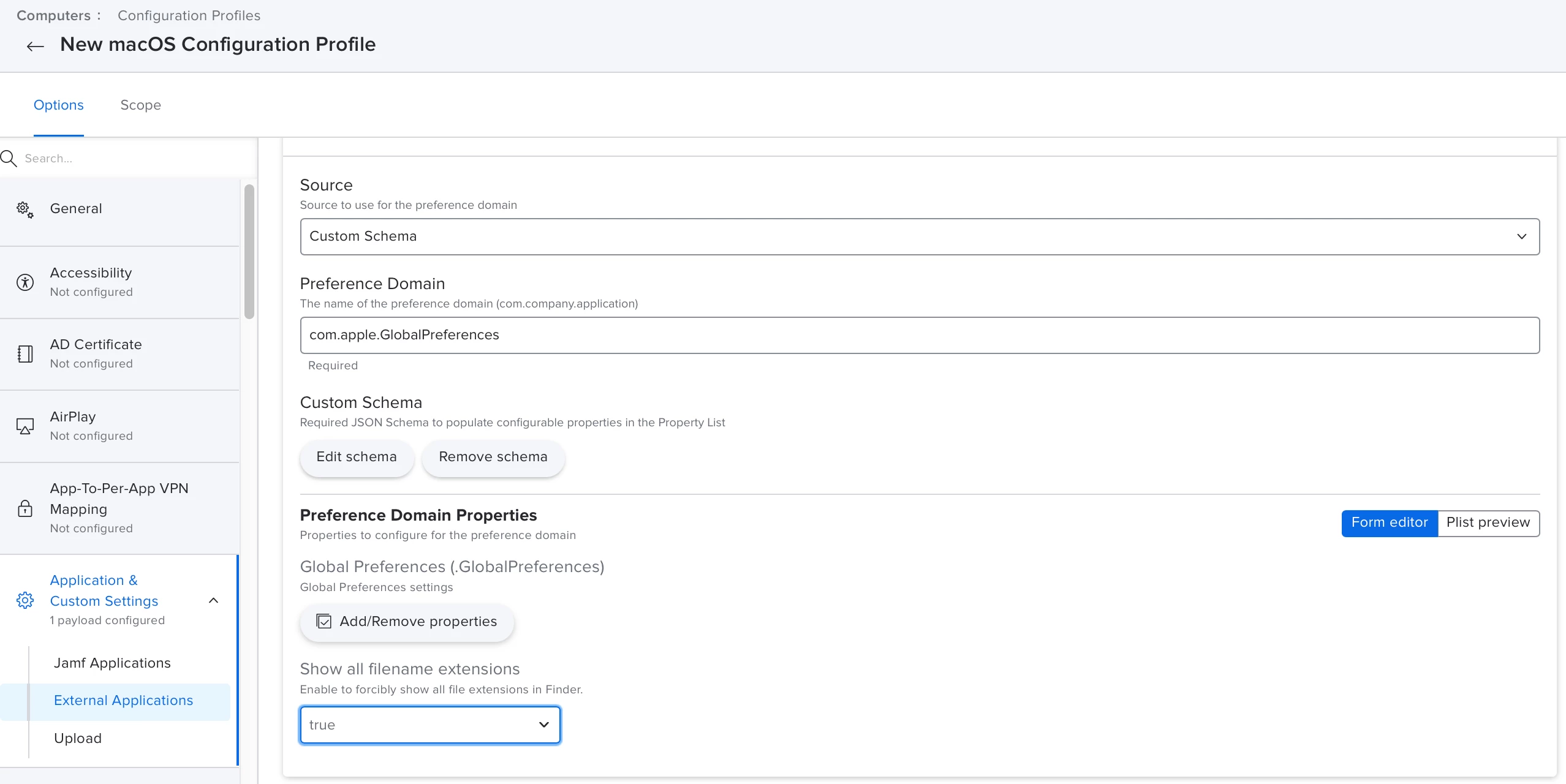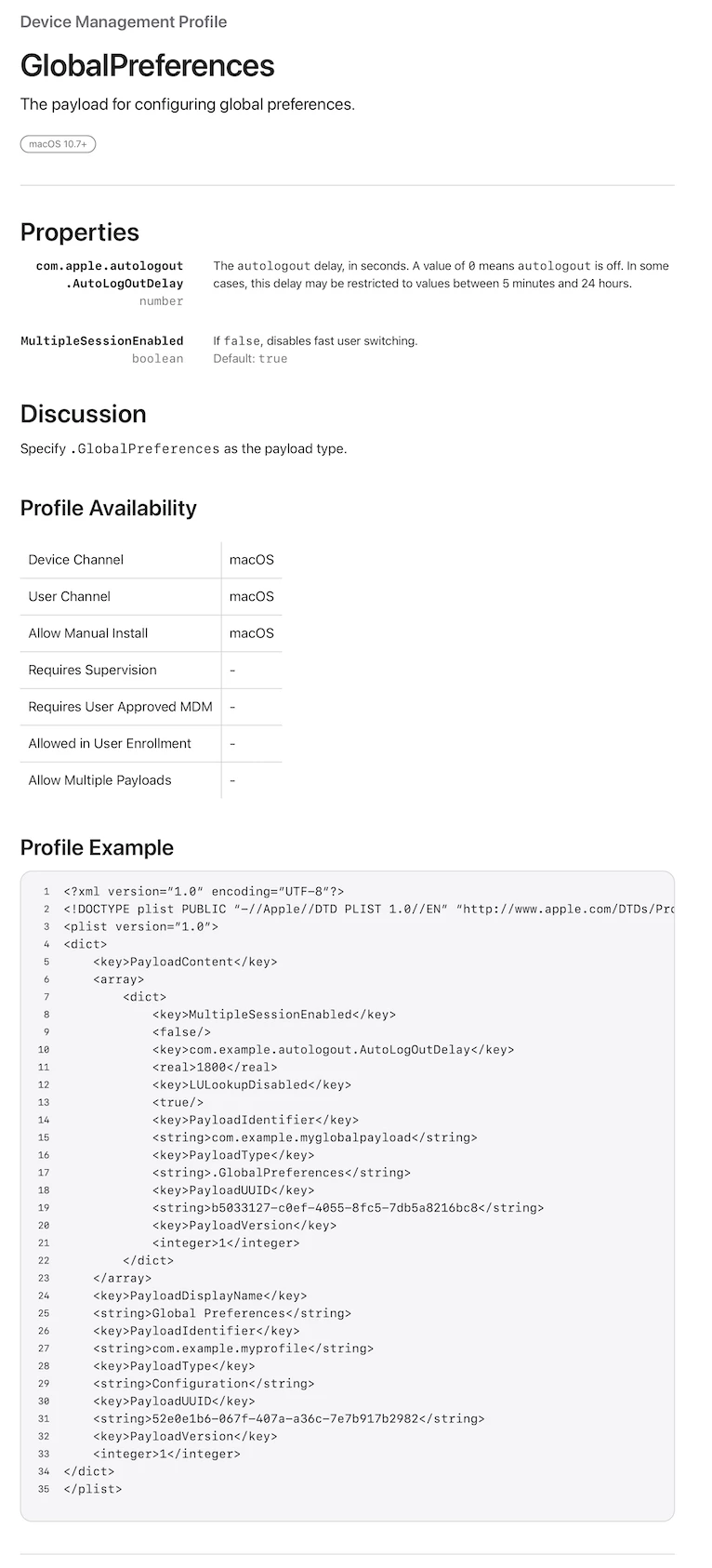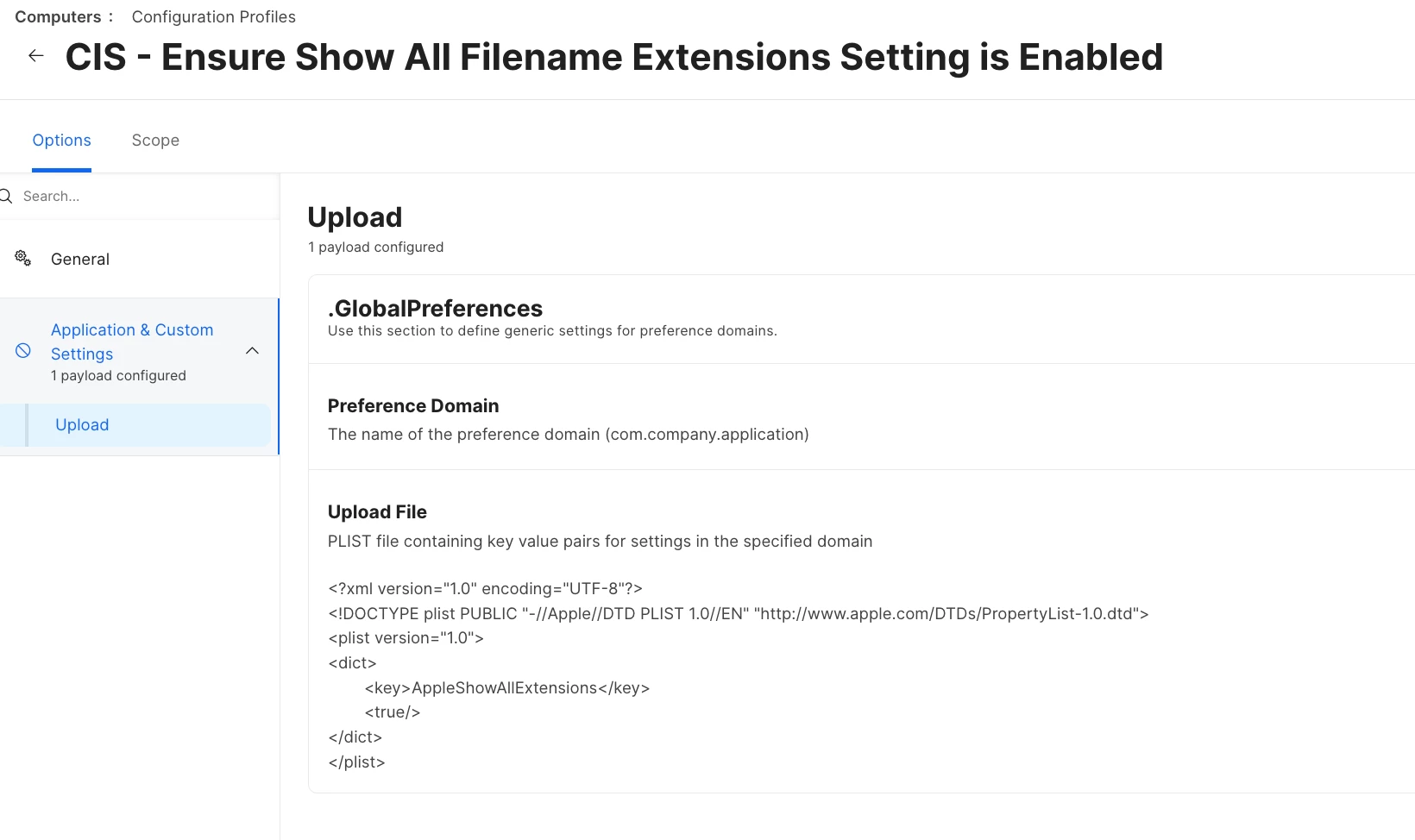Hello. I can get these commands and scripts to work just fine when running them locally on my Mac, but they seem to fail when getting pushed from Jamf.
Scripts.
1:
#!/bin/sh
defaults write NSGlobalDomain "AppleShowAllExtensions" -int "1" && killall Finder
2:
#!/bin/sh
defaults write NSGlobalDomain "AppleShowAllExtensions" YES && killall Finder
Both work fine, surprisingly. Whether I run the scripts from Terminal, or I run the commands themselves directly from Terminal, it works both ways. But if I run either of the two scripts via a policy through Jamf, it doesn't work. The script runs and I see Finder quit/restart, but the setting for 'Show all filename extensions' does not change.
I was going to try a Configuration Profile instead, but cannot figure that out. I had started something like this:
<?xml version="1.0" encoding="UTF-8"?>
<!DOCTYPE plist PUBLIC "-//Apple//DTD PLIST 1.0//EN" "http://www.apple.com/DTDs/PropertyList-1.0.dtd">
<plist version="1.0">
<dict>
<key>AppleShowAllExtensions</key>
<integer>1</integer>
</dict>
</plist>
Any help appreciated! I'm on macOS Ventura, 13.4.1 (c)