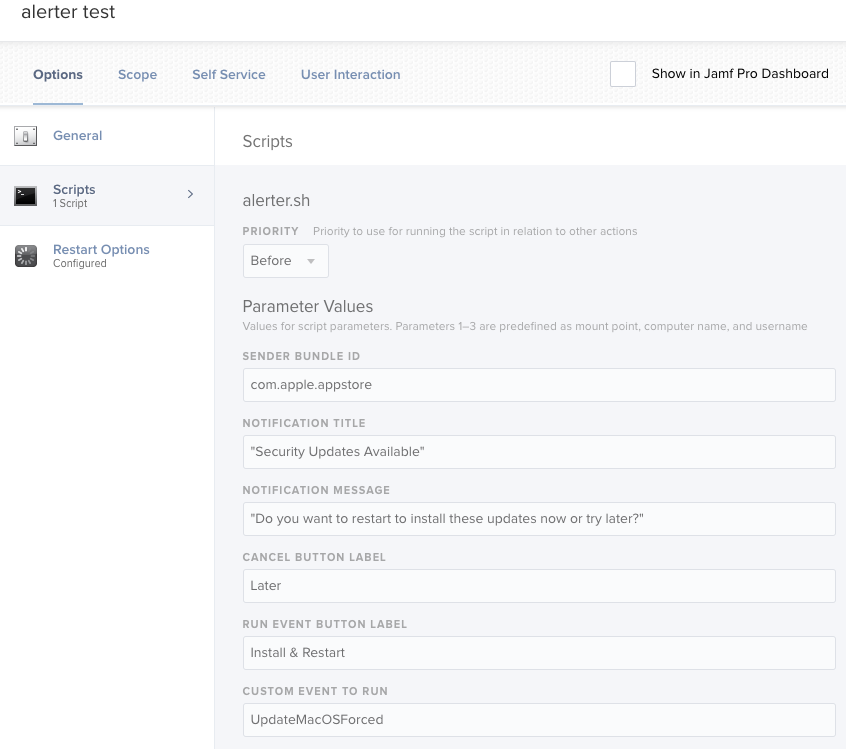With the goal of having better user interaction options that what is provided within Jamf's Patch Management Policies (not having the app quit 5 minutes later without warning) I have been testing different options with my existing update workflow and open source tools like Yo. I ended up using Alerter which will wait for user interaction within a script and allows the calling of a command with sudo permissions in order to execute a policy trigger.
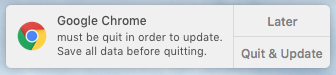
I haven't deployed it to my fleet yet but figured I would see what feedback the community might have. It takes a 2 policies and 1 smart group per software title, which is a bit cumbersome, and currently never forces the update as the user could infinitely defer the installation if the app is never quit. I use a deferral counter for macOS software updates that could be integrated but I have not taken the time to do so yet.
I'm open to any and all feedback, thanks!
Setup Prior to Workflow
Script
By setting up the Script Parameters it can be adapted to any title
#!/bin/bash
# If app is open, alert user with the option to quit the app or defer for later. If user chooses to install it will quit the app, trigger the installation,
# then alert the user the policy is complete with the option to reopen the app. If the app is not open it will trigger the installation without alerting
# $4 = Title
# $5 = ParameterID
# $6 = Process Name
# $7 = Jamf Policy Event
# $8 = App Path
# Define currently logged in user
currentUser="$(ls -la /dev/console | cut -d " " -f 4)"
# Look if app is open via process name
appOpen="$(pgrep -ix "$6" | wc -l)"
if [[ $appOpen -gt 0 ]]; then
updateAnswer="$(/Library/Application Support/JAMF/alerter -title "$4" -sender $5 -message "must be quit in order to update. Save all data before quitting." -closeLabel Later -actions "Quit & Update")"
if [[ $updateAnswer == "Quit & Update" ]]; then
sudo -u $currentUser killall "$6"
jamf policy -event "$7"
reopenAnswer="$(/Library/Application Support/JAMF/alerter -title "$4" -sender "$5" -message "has been updated. Thank you." -closeLabel Ok -actions Reopen -timeout 60)"
if [[ $reopenAnswer == Reopen ]]; then
sudo -u $currentUser open "$8"
fi
else
echo "User deferred"
fi
else
jamf policy -event "$7"
fiPolicy
1. Create package that installs the alerter executable to /Library/Application Support/JAMF/
2. Push pkg via policy to install Alerter pkg to All Manage Clients (or whatever scope will utilize this workflow)
Patch Management Title
Create a Patch Management Title for 'Google Chrome'. If the app you are looking to update is not available as a patch Management Title setup your smart group to have Application Version instead of Patch Reporting.
Testing Rings
To allow the update to be pushed out in rings for testing, pre-defined Static/Smart Groups are setup with the following logic:
Ring 1 - Smart Group based IT computers
Ring 2 - Static Group of manually selected group with various roles and use cases across organization, around 15-20% of computer count
Ring 3 - all computers not in Ring 1 or Ring 2
Workflow Setup
Smart Computer Group
Create a Smart Computer Group to scope to any computer with the app installed and not running the desired version
1) Smart Group name: *Google Chrome Smart Update (Asterisk to keep Smart Update groups grouped at the top of your Smart Computer Group list)
2) Application Title is Google Chrome.app
3) Patch Reporting: Google Chrome is not 65.0.3325.181
Policies
Create a Policy used to trigger the installation of the pkg
1) Policy name: Install Latest Google Chrome Trigger
2) Custom Trigger: install_googleChromeUpdate
3) Execution Frequency: Ongoing
4) Packages: GoogleChrome-65.0.3325.181.pkg
5) Scope: *Google Chrome Smart Update
6) Maintenance: Update Inventory
Create policy that will prompt user if app is open, install if it is not open
1) Policy Name: Install Latest Google Chrome Alerter
2) Scripts: Alerter App Updates
3) Parameter Values
a. Title: Google Chrome
b. Sender ID: com.google.chrome
c. Process Name: Google Chrome
d. Jamf Policy Event: install_googleChromeUpdate
e. App Path: /Applications/Google Chrome.app
4) Scope:
a. Target: *Google Chrome Smart Update
b. Exclusions: Ring 1, Ring 2, Ring 3
Ongoing Maintenance
When a new update is release the following maintenance would be required
1) Upload new pkg release for Google Chrome
2) Change Smart Computer Group the Patch Reporting version to new release number
3) Update the pkg within Install Latest Google Chrome Trigger policy
4) Reset Ring Exclusions - Based on testing schedule remove a group from the exclusions as needed (start with Ring 2 and Ring 3 as excluded, one week later remove Ring 2, one week after that remove Ring 3)