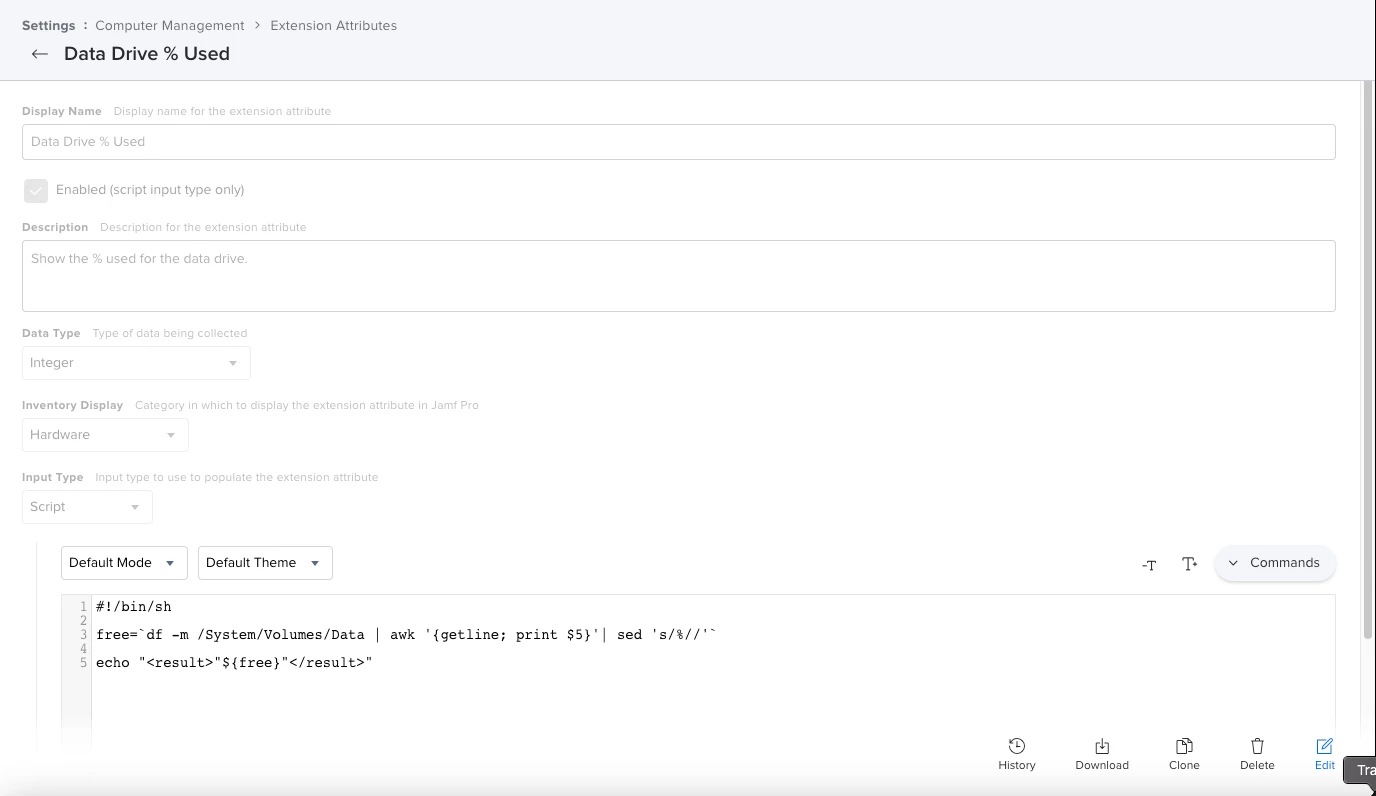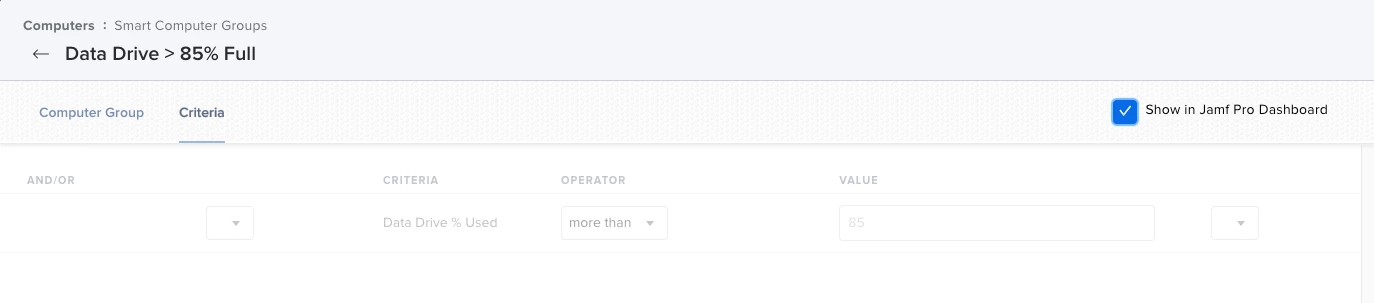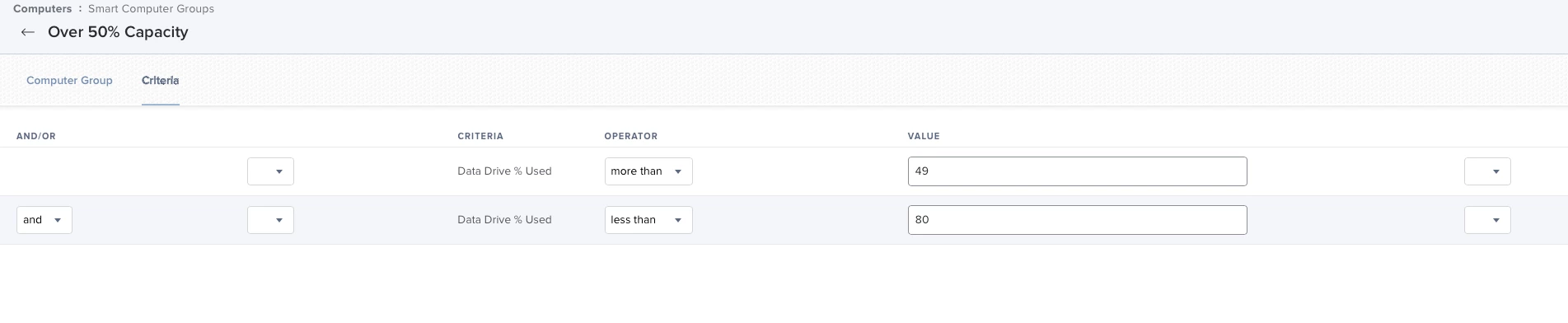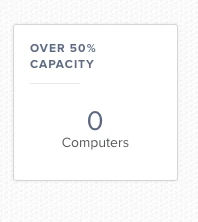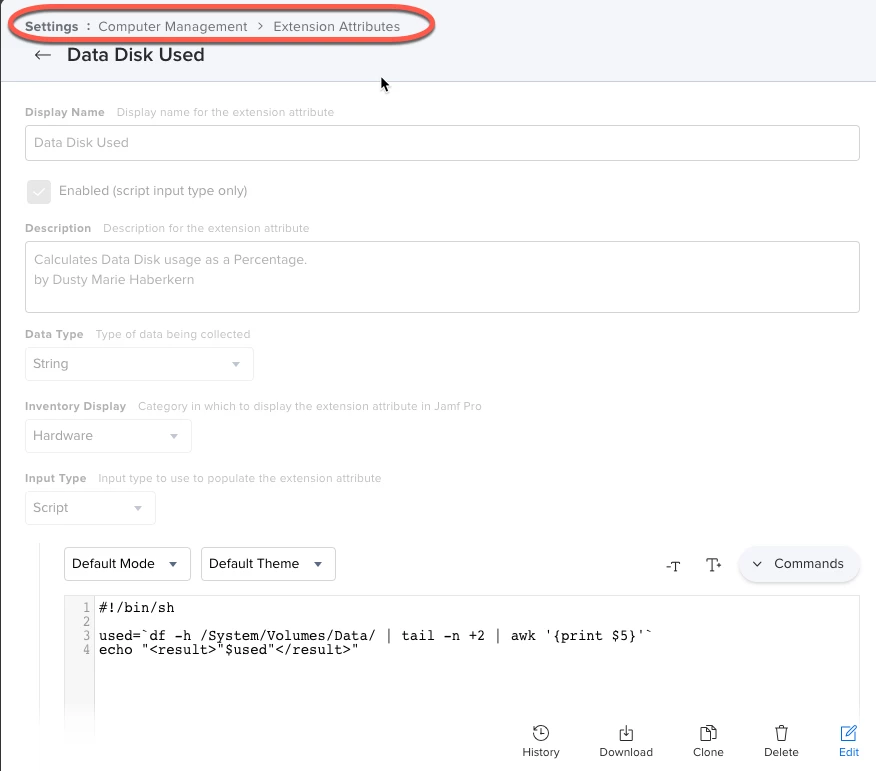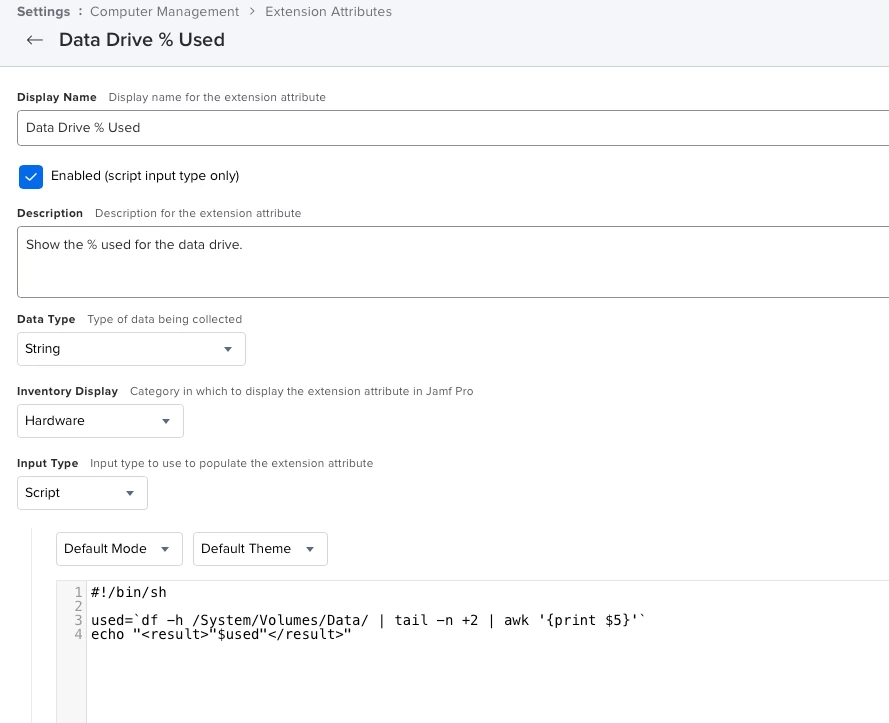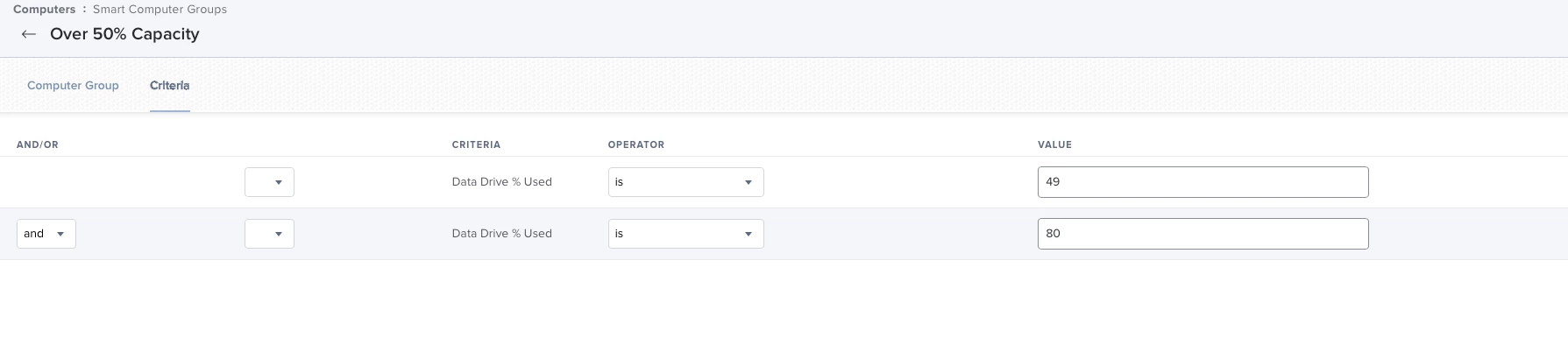With the changes to macOS in the last two versions. I'm wondering how people are monitoring disk utilization.
The Smart Group offering of Criteria "Boot Drive Percentage Full" isn't giving real results.
I show only 3 folks with over 67% full.
However, if I go to a computers: pick a machine and check its storage I see Data 250.68 GB 75% 58.46 GB Encrypted No
Is there a way to change from Boot to Data so I can figure out who is in peril of having a computer seize due to a full disk? or a system update that is going to fail? or a BigSur upgrade that is going to tank?
Right now I feel like without using another app like Kolide (osquery) I have no idea the health of my fleet.