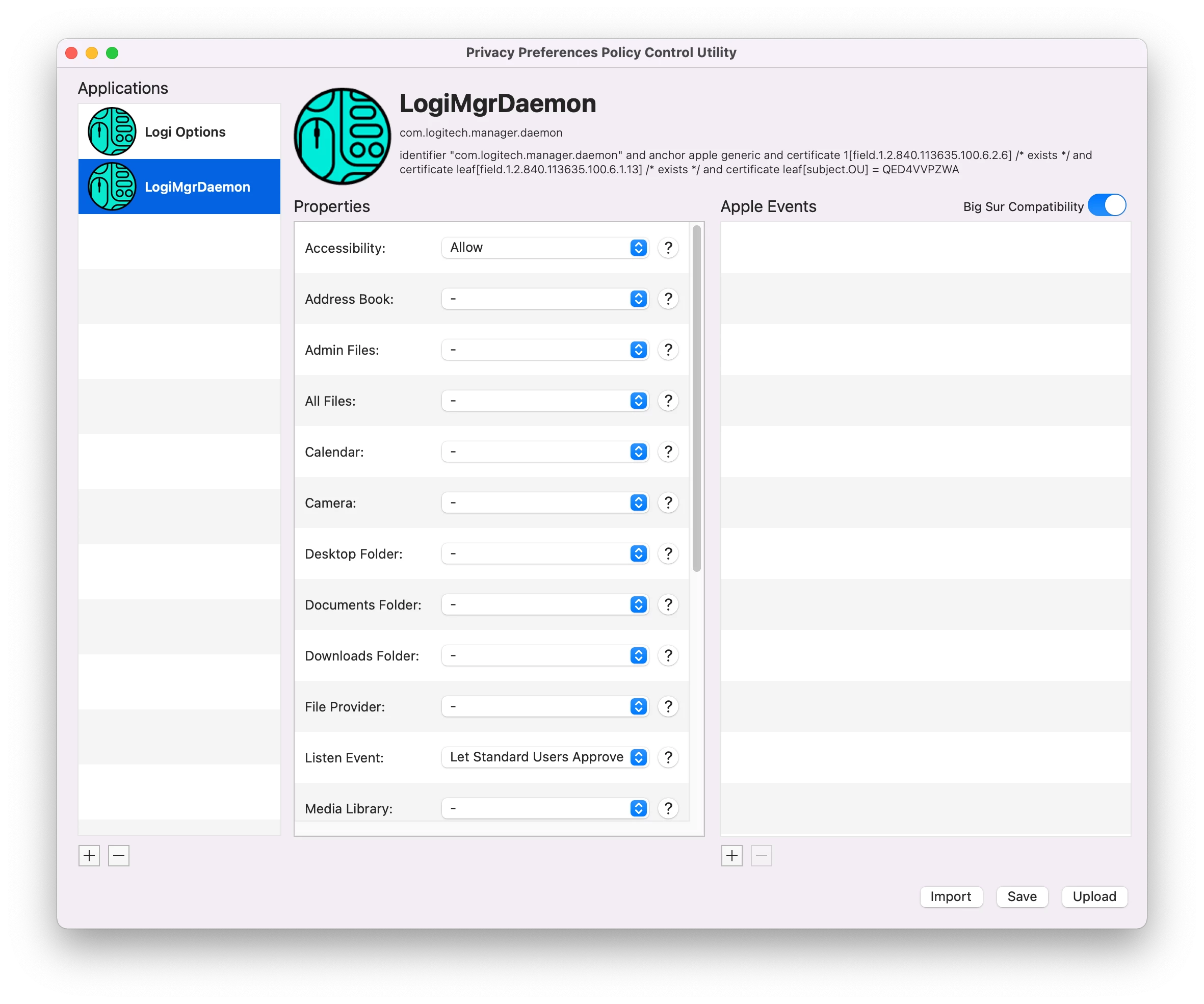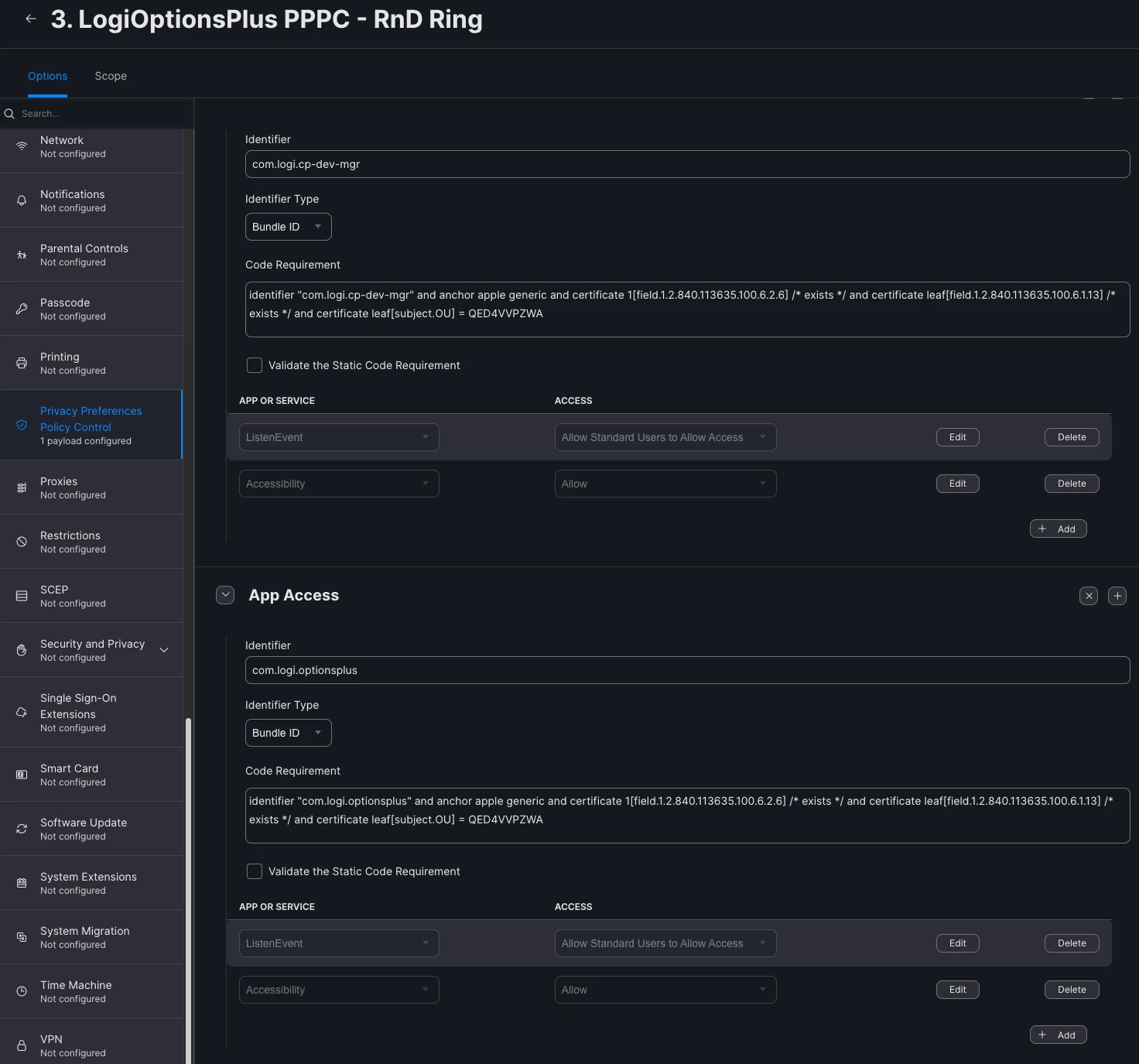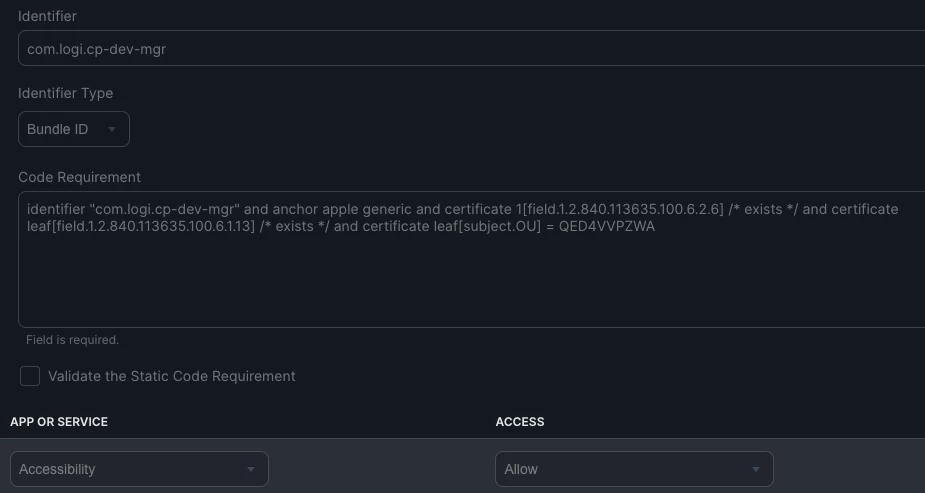Has anyone had luck getting Accessibility to "allow" or "let standard user approve"?
Similar to the post here https://community.jamf.com/t5/jamf-pro/enabling-privacy-accessibility-setting-for-ms-teams/m-p/245576#M230198 we've used the PPPC Utility to "let standard users approve" Screen Recording but does not seem to work for accessibility.
We have a handful of apps that needs Accessibility to "allow" or "let standard user approve" for non-admins but cannot get it to work. Apps like MS Teams, Logitech Logi Options will not work for the "Accessibility" section.
I've attempted to use the PPPC utility and though the other options work it's "Accessibility" that will just not work.