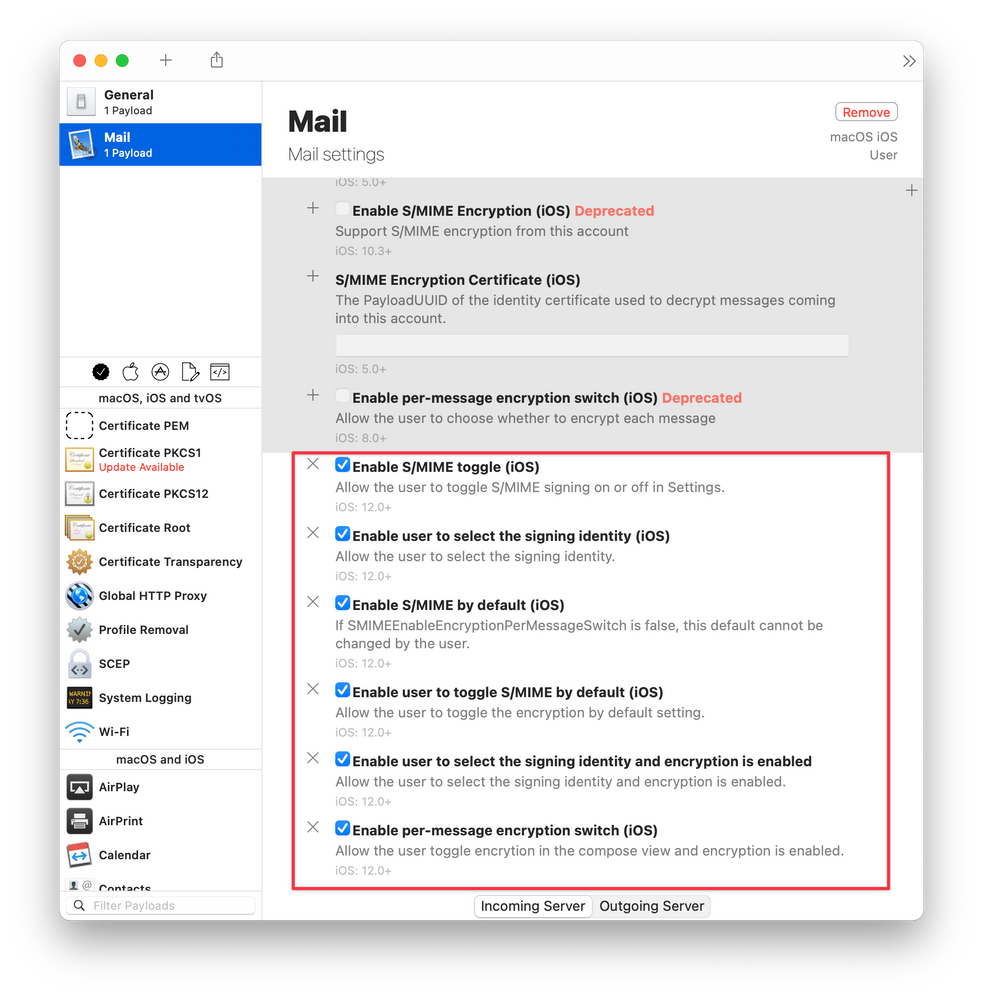- Jamf Nation Community
- Products
- Jamf Pro
- Exchange profile S/MIME
- Subscribe to RSS Feed
- Mark Topic as New
- Mark Topic as Read
- Float this Topic for Current User
- Bookmark
- Subscribe
- Mute
- Printer Friendly Page
Exchange profile S/MIME
- Mark as New
- Bookmark
- Subscribe
- Mute
- Subscribe to RSS Feed
- Permalink
- Report Inappropriate Content
Posted on 01-30-2015 08:40 AM
Just wondering if anyone has figured out how to enable S/MIME in an Exchange profile that is distributed via MDM (Casper).
If I enable S/MIME in the profile it asks me to provide a certificate. Obviously I don’t want a different profile for every user. If I keep it set to none, and have the user manually install their certificate, the cert installs fine, however, the setting to select a certificate is greyed out. So the user is able to read encrypted messages, but cannot send encrypted messages.
Am I missing something?
- Mark as New
- Bookmark
- Subscribe
- Mute
- Subscribe to RSS Feed
- Permalink
- Report Inappropriate Content
Posted on 04-12-2017 09:58 AM
I'm just curios did you get anywhere in your search? My IT security team is also now demanding this from me.
- Mark as New
- Bookmark
- Subscribe
- Mute
- Subscribe to RSS Feed
- Permalink
- Report Inappropriate Content
Posted on 11-20-2017 02:23 PM
I was interested in this as well
- Mark as New
- Bookmark
- Subscribe
- Mute
- Subscribe to RSS Feed
- Permalink
- Report Inappropriate Content
Posted on 11-24-2017 08:11 AM
Add the SCEP profile to your current Mail profile to be given the option for SCEP authentication using a user certificate for authentication.
You can find a few articles online how to setup SCEP templates for Mac and iOS.
- Mark as New
- Bookmark
- Subscribe
- Mute
- Subscribe to RSS Feed
- Permalink
- Report Inappropriate Content
Posted on 12-11-2017 11:04 PM
@TreviñoL It's not about Certificate Login. It's about signing and encrypting mails.
@Rest:
It seems to be an issue of how the Profile itsself is handled. JAMF has opened a RADAR Ticket for this issue. 32947989.
I asked them to put it on openradar now, maybe we can see it publicly.
If you want more info about all that, contact me using slack. (same nickname).
- Mark as New
- Bookmark
- Subscribe
- Mute
- Subscribe to RSS Feed
- Permalink
- Report Inappropriate Content
Posted on 07-09-2021 11:30 AM
Hello there,
guess I'm a little late.. but I just found the solution for the S/MIME problem..
It seems like Jamf just isn't using all the available parameters for Mail settings.
Solution is pretty simple..
1) Download the Software Profile Creator
https://github.com/ProfileCreator/ProfileCreator
(Big Sur Version is working fine, you'll might have to join the Mac Admins Slack)
2) Export your current mail configuration profile from Jamf
3) Import the configuration profile into Profile Creator
4) Edit all the additional options Jamf "forgot":
(attached screenshot is for IMAP, Exchange has mostly the same options))
5) Save the profile and sign it (so Jamf won't change anything when importing it)
6) Import configuration profile to Jamf and deploy it
Hope this helps other stressed out Jamf admins.. ;)
Greetings from Germany