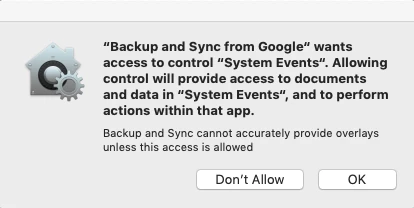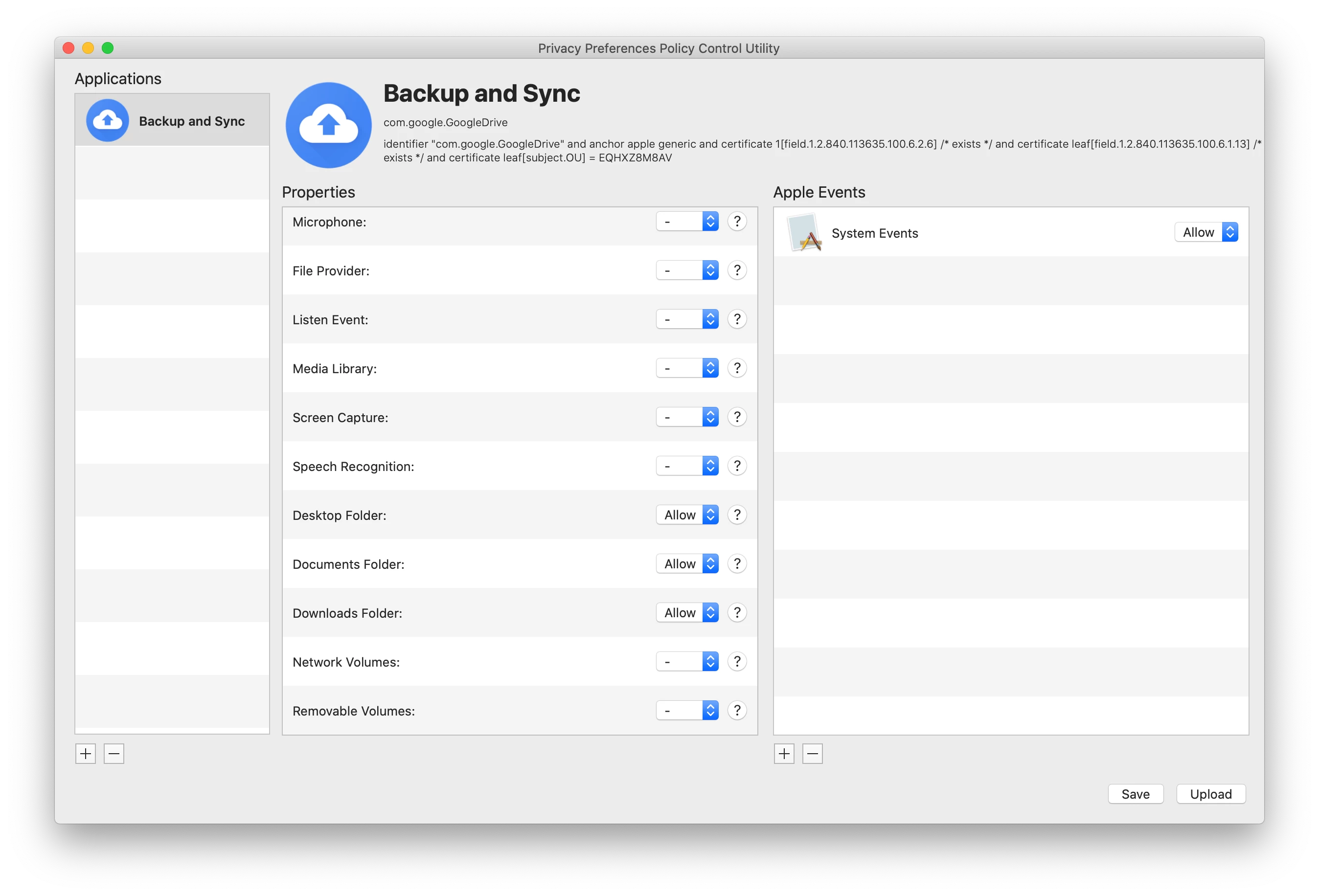Google Backup and Sync app at launch displays the following message:
"Backup and Sync from Google" wants access to control "System Events". Allowing control will provide access to documents and data in "System Events", and to perform actions within that app.
Backup and Sync cannot accurately provide overlays unless this access is allowed
Don't Allow
OK
Is it possible to control this using the PPPC Utility?
If so what needs to be selected?