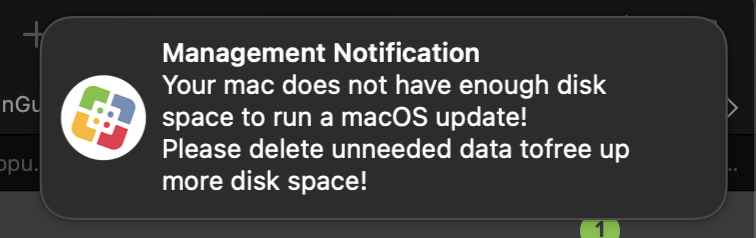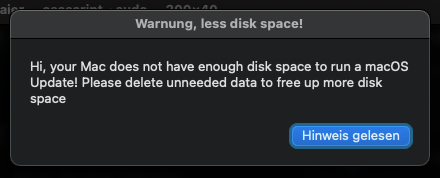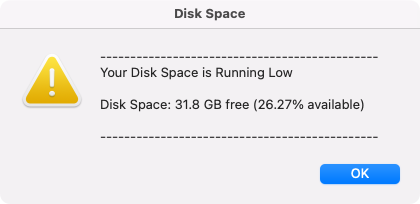HDD free space popup
- Mark as New
- Bookmark
- Subscribe
- Mute
- Subscribe to RSS Feed
- Permalink
- Report Inappropriate Content
Posted on 04-26-2022 02:04 AM
Hi all,
Many of our users have less than 12 gb of free space remaining on HDD. Thus, no OS upgrade is possible and SSD performance is impacted.
Is there a way to display a popup to concerned users to make a data cleanup ?
Thanks
- Mark as New
- Bookmark
- Subscribe
- Mute
- Subscribe to RSS Feed
- Permalink
- Report Inappropriate Content
04-26-2022 04:20 AM - edited 04-26-2022 04:44 AM
Hi, @Eskobar
1st I would create a smart computer group with criteria "Drive Capacity MB" (you'll find it at the advanced criteria) less than *whatever you want in Megabyte*
Then you have 2 options:
- you can run an action right out oft this smart group (for example send an email)
- you can create a policy, that will show a messagebox on the computers in that group with a text. You have to scope that policy to the smart computer group
- either you will do this message box via an own script or you can configure the message at the policy itself at the "user interaction". I use an own script for this. (I did a script "message4u" with parameters for a headline and a text area, see my screenshots below)
- Mark as New
- Bookmark
- Subscribe
- Mute
- Subscribe to RSS Feed
- Permalink
- Report Inappropriate Content
Posted on 04-26-2022 05:45 AM
Hi @Anonymous
This awesome !
Would you please share "message4u" script for the policy ?
- Mark as New
- Bookmark
- Subscribe
- Mute
- Subscribe to RSS Feed
- Permalink
- Report Inappropriate Content
04-26-2022 06:52 AM - edited 04-26-2022 07:01 AM
Here it is, hope it will help you to solve your question:
#!/bin/bash
if [ -z "$4" ]; then
echo "no text specified, ending without a message" && exit 0
else
# sudo jamf -displayMessage -message "$4" && exit 0
echo "set ddr to display dialog \"$5\" with title \"$4\" buttons {\"accept\"} default button \"accept\" " | osascript -
fi
Variable $4 is the text inside the message box, variable $5 is the title. The title is not mandatory, but without a message, there is no sense to pop up a message popup ;) Because of this I only ask for the text variable $4.
- Mark as New
- Bookmark
- Subscribe
- Mute
- Subscribe to RSS Feed
- Permalink
- Report Inappropriate Content
04-26-2022 07:22 AM - edited 04-26-2022 07:26 AM
This is what I use
#!/bin/sh
# Display free space
FreeSpace=$( /usr/sbin/diskutil info / | /usr/bin/grep -E 'Free Space|Available Space|Container Free Space' | /usr/bin/awk -F ":\s*" '{ print $2 }' | awk -F "(" '{ print $1 }' | xargs )
FreeBytes=$( /usr/sbin/diskutil info / | /usr/bin/grep -E 'Free Space|Available Space|Container Free Space' | /usr/bin/awk -F "(\\\(| Bytes\\\))" '{ print $2 }' )
DiskBytes=$( /usr/sbin/diskutil info / | /usr/bin/grep -E 'Total Space' | /usr/bin/awk -F "(\\\(| Bytes\\\))" '{ print $2 }' )
FreePercentage=$(echo "scale=2; $FreeBytes*100/$DiskBytes" | bc)
diskSpace="Disk Space: $FreeSpace free (${FreePercentage}% available)"
## Information ##
displayInfo="----------------------------------------------
Your Disk Space is Running Low
$diskSpace
Whatever you want here
----------------------------------------------"
## Disk Space Message ##
diskmsg="button returned of (display dialog \"$displayInfo\" with title \"Disk Space\" with icon file posix file \"/System/Library/CoreServices/Diagnostics Reporter.app/Contents/Resources/AppIcon.icns\" buttons {\"OK\"} default button {\"OK\"})"
clickedButton=$( /usr/bin/osascript -e "$diskmsg" )
## Run additional commands #####
exit 0
Credit to talkingmoose computer information script
- Mark as New
- Bookmark
- Subscribe
- Mute
- Subscribe to RSS Feed
- Permalink
- Report Inappropriate Content
Posted on 09-24-2022 02:06 PM
I've been using some of this code for a disk report of my own.
I'm seeing a suite of M1 Mac Mini's bork out around:
FreeSpace=$( /usr/sbin/diskutil info / | /usr/bin/grep -E 'Free Space|Available Space|Container Free Space' | /usr/bin/awk -F ":\s*" '{ print $2 }' | awk -F "(" '{ print $1 }' | xargs )
The error's I get look like...
DISK SPACE REPORT
/Library/Application Support/JAMF/tmp/MacOS - Student Device Report: line 27: 2847: Memory fault
/Library/Application Support/JAMF/tmp/MacOS - Student Device Report: line 28: 2850: Memory fault
/Library/Application Support/JAMF/tmp/MacOS - Student Device Report: line 29: 2853: Memory fault
/Library/Application Support/JAMF/tmp/MacOS - Student Device Report: line 30: 2858: Memory fault
/Library/Application Support/JAMF/tmp/MacOS - Student Device Report: line 31: 2860: Memory fault
/Library/Application Support/JAMF/tmp/MacOS - Student Device Report: line 31: 2862: Memory fault
/Library/Application Support/JAMF/tmp/MacOS - Student Device Report: line 31: 2864: Memory fault(Line 27 is where the highlighted code begins).
Very strange!
The code works wonderfully on all other devices - just seems to be falling over on M1 when run at check-in by the management account. If I send the commands direct via ARD, I get the expected result.
Thanks all
- Mark as New
- Bookmark
- Subscribe
- Mute
- Subscribe to RSS Feed
- Permalink
- Report Inappropriate Content
Posted on 09-14-2023 03:20 AM
@YanW I guess that it's helpful for the user to add one more line at the end of the script to open Storage, in System Settings in macOS Ventura automatically:
open x-apple.systempreferences:com.apple.settings.Storage