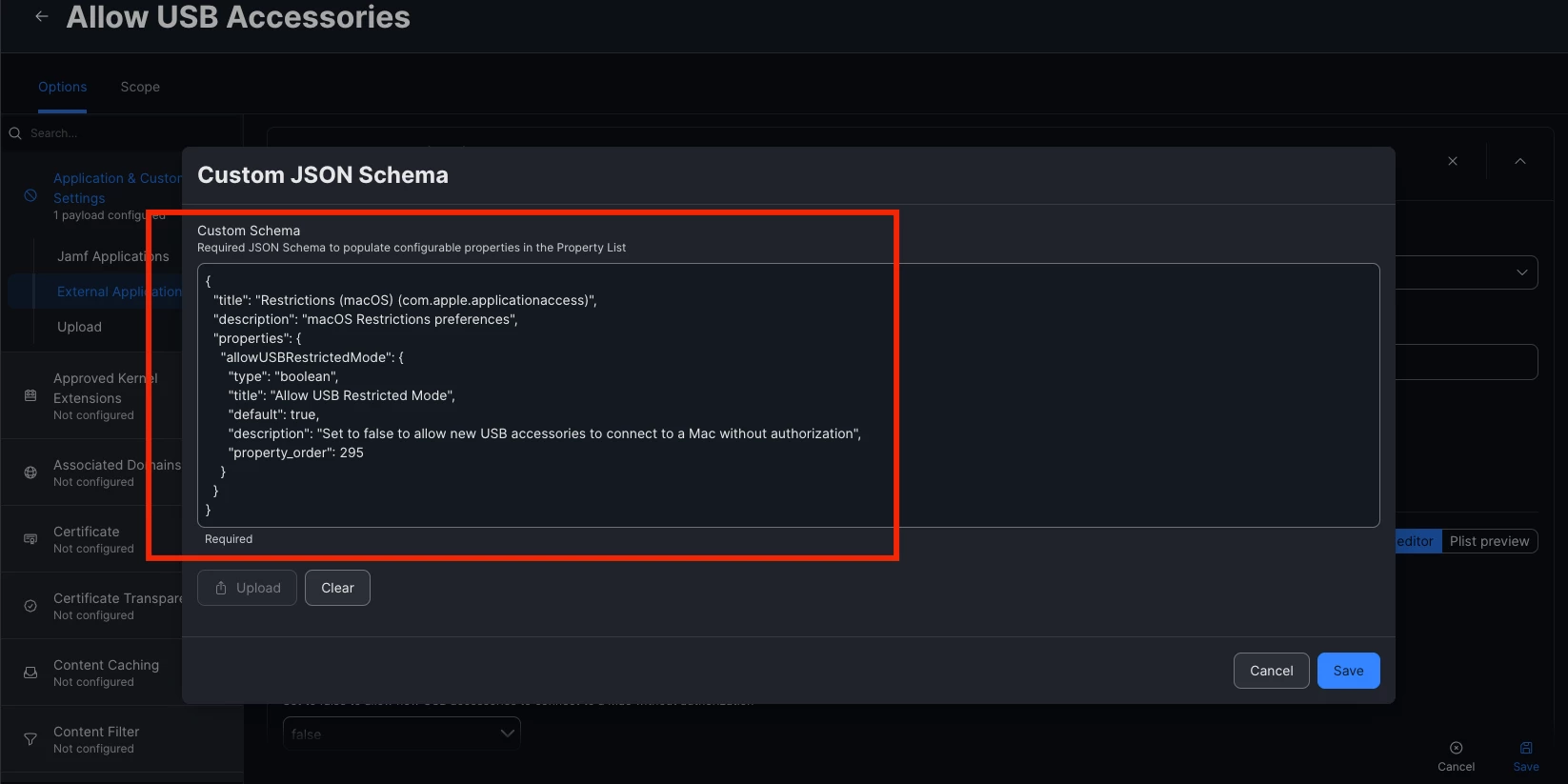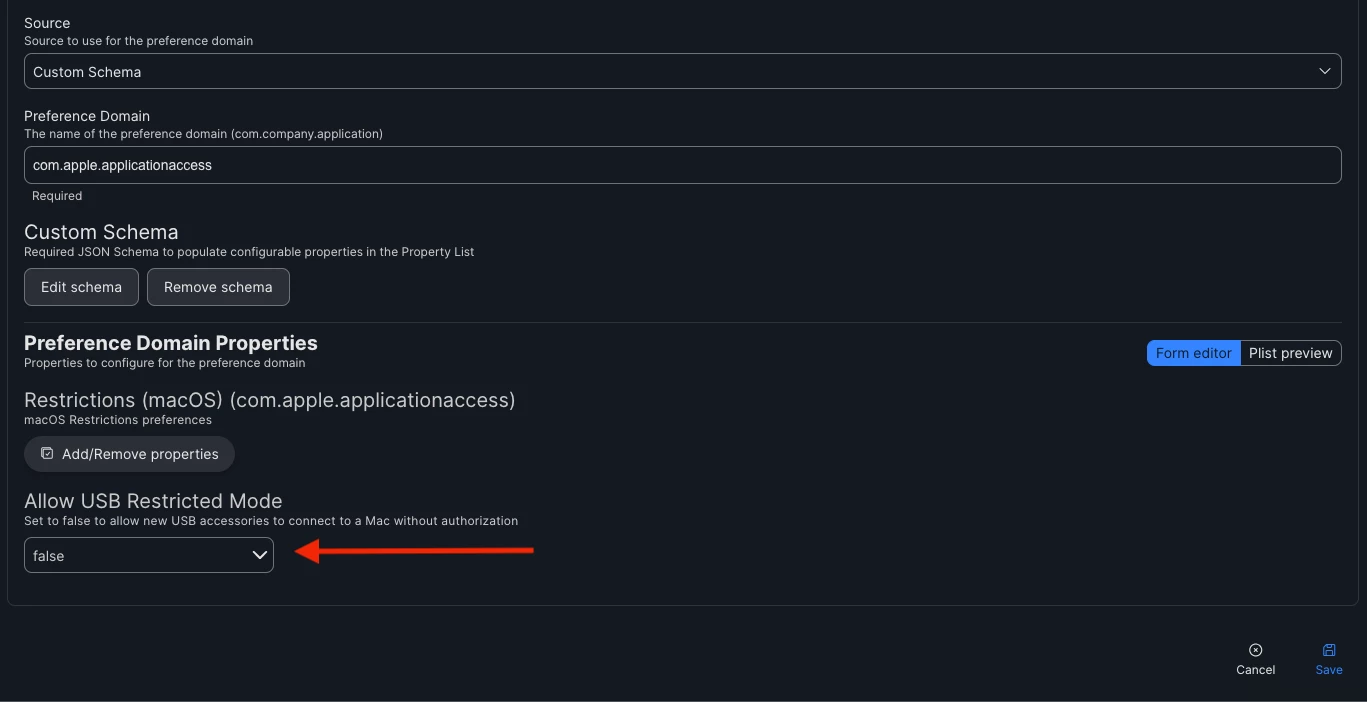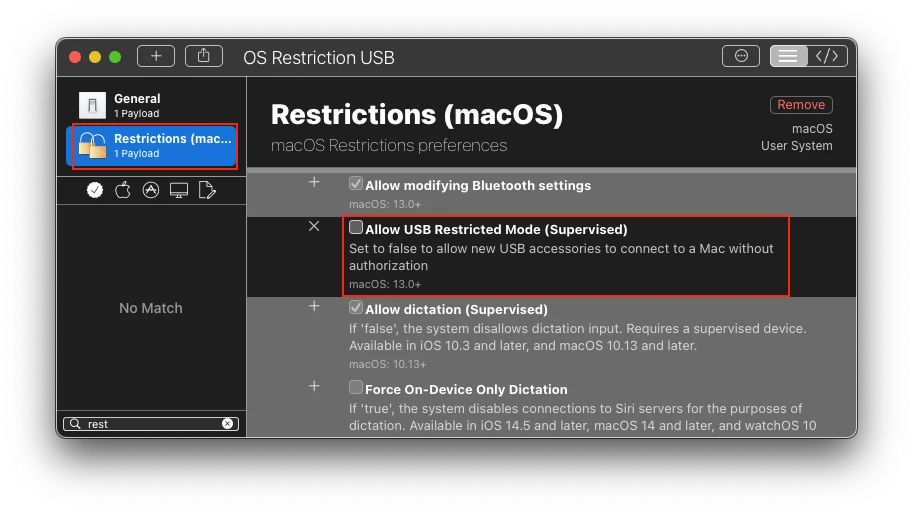I am looking for a way to manage the settings to allow accessory (USB/Thunderbold).
In the System Preferences are these settings available:
-
Ask every time
-
Ask for new accessories
-
Automatically when unlocked
-
Always
But I didnt find any setting options in the following MDM command:
https://support.apple.com/guide/deployment/manage-accessory-access-depf8a4cb051/1/web/1.0
Is there a different way to set this option to "Ask every time" ?