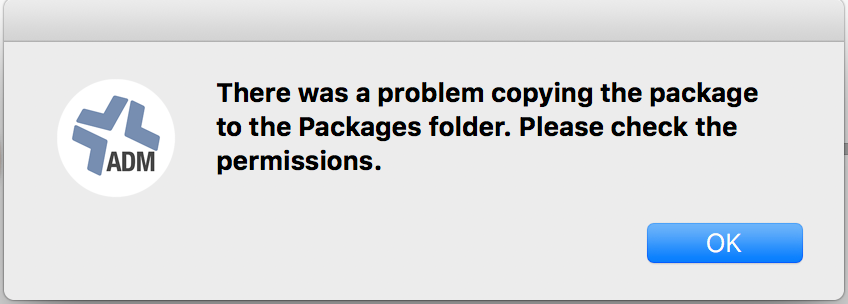Starting to get a lot of "is not available on the HTTP server." all of a sudden.
I know this was an issue for some people before but I'm not quite sure why its happening to me now. Running self-hosted 10.1.1 on Ubuntu 14.04.
The packages are indeed in my Casper share and they have been indexed. I double checked that apache is running and it is. The packages in question can be downloaded from a web browser just fine.