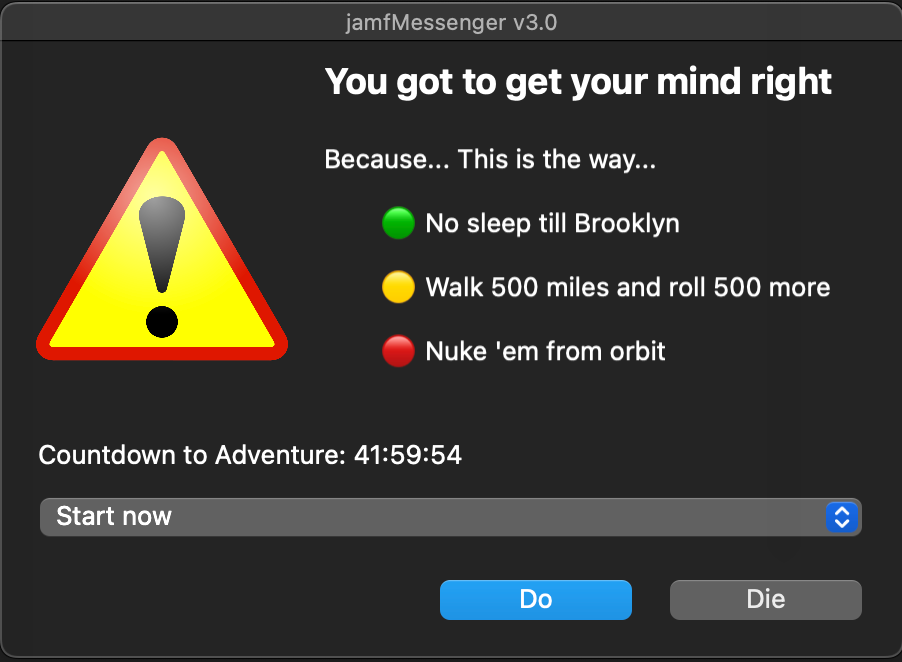- Jamf Nation Community
- Products
- Jamf Pro
- Re: jamfMessenger v3.0
- Subscribe to RSS Feed
- Mark Topic as New
- Mark Topic as Read
- Float this Topic for Current User
- Bookmark
- Subscribe
- Mute
- Printer Friendly Page
- Mark as New
- Bookmark
- Subscribe
- Mute
- Subscribe to RSS Feed
- Permalink
- Report Inappropriate Content
05-24-2022 11:46 PM - edited 05-25-2022 10:27 AM
UPDATE: I have added this script to my gitHub repo. You can find the freshest of the fresh here...
Hey everyone! It's been awhile since I've contributed anything to Jamf Nation.
I have a script / workflow that I've been sitting on since 2019 that I am finally ready to share...
I'm certain many of you use jamfHelper and for the most part, the jamfHelperGUI app is all but a dinosaur sitting on a couple of forked gitHubs out on the interwebs.
That being said, I got tired of writing jamfHelper pop-up windows for every workflow that needed one. I wanted something a bit more cookie-cutter... something I could drop into my Jamf Pro Scripts repository and call from within a policy by leveraging Jamf Pro's Scripts "Options" features.
So I set out to write a one-size fits all script to assist with the daily grind of pop-up communications.
So without further ado, I give you my latest iteration of jamfMessenger... version 3.x... oooh! shiny!
#!/bin/sh
##############################################################################
#
# FILENAME: jamfMessenger.sh
#
##############################################################################
#
# DESCRIPTION
# Jamf Messenger is a script that allows a Jamf Admin to send pop-up messages
# to end users/devices by leveraging the jamfHelper GUI application.
#
##############################################################################
#
# CHANGE CONTROL
# v3.1 - 2022-05-25
# Updated by Caine Hörr
# Added a simplistic debug mode (more to come?)
# Added examples for use with Jamf Script Options
# Identified need for {} with values above 9 for Jamf Script Options
# Added "Known Issues" section
#
# v3.0 - 2022-05-24
# Updated by Caine Hörr
# Added ability to use UNICODE characters within pop-up windows
# Added ability to use URL for pop-up icon image
# Added countdownPrompt message
# Added Message_Body_Line_4 message
# Resolved issue with -lockHUD not being recognized
# Resolved issue with -countdown not being recognized
# Resolved issue with -fullScreenIcon not being recognized
#
# v2.0 - 2021-08-10
# Updated by Caine Hörr
# Changed shebang from "bash" to "sh" to support zsh
# Added additional lines for message body to support line breaks
# Expanded code to utilize all features of jamfHelper
#
# v1.0 - 2019-08-20
# Written by Caine Hörr
# Original script creation (jamf_Messenger.sh)
#
##############################################################################
#
# KNOWN ISSUES
#
# UNICODE characters don't pass from Jamf Script Options to the final output
# Currently requires hardcoding. <insert sad face here>.
# I won't give up trying to make this happen!
#
# Jamf Script Options are limited from ${4} through ${11}. You can't pass
# ALL THE THINGS this way. I have a few ideas about how to get around
# this limitation. Version 4.x perhaps?
#
##############################################################################
# Enable/Disable Debug Mode
# Enabled provides verbose logging output to Jamf
# Comment to disable
debugMode="true"
##############################################################################
#
# Unicode Characters for added impact
#
# For additional symbols: https://unicode-table.com/en/
#
##############################################################################
green_square_white_check_mark_UTF8=$(echo '\xE2\x9C\x85') # UTF-8 (HEX)
green_square_white_check_mark_UTF32BE=$(echo '\U00002705') # UTF-32BE (HEX)
red_cross_mark_UTF8=$(echo '\xE2\x9D\x8C') # UTF-8 (HEX)
red_cross_mark_UTF32BE=$(echo '\U0000274C') # UTF-32BE (HEX)
large_orange_diamond_UTF8=$(echo '\xF0\x9F\x94\xB6') # UTF-8 (HEX)
large_orange_diamond_UTF32BE=$(echo '\U0001F536') # UTF-32BE (HEX)
large_green_circle_UTF8=$(echo '\xF0\x9F\x9F\xA2') # UTF-8 (HEX)
large_green_circle_UTF32BE=$(echo '\U0001F7E2') # UTF-32BE (HEX)
large_yellow_circle_UTF8=$(echo '\xF0\x9F\x9F\xA1') # UTF-8 (HEX)
large_yellow_circle_UTF32BE=$(echo '\U0001F7E1') # UTF-32BE (HEX)
large_red_circle_UTF8=$(echo '\xF0\x9F\x94\xB4') # UTF-8 (HEX)
large_red_circle_UTF32BE=$(echo '\U0001F534') # UTF-32BE (HEX)
##############################################################################
#
# The jamfHelper man page can be found here...
#
# /Library/Application\ Support/JAMF/bin/jamfHelper.app/Contents/MacOS/jamfHelper -help
#
# Want more examples...
# https://apple.lib.utah.edu/jamfhelper/
#
##############################################################################
##############################################################################
#
# USER CONFIGURABLE SECTION - PART 1
# jamfHelper Pop-Up Window Look & Feel
# This section configures all the various elements of the
# jamfHelper pop-up window
#
##############################################################################
#
# NOTICE
# If using this script with Jamf Pro Script Options:
# * Do not use $1, $2, and $3 as they are reserved.
# * You may use ${4} through ${11}
# * {} Are required for values 10 and 11 - Some Jamf bug
# * https://community.jamf.com/t5/jamf-pro/problem-assigning-parameter-10-11-in-script/m-p/128772
#
##############################################################################
windowType="hud" # [ hud | utility | fs ]
# hud: creates an Apple "Heads Up Display" style window - Header will be BOLD in HUD mode
# utility: creates an Apple "Utility" style window - All text is plain
# WARNING: utility mode seems to be limited to the amount of text you can display
# fs: creates a full screen window that restricts all user input
# WARNING: Remote access or multiple monitors must be used to unlock machines in this mode - USE AT YOUR OWN RISK
lockHUD="true" #[ true | false ]
# true = Remove the ability to exit the HUD window type by selecting the "x" button
# false = Allow the ability to exit the HUD window type by selecting the "x" button
# If no value is provided, the behavior defaults to "false"
windowPosition="" # [ ur | ul | lr | ll ]
# Positions window in the upper right, upper left, lower right, or lower left of the user's screen
# If no value is provided, the window defaults to the center of the screen
title="jamfMessenger v3.0"
# Sets the window's title to the specified string
heading="You got to get your mind right"
# heading=${4} # <-- Uncomment to use with Jamf Script Options. Comment line above.
# Sets the heading of the window to the specified string
alignHeading="left" # [ right | left | center | justified | natural ]
# Aligns the heading to the specified alignment
# If no value is provided, the position defaults to "left"
Message_Body_Line_1="Because... This is the way..."
# Message_Body_Line_1=${5} # <-- Uncomment to use with Jamf Script Options. Comment line above.
Message_Body_Line_2=" ${large_green_circle_UTF8} No sleep till Brooklyn"
# Message_Body_Line_2=${6} # <-- Uncomment to use with Jamf Script Options. Comment line above.
Message_Body_Line_3=" ${large_yellow_circle_UTF8} Walk 500 miles and roll 500 more"
# Message_Body_Line_3=${7} # <-- Uncomment to use with Jamf Script Options. Comment line above.
Message_Body_Line_4=" ${large_red_circle_UTF8} Nuke 'em from orbit"
# Message_Body_Line_4=${8} # <-- Uncomment to use with Jamf Script Options. Comment line above.
alignDescription="" # [ right | left | center | justified | natural ]
# Aligns the description to the specified alignment
# If no value is provided, the position defaults to "left"
# The left and natural values appear to behave the same. YMMV!
# icon="/path/to/some/icon.png"
icon="https://upload.wikimedia.org/wikipedia/commons/thumb/2/24/Warning_icon.svg/1153px-Warning_icon.svg.png"
# icon=${9} # <-- Uncomment to use with Jamf Script Options. Comment line above.
# Sets the pop-up window's image file to the image located at the specified path
# Image Types Supported: ICNS, PNG, JPG/JPEG, TIFF, PDF, and GIF (GIFs will not animate)
# Setting to a URL only supports PNG, JPG, and GIF formats
tempDirectory="/tmp"
# Set the tempDirectory when using an image url
iconSize="128"
# Changes the image frame to the specified pixel size
# Pixel sizes are in integers
# If no value is provided, the image will be shown with it's default height and width values
fullScreenIcon="" #[ true | false ]
# Scales the "icon" to the full size of the window
# Note: Only available in full screen mode
# If no value is provided, the image will be shown with it's default height and width values
button1="Die"
# button1=${10} # <-- Uncomment to use with Jamf Script Options. Comment line above.
# Creates a button with the specified label
# Button 1 is positioned to the right
button2="Ride"
# button2=${11} # <-- Uncomment to use with Jamf Script Options. Comment line above.
# Button 2 is positioned to the left
defaultButton="2" #[ 1 | 2 ]
# Sets the default button of the window to the specified button. The Default Button will respond to "return"
# If no value is provided, no default will be set
cancelButton="1" #[ 1 | 2 ]
# Sets the cancel button of the window to the specified button. The Cancel Button will respond to "escape"
# If no value is provided, the default value is 2 unless lockHUD="true"
showDelayOptions="0, 13, 46800, 7862400"
# Enables the "Delay Options Mode"
# The window will display a dropdown with the integer values passed through the string
# Integers must be comma separated (i.e. int, int, int,...)
# Common Values: 0 sec = "Start Now" | 60 sec = 1 min | 300 sec = 5 min | 600 sec = 10 min | 900 sec = 15 min | 1800 sec = 30 min | 2700 sec = 45 min | 3600 sec = 1 hr
timeout="151200"
# Causes the window to timeout after the specified amount of seconds in integers
# Note: The timeout will cause the default button, button 1 or button 2 to be selected (in that order)
# Common Values: 60 sec = 1 min | 300 sec = 5 min | 600 sec = 10 min | 900 sec = 15 min | 1800 sec = 30 min | 2700 sec = 45 min | 3600 sec = 1 hr
# If no value is provided, no timeout value will be provided
countdown="true" #[ true | false ]
# Displays a string notifying the user when the window will time out
# If no value is provided, value will be false
# NOTE: "countdown" can only be used in conjunction with "timeout".
countdownPrompt="Countdown to Adventure:"
# Displays a custom countdown message
# If left blank, displays default message
alignCountdown="left" # [right | left | center | justified | natural]
# Aligns the countdown to the specified alignment
# If no value is provided, the position defaults to "left"
##############################################################################
#
# THERE ARE NO USER SERVICABLE PARTS IN THE FOLLOWING SECTION
# SCROLL TO THE BOTTOM SECTION ENTITLED "USER CONFIGURABLE SECTION - PART 2"
#
##############################################################################
main(){
run_as_root
function_debug_mode
function_validate_icon
function_jamfHelper_Binary
function_jamfHelper_Message
function_User_Interaction
}
run_as_root(){
# Check for admin/root permissions
# This is used for local testing in case you need to call sudo for any
if [ "$(/usr/bin/id -u)" != "0" ]; then
echo ""
echo "[ERROR]: Script must be run as root or with sudo."
echo ""
exit 1
fi
}
function_debug_mode(){
if [[ "${debugMode}" == "true" ]]; then
echo "DEBUG MODE ENABLED"
fi
}
function_validate_icon(){
if [[ "${icon}" == *"http://"* ]]; then
echo "[ERROR]: Icon settings attempting to use a non-SSL (Port 80) Web URL."
echo "${icon}"
exit 1
elif [[ "${icon}" == *"https://"* ]]; then
echo "Icon settings attempting to use an SSL (Port 443) Web URL."
echo "${icon}"
if [[ "${icon}" == *".png"* ]] || [[ "${icon}" == *".PNG"* ]]; then
fileFormat="png"
elif [[ "${icon}" == *".jpg"* ]] || [[ "${icon}" == *".JPG"* ]] || [[ "${icon}" == *".jpeg"* ]] || [[ "${icon}" == *".JPEG"* ]]; then
fileFormat="jpg"
elif [[ "${icon}" == *".gif"* ]] || [[ "${icon}" == *".GIF"* ]]; then
fileFormat="gif"
else
echo "[ERROR] Format not currently supported."
exit 1
fi
/usr/bin/curl ${icon} -o ${tempDirectory}/jamfMessengerPopupIcon.${fileFormat}
icon="${tempDirectory}/jamfMessengerPopupIcon.${fileFormat}"
else
echo "Icon uses local file path"
echo "${icon}"
fi
}
function_jamfHelper_Binary(){
# Set the path to the jamfHelper binary
PATH=$PATH:/Library/Application\ Support/JAMF/bin/jamfHelper.app/Contents/MacOS
}
function_jamfHelper_Message(){
# Compose final description (message body text)
whiteSpace=" "
description="${Message_Body_Line_1}
${whiteSpace}
${Message_Body_Line_2}
${Message_Body_Line_3}
${Message_Body_Line_4}
${whiteSpace}"
# Set the lockHUD value accordingly
if [[ "${lockHUD}" == "true" ]]; then
lockHUD="-lockHUD"
else
lockHUD=""
fi
# Set the countdown value accordingly
if [[ "${countdown}" == "true" ]]; then
countdown="-countdown"
else
countdown=""
fi
# Set the fullScreenIcon value accordingly
if [[ "${fullScreenIcon}" == "true" ]]; then
fullScreenIcon="-fullScreenIcon"
else
fullScreenIcon=""
fi
# Determine if the dropdown should be used or not
if [[ -z "${showDelayOptions}" ]]; then
function_jamfHelper_without_Dropdown
else
function_jamfHelper_with_Dropdown
fi
}
function_jamfHelper_with_Dropdown(){
userSelection=$(jamfHelper \
-windowType ${windowType} \
${lockHUD} \
-windowPosition ${windowPosition} \
-title "${title}" \
-heading "${heading}" \
-alignHeading ${alignHeading} \
-description "${description}" \
-alignDescription ${alignDescription} \
-icon "${icon}" \
-iconSize ${iconSize} \
-fullScreenIcon \
-button1 "${button1}" \
-button2 "${button2}" \
-defaultButton ${defaultButton} \
-cancelButton ${cancelButton} \
-showDelayOptions "${showDelayOptions}" \
-timeout ${timeout} \
${countdown} \
-countdownPrompt "${countdownPrompt} " \
-alignCountdown ${alignCountdown})
if [[ "${debugMode}" == "true" ]]; then
echo "jamfHelper Syntax:"
echo "jamfHelper -windowType ${windowType} ${lockHUD} -windowPosition ${windowPosition} -title "${title}" -heading "${heading}" -alignHeading ${alignHeading} -description "${description}" -alignDescription ${alignDescription} -icon "${icon}" -iconSize ${iconSize} -fullScreenIcon -button1 "${button1}" -button2 "${button2}" -defaultButton ${defaultButton} -cancelButton ${cancelButton} -showDelayOptions "${showDelayOptions}" -timeout ${timeout} ${countdown} -countdownPrompt "${countdownPrompt} " -alignCountdown ${alignCountdown})"
echo
fi
}
function_jamfHelper_without_Dropdown(){
userSelection=$(jamfHelper \
-windowType ${windowType} \
${lockHUD} \
-windowPosition ${windowPosition} \
-title "${title}" \
-heading "${heading}" \
-alignHeading ${alignHeading} \
-description "${description}" \
-alignDescription ${alignDescription} \
-icon "${icon}" \
-iconSize ${iconSize} \
-fullScreenIcon \
-button1 "${button1}" \
-button2 "${button2}" \
-defaultButton ${defaultButton} \
-cancelButton ${cancelButton} \
-timeout ${timeout} \
${countdown} \
-countdownPrompt "${countdownPrompt} " \
-alignCountdown ${alignCountdown})
if [[ "${debugMode}" == "true" ]]; then
echo "jamfHelper Syntax:"
echo "jamfHelper -windowType ${windowType} ${lockHUD} -windowPosition ${windowPosition} -title "${title}" -heading "${heading}" -alignHeading ${alignHeading} -description "${description}" -alignDescription ${alignDescription} -icon "${icon}" -iconSize ${iconSize} -fullScreenIcon -button1 "${button1}" -button2 "${button2}" -defaultButton ${defaultButton} -cancelButton ${cancelButton} -timeout ${timeout} ${countdown} -countdownPrompt "${countdownPrompt} " -alignCountdown ${alignCountdown})"
echo
fi
}
##############################################################################
#
# USER CONFIGURABLE SECTION - PART 2
#
# jamfHelper will print the following return values to stdout
# 0 - Button 1 was clicked
# 1 - The Jamf Helper was unable to launch
# 2 - Button 2 was clicked
# 9 - ESC Button was pressed
# XX1 - Button 1 was clicked with a value of XX seconds selected in the drop-down
# XX2 - Button 2 was clicked with a value of XX seconds selected in the drop-down
# 239 - The exit button was clicked
# 243 - The window timed-out with no buttons on the screen
# 250 - Bad "-windowType"
# 255 - No "-windowType"
#
# WRITE YOUR SCRIPT BELOW THIS LINE
#
##############################################################################
function_User_Interaction(){
# Identify which button was clicked...
user_input_return_value="${userSelection:$i-1}"
echo "jamfHelper User Input Return Value = ${user_input_return_value}"
# If using showDelayOptions, aquire the time chosen...
timeChosen="${userSelection%?}"
if [[ -z "${timeChosen}" ]]; then
echo "Delay Time Chosen: 0 seconds"
else
echo "Delay Time Chosen: ${timeChosen} seconds"
fi
# Identify which button was clicked
if [[ "${user_input_return_value}" == "0" ]]; then
echo "Button 1 was clicked"
# Do something here...
elif [[ "${user_input_return_value}" == "1" ]]; then
echo "Button 1 was clicked"
# Do something here...
elif [[ "${user_input_return_value}" == "2" ]]; then
echo "Button 2 was clicked"
# Do something here...
elif [[ "${user_input_return_value}" == "9" ]]; then
echo "The Close Button was clicked"
# Do something here...
fi
}
main
exit
As you can see, it's quite lengthy...
There's a lot of meat in this one.
Here's a screen capture of one of the pop-ups generated using some of the cool features contained therein...
Feel free to use it, hack it, whatever...
I just hope you find it useful...
Questions? Ask em if ya got em! I'll do my best to answer!
Until then... be well Jamf friends!
Caine Hörr
A reboot a day keeps the admin away!
Solved! Go to Solution.
- Mark as New
- Bookmark
- Subscribe
- Mute
- Subscribe to RSS Feed
- Permalink
- Report Inappropriate Content
Posted on 07-05-2023 12:20 PM
SOLUTION
function_User_Interaction(){
# Identify which button was clicked...
user_input_return_value="${userSelection:$i-1}"
echo "jamfHelper User Input Return Value = ${user_input_return_value}"
# If using showDelayOptions, aquire the time chosen...
timeChosen="${userSelection%?}"
if [[ -z "${timeChosen}" ]]; then
echo "Delay Time Chosen: 0 seconds"
else
echo "Delay Time Chosen: ${timeChosen} seconds"
fi
# Identify which button was clicked
if [[ "${user_input_return_value}" == "0" ]]; then
echo "Button 1 was clicked"
# Do something here...
elif [[ "${user_input_return_value}" == "1" ]]; then
echo "Button 1 was clicked"
# Do something here...
elif [[ "${user_input_return_value}" == "2" ]]; then
echo "Button 2 was clicked"
# Do something here...
/usr/bin/open /System/Library/PreferencePanes/SoftwareUpdate.prefPane
elif [[ "${user_input_return_value}" == "9" ]]; then
echo "The Close Button was clicked"
# Do something here...
fi
}Caine Hörr
A reboot a day keeps the admin away!
- Mark as New
- Bookmark
- Subscribe
- Mute
- Subscribe to RSS Feed
- Permalink
- Report Inappropriate Content
Posted on 05-25-2022 09:53 AM
This is fantastic! Do you have a repo for this for community maintenance and also for ease of implementation?
- Mark as New
- Bookmark
- Subscribe
- Mute
- Subscribe to RSS Feed
- Permalink
- Report Inappropriate Content
05-25-2022 10:04 AM - edited 05-25-2022 10:29 AM
I do have a personal gitHub account... I'm afraid I probably don't use it correctly though. Haven't take the proper time to learn gitHub. I probably should though!
Caine Hörr
A reboot a day keeps the admin away!
- Mark as New
- Bookmark
- Subscribe
- Mute
- Subscribe to RSS Feed
- Permalink
- Report Inappropriate Content
Posted on 05-25-2022 10:26 AM
So I went ahead and uploaded it to my gitHub repo...
You can find it here: https://github.com/cainehorr/jamfMessenger
Caine Hörr
A reboot a day keeps the admin away!
- Mark as New
- Bookmark
- Subscribe
- Mute
- Subscribe to RSS Feed
- Permalink
- Report Inappropriate Content
Posted on 07-03-2023 04:01 PM
@cainehorr, how can I tie this script to open up the below terminal command when someone press button 2?
/bin/launchctl asuser "$currUserUID" sudo -iu "$currUser" open /System/Library/PreferencePanes/SoftwareUpdate.prefPane
- Mark as New
- Bookmark
- Subscribe
- Mute
- Subscribe to RSS Feed
- Permalink
- Report Inappropriate Content
Posted on 07-05-2023 12:20 PM
SOLUTION
function_User_Interaction(){
# Identify which button was clicked...
user_input_return_value="${userSelection:$i-1}"
echo "jamfHelper User Input Return Value = ${user_input_return_value}"
# If using showDelayOptions, aquire the time chosen...
timeChosen="${userSelection%?}"
if [[ -z "${timeChosen}" ]]; then
echo "Delay Time Chosen: 0 seconds"
else
echo "Delay Time Chosen: ${timeChosen} seconds"
fi
# Identify which button was clicked
if [[ "${user_input_return_value}" == "0" ]]; then
echo "Button 1 was clicked"
# Do something here...
elif [[ "${user_input_return_value}" == "1" ]]; then
echo "Button 1 was clicked"
# Do something here...
elif [[ "${user_input_return_value}" == "2" ]]; then
echo "Button 2 was clicked"
# Do something here...
/usr/bin/open /System/Library/PreferencePanes/SoftwareUpdate.prefPane
elif [[ "${user_input_return_value}" == "9" ]]; then
echo "The Close Button was clicked"
# Do something here...
fi
}Caine Hörr
A reboot a day keeps the admin away!
- Mark as New
- Bookmark
- Subscribe
- Mute
- Subscribe to RSS Feed
- Permalink
- Report Inappropriate Content
Posted on 07-05-2023 12:16 PM
Glad I was able to assist you with this on macAdmins Slack.
Caine Hörr
A reboot a day keeps the admin away!