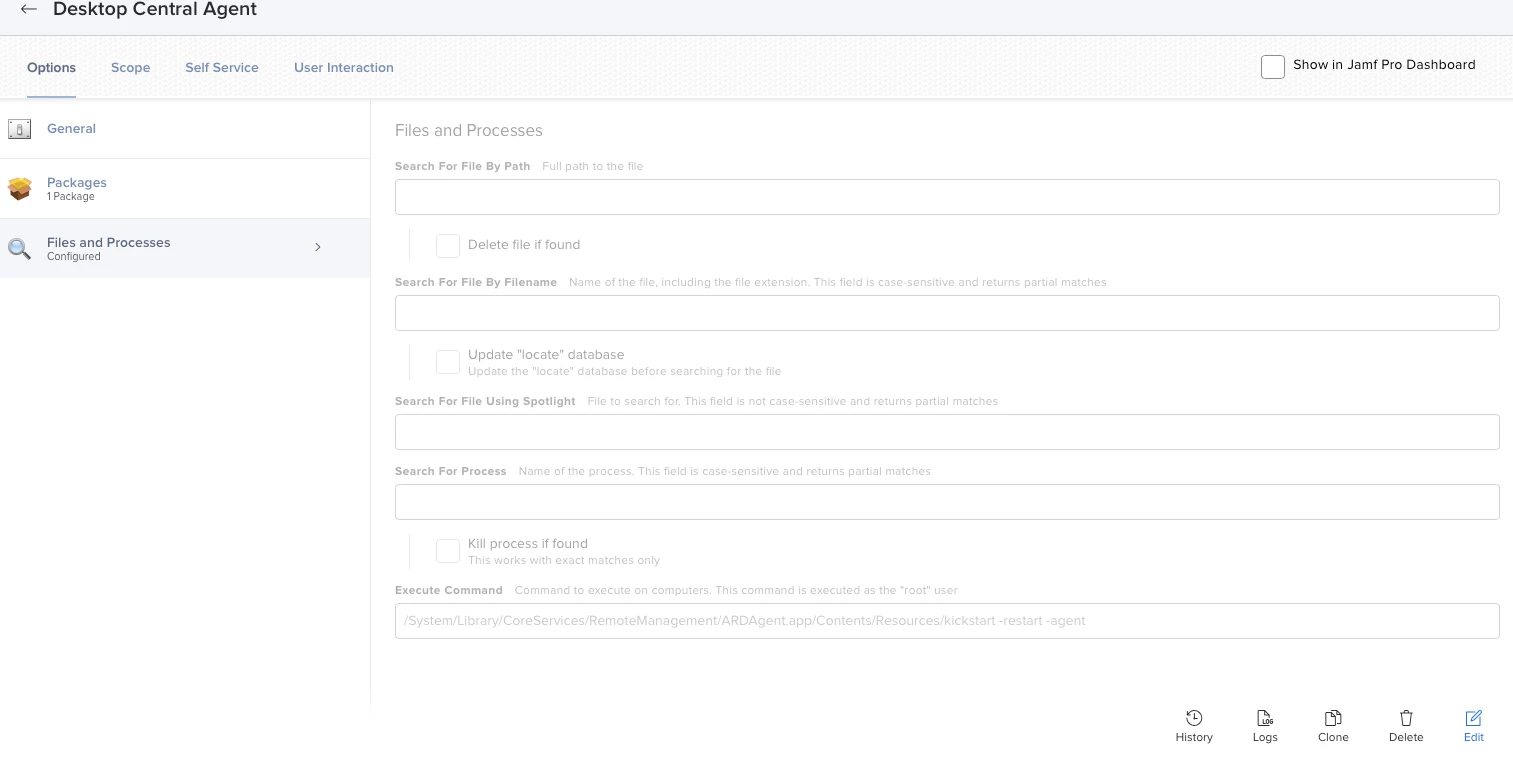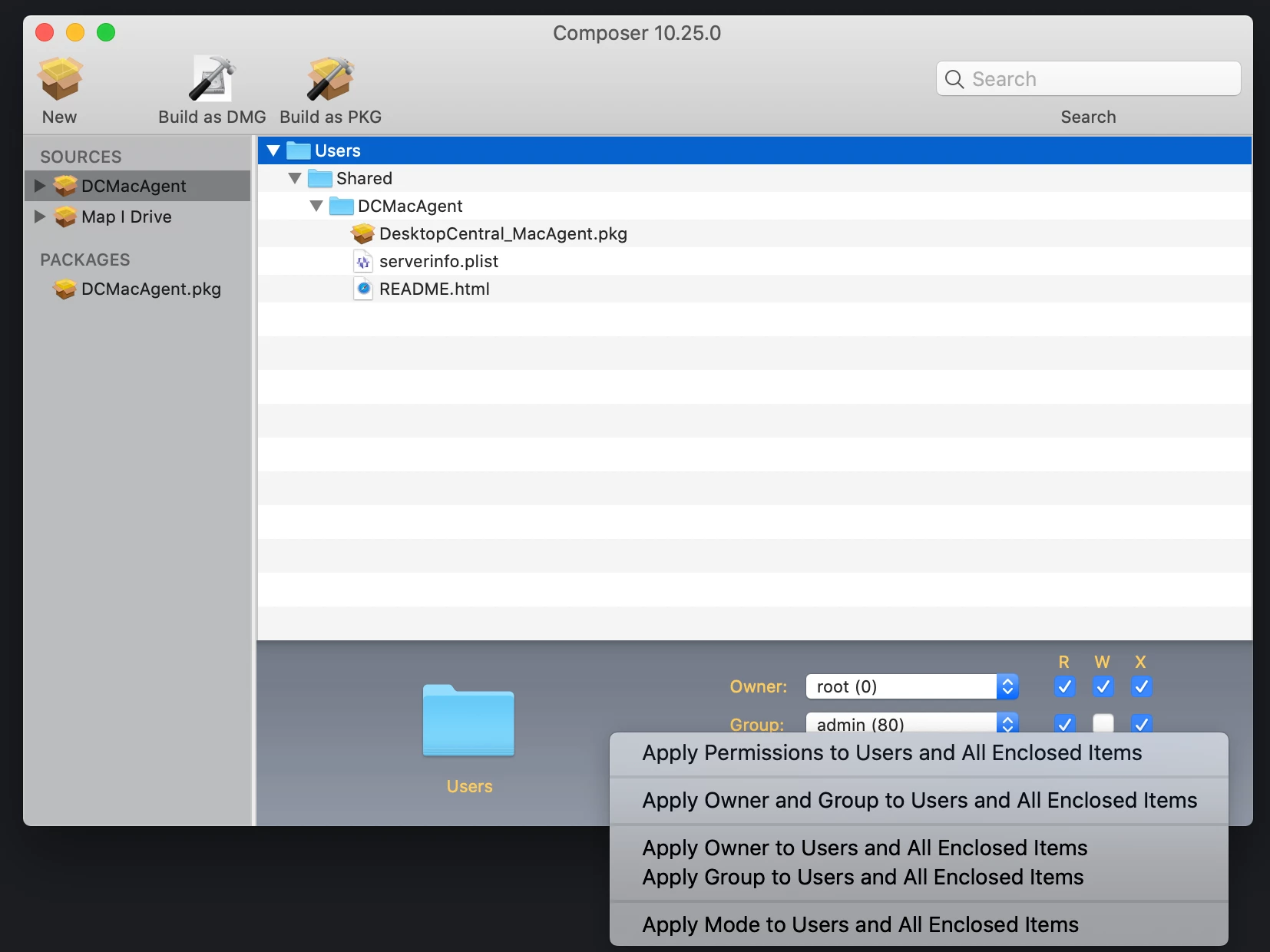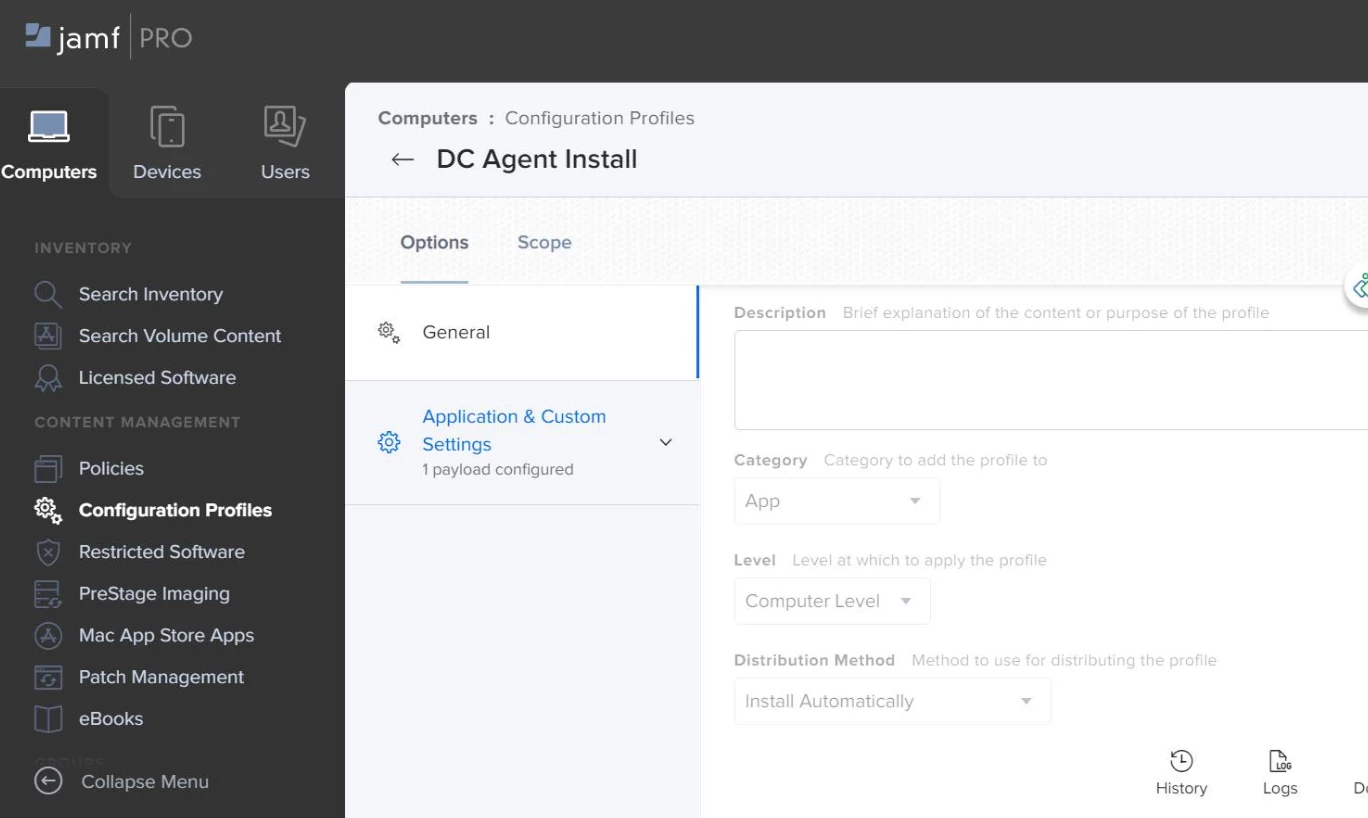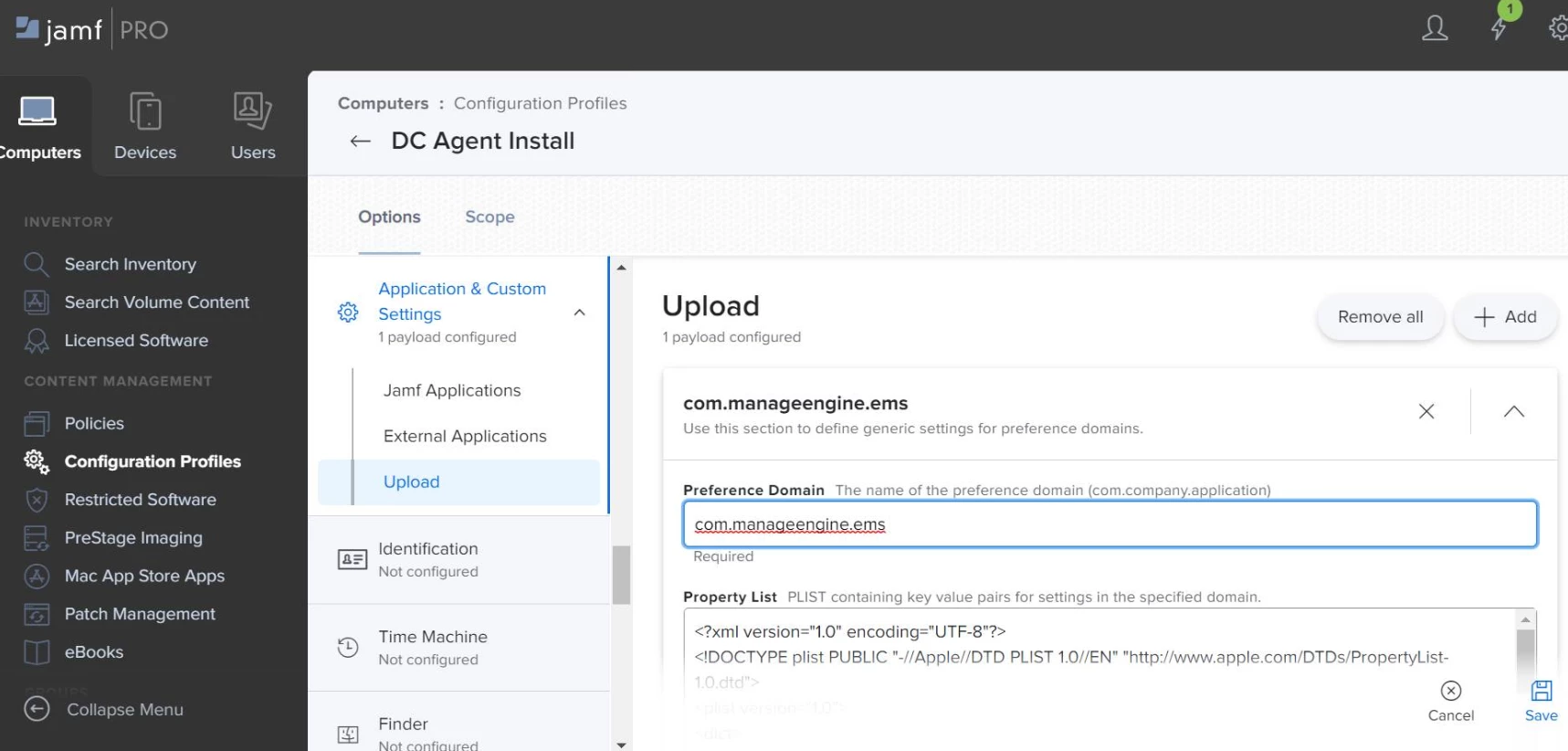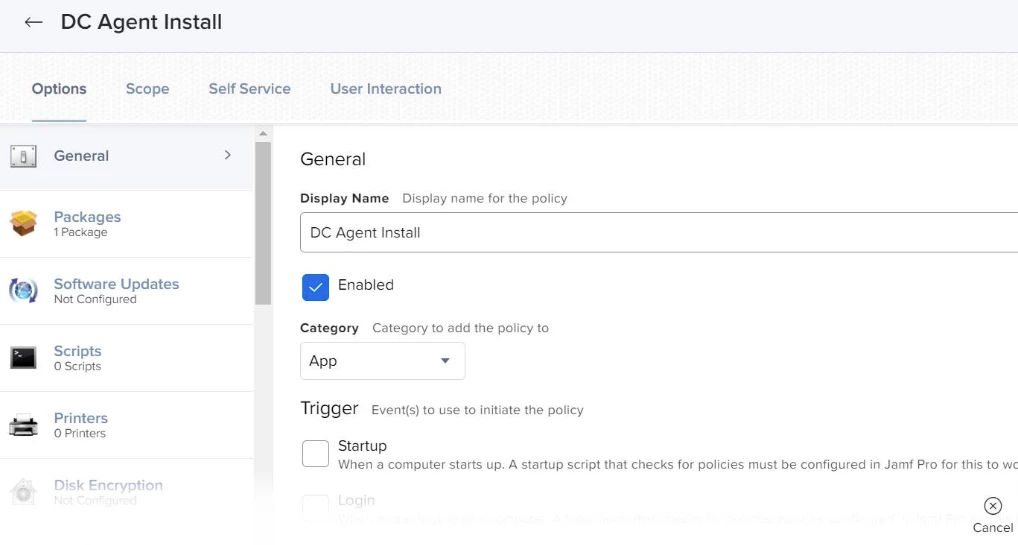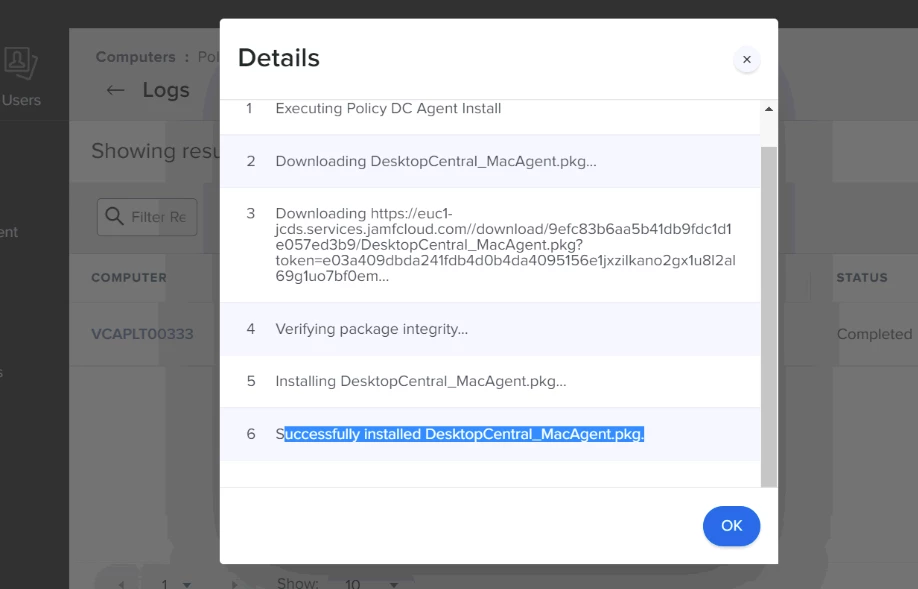Anyone out there have any luck pushing Desktop Central agent via Jamf? I get the error below trying to push the client I download from Desktop Central.
Installation failed. The installer reported: installer: Package name is ManageEngine DesktopCentral Agent
installer: Installing at base path /
installer: The install failed. (The Installer encountered an error that caused the installation to fail. Contact the software manufacturer for assistance. An error occurred while running scripts from the package “DesktopCentral_MacAgent.pkg”.)
Question
Manage Engine Desktop Central
 +5
+5Enter your E-mail address. We'll send you an e-mail with instructions to reset your password.