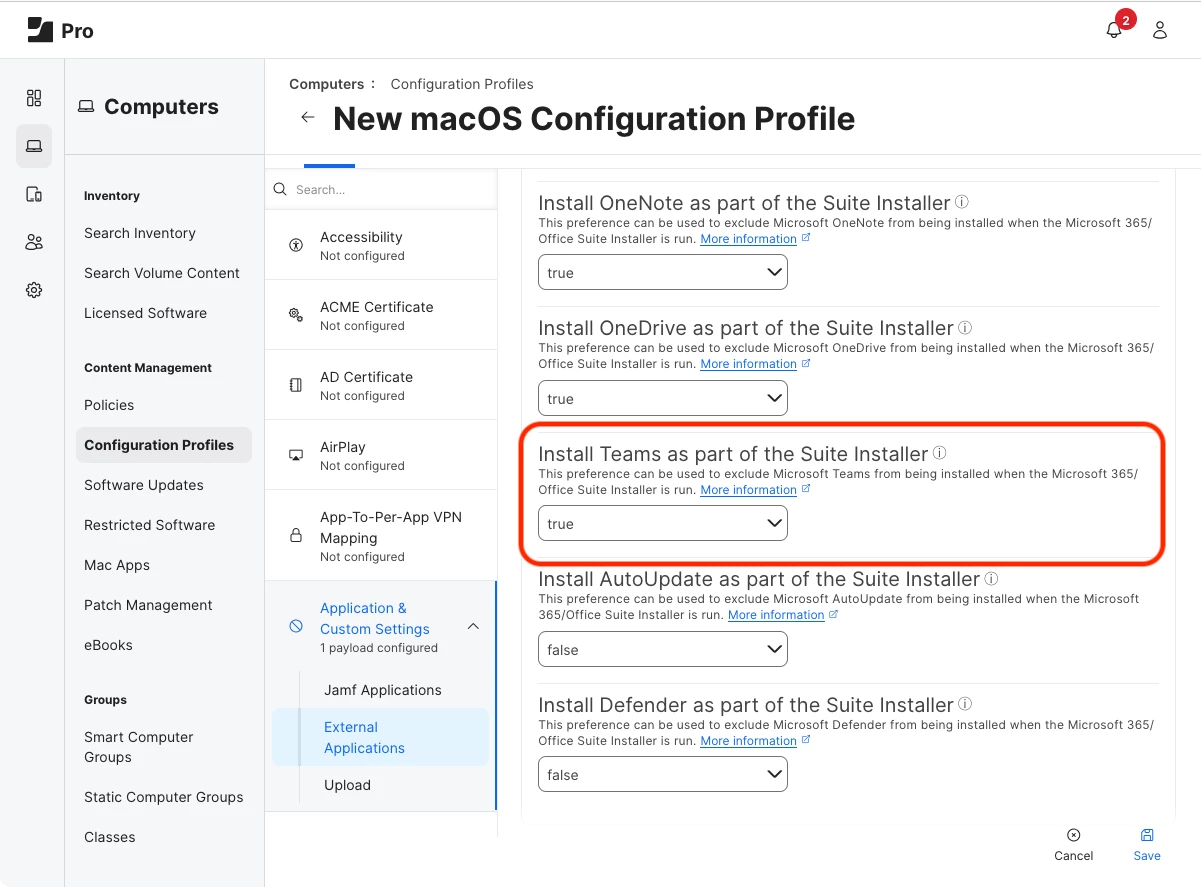I can't remember how but how do i see the file in the office2024.pkg showing what get's installed?
I can't seem to get the microsoft teams to NOT install. Here is my .plist that i use with -applychoicechanges
Am I naming the <string>com.microsoft.teams</string>. correctly? or is it something else?
is it com.microsoft.teams2
I added the 'defender' entry but not sure if that is correct/necessary/needed. (defender didn't get installed)
<?xml version="1.0" encoding="UTF-8"?>
<!DOCTYPE plist PUBLIC "-//Apple//DTD PLIST 1.0//EN" "http://www.apple.com/DTDs/PropertyList-1.0.dtd">
<plist version="1.0">
<array>
<dict>
<key>attributeSetting</key>
<integer>0</integer>
<key>choiceAttribute</key>
<string>selected</string>
<key>choiceIdentifier</key>
<string>com.microsoft.OneDrive</string>
</dict>
<dict>
<key>attributeSetting</key>
<integer>0</integer>
<key>choiceAttribute</key>
<string>selected</string>
<key>choiceIdentifier</key>
<string>com.microsoft.onenote.mac</string>
</dict>
<dict>
<key>attributeSetting</key>
<integer>0</integer>
<key>choiceAttribute</key>
<string>selected</string>
<key>choiceIdentifier</key>
<string>com.microsoft.teams</string>
</dict>
<dict>
<key>attributeSetting</key>
<integer>0</integer>
<key>choiceAttribute</key>
<string>selected</string>
<key>choiceIdentifier</key>
<string>com.microsoft.defender</string>
</dict>
<dict>
<key>attributeSetting</key>
<integer>0</integer>
<key>choiceAttribute</key>
<string>selected</string>
<key>choiceIdentifier</key>
<string>com.microsoft.outlook</string>
</dict>
</array>
</plist>