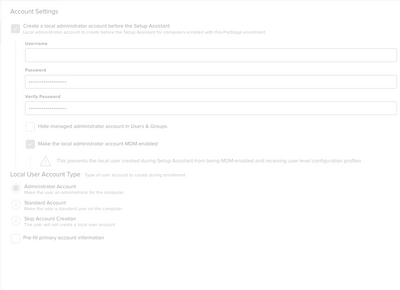Scripting help needed - launchdaemon
- Mark as New
- Bookmark
- Subscribe
- Mute
- Subscribe to RSS Feed
- Permalink
- Report Inappropriate Content
Posted on 12-21-2021 06:53 AM
I would like to create a launchdaemon that launch a script when finder and dock processes are existing. I don´t know if anyone has something similar running they can try and show .
the launchdaemon I can create on my own - but how to build in script that it only should run if those dock and finder process exist I struggle to find
- Mark as New
- Bookmark
- Subscribe
- Mute
- Subscribe to RSS Feed
- Permalink
- Report Inappropriate Content
Posted on 01-13-2022 06:20 AM
Script to install Rosetta
#!/bin/bash
# Installs Rosetta as needed on Apple Silicon Macs.
exitcode=0
# Determine OS version
# Save current IFS state
OLDIFS=$IFS
IFS='.' read osvers_major osvers_minor osvers_dot_version <<< "$(/usr/bin/sw_vers -productVersion)"
# restore IFS to previous state
IFS=$OLDIFS
# Check to see if the Mac is reporting itself as running macOS 11
if [[ ${osvers_major} -ge 11 ]]; then
# Check to see if the Mac needs Rosetta installed by testing the processor
processor=$(/usr/sbin/sysctl -n machdep.cpu.brand_string | grep -o "Intel")
if [[ -n "$processor" ]]; then
echo "$processor processor installed. No need to install Rosetta."
else
# Check Rosetta LaunchDaemon. If no LaunchDaemon is found,
# perform a non-interactive install of Rosetta.
if [[ ! -f "/Library/Apple/System/Library/LaunchDaemons/com.apple.oahd.plist" ]]; then
/usr/sbin/softwareupdate --install-rosetta --agree-to-license
if [[ $? -eq 0 ]]; then
echo "Rosetta has been successfully installed."
else
echo "Rosetta installation failed!"
exitcode=1
fi
else
echo "Rosetta is already installed. Nothing to do."
fi
fi
else
echo "Mac is running macOS $osvers_major.$osvers_minor.$osvers_dot_version."
echo "No need to install Rosetta on this version of macOS."
fi
exit $exitcode- Mark as New
- Bookmark
- Subscribe
- Mute
- Subscribe to RSS Feed
- Permalink
- Report Inappropriate Content
Posted on 01-13-2022 06:21 AM
Script to enable location services automatically.
## configure ntp server
/bin/cat > /etc/ntp.conf << 'NEW_NTP_CONF'
server time.apple.com
NEW_NTP_CONF
## configure automatic timezone
/usr/bin/defaults write /var/db/locationd/Library/Preferences/ByHost/com.apple.locationd LocationServicesEnabled -int 1
uuid=$(/usr/sbin/system_profiler SPHardwareDataType | grep "Hardware UUID" | cut -c22-57)
/usr/bin/defaults write /var/db/locationd/Library/Preferences/ByHost/com.apple.locationd.$uuid LocationServicesEnabled -int 1
## Set date and time automatically
/usr/bin/defaults write /Library/Preferences/com.apple.timezone.auto Active -bool YES
/usr/bin/defaults write /private/var/db/timed/Library/Preferences/com.apple.timed.plist TMAutomaticTimeOnlyEnabled -bool YES
/usr/bin/defaults write /private/var/db/timed/Library/Preferences/com.apple.timed.plist TMAutomaticTimeZoneEnabled -bool YES
/usr/sbin/systemsetup -setusingnetworktime on
/usr/sbin/systemsetup -gettimezone
/usr/sbin/systemsetup -getnetworktimeserver
### Restart location services daemon (locationd)
/usr/bin/killall locationd
exit 0; ## Success
exit 1; ## Failure- Mark as New
- Bookmark
- Subscribe
- Mute
- Subscribe to RSS Feed
- Permalink
- Report Inappropriate Content
Posted on 01-13-2022 06:23 AM
Overall the issue seems to be the launchdaemon. It doesn´t start for some reason. I can read that launchdaemons can be tricky and must be very accurate or else the system will not load them.
- Mark as New
- Bookmark
- Subscribe
- Mute
- Subscribe to RSS Feed
- Permalink
- Report Inappropriate Content
Posted on 01-13-2022 06:27 AM
- Mark as New
- Bookmark
- Subscribe
- Mute
- Subscribe to RSS Feed
- Permalink
- Report Inappropriate Content
Posted on 01-13-2022 06:29 AM
so in pre-stage you do not put in the creation of launchdaemon ? that is where I have it - I first launch depnotify when user desktop is loaded
- Mark as New
- Bookmark
- Subscribe
- Mute
- Subscribe to RSS Feed
- Permalink
- Report Inappropriate Content
01-13-2022 06:48 AM - edited 01-13-2022 06:48 AM
My launchdaemon creation script and DEPNotify scripts are always in the cloud so that I can edit them without creating a new package.
- Mark as New
- Bookmark
- Subscribe
- Mute
- Subscribe to RSS Feed
- Permalink
- Report Inappropriate Content
Posted on 01-13-2022 06:56 AM
Think we found the issue now. The jamf binary does note exist in pre-stage when the launchdaemon executes - so somehow just have to build in that the launchdaemon first launch when the jamf binary exist in the path