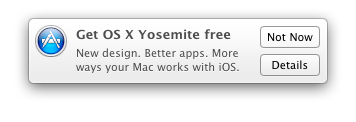I opened a case with Apple for this very thing. It doesn't look like we can specifically block just the Yosemite notifications but there were other ways of disabling although none were ideal solutions for my environment.
Below is the feedback I got from Apple. (They reference 10.8 but was assured it was the same for 10.9)
Before proceeding, I would like to verify my understanding of the issue. Please confirm or correct the following:
- Prevent users from receiving notifications, from the App Store, that Yosemite update is available.
If the above is correct, there is not a systematic way to disable a single notification from Mavericks client. Here are several options that will accomplish your request in different ways:
1.
First way in System Preferences, select the Apple Store app, and then deselect the “Download newly available updates in the background”. This should stop the notifications for the available updates to showing up for these users.
2.
Second way to disable the "Notification Center" temporarily is to hold down the “Option” key and click on the “Notification” icon up in the right corner of the Toolbar next to the “Spotlight” icon. This will stay off for the rest of the day and will be turned back on automatically the next day.
3.
Third way is to click on the icon for the Notification Center and you will see you can manually switch the “Show Alerts and Banners” from OFF to ON. [This is on a single user usage methodology].
4. Fourth way is you can permanently disable the Notification Center in it’s entirety by using a Terminal Command.
sudo defaults write /System/Library/LaunchAgents/com.apple.notificationcenterui KeepAlive -bool false
After inputing that Terminal command you will be required to input an administrator password to continue withe the request to disable the “Notification Center”. Next, you need to type in the Terminal the following command:
Killall NotificationCenter
Logout and log back in and you will see the “Notification Center” icon is gone.
[This is a system wide user methodology]
To re-enable this feature temporarily, click on the “Finder” then pressing Command+Shift+G followed by typing the following path in the “go to folder” path”
/System/Library/CoreServices
Press “Return” key , find the “Notification Center” application and Double click it and the “Notification Center” will be running in the MenuBar as long as the user is logged in. Once logged out the feature is no longer available.
- To re-enable permanently, use the following command in Terminal:
sudo defaults write /System/Library/LaunchAgents/com.apple.notificationcenterui KeepAlive -bool true
All that was altered was changing the “false” to a “true”. To make sure the “Notification Center” feature appears upon logging into the OS X 10.8 client:
Open “System Preferences”
Click on “Users and Groups”
Click on the Gold lock, input Admin password
Chose user and then click on “Login Items”
Click on (+) symbol and press Command+Shift+G
In the “Go to the folder” type in the following:
/System/Library/CoreServices
Click the “Go” button
Select the “Notification Center” icon and click the “Add” button
Observe that the “Notification Center" is now in the list. This will cause the “Notification Center” to launch upon logging in to OS X 10.8 Operating System.