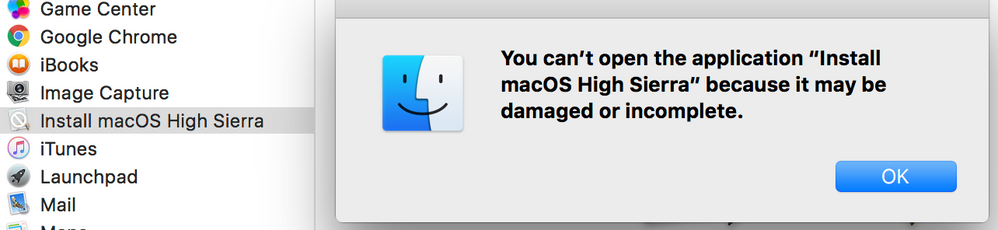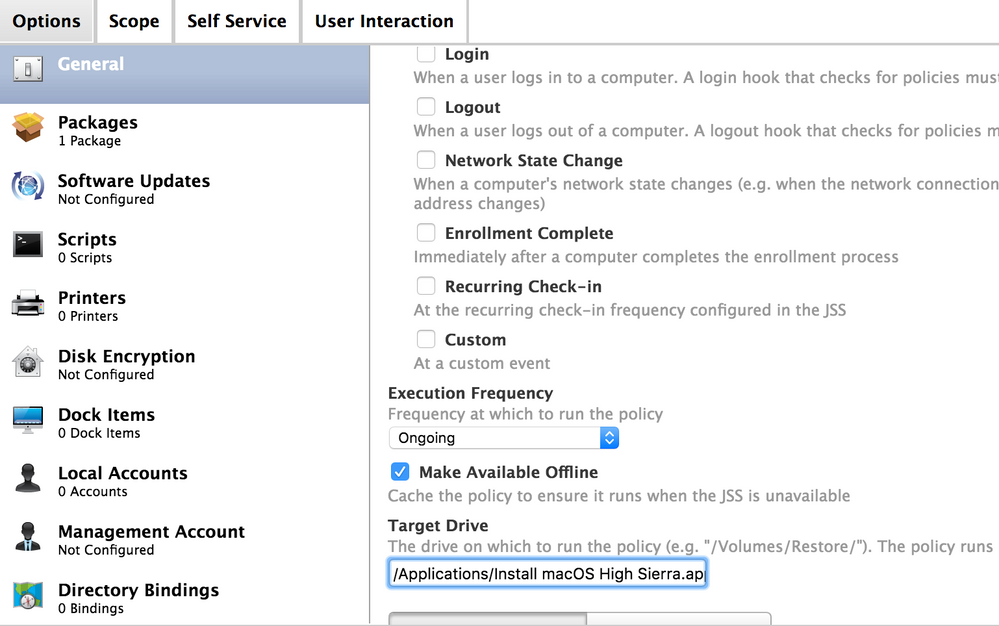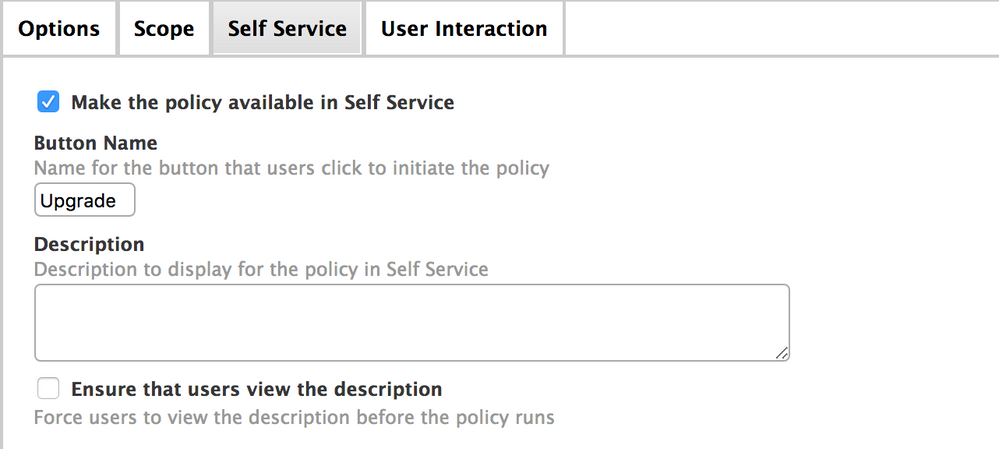- Jamf Nation Community
- Products
- Jamf Pro
- Upgrade for macOS High Sierra
- Subscribe to RSS Feed
- Mark Topic as New
- Mark Topic as Read
- Float this Topic for Current User
- Bookmark
- Subscribe
- Mute
- Printer Friendly Page
Upgrade for macOS High Sierra
- Mark as New
- Bookmark
- Subscribe
- Mute
- Subscribe to RSS Feed
- Permalink
- Report Inappropriate Content
Posted on
12-29-2018
05:05 AM
- last edited
a week ago
by
![]() kh-richa_mig
kh-richa_mig
Hi All
I am trying to follow a guide that should allow me to upgrade to macOS 10.13.3
I'm having issues getting past the initial phase. When i wrap the 10.13.3 into a DMG it places the the app into applications folder but does not recognise the app as it is damaged or incomplete. When installing it manually from the DMG it works fine and the .app appears in the applications folder as it should.
I have packaged & re-packaged the macOS as an HFS+ as 90% of the environment are still on this file system and was packaged using Casper 9 but still getting the same result
Is there something else I can do?
Login to the Jamf Pro Server
Create a new Computer SmartGroup called High Sierra “Cached”
a. Criteria Tab
i. Application Title ‘has’ Install macOS High Sierra.app
Create a new Computer SmartGroup called High Sierra Ready
a. Criteria Tab
i. Operating System Version ‘is’ 10.10.5 OR 10.11.5 OR 10.12.5
Now we need to upload the Install macOS High Sierra Script from GitHub into the Jamf Pro Server: a. Gear Icon > Computer Management > Scripts > Create new Script called macOS10.13Upgrade
b. Paste the contents of the script into the Script Tab
c. Save
Open Composer.app on computer that has a copy of the Install macOS High Sierra.app
i. NOTE: This step needs to be performed on a 10.12 or older machine that is still on the HFS filesystem. This is because an HFS file system can’t mount an APFS formatted DMG. If you make this on a 10.13 machine, it will format the DMG as APFS.
b. Drag the Install macOS High Sierra.app into the left side of Composer.
c. Build as DMG and place on the desktop
i. I named mine macOS High Sierra.dmg
Open Jamf Admin.app
a. Drag the macOS High Sierra.dmg we just made in Composer into Jamf Admin from the Desktop
b. Assign it a category and set it to a priority of 1
c. Save
Create a policy called “Cache” High Sierra
a. Configure Packages Payload
i. Select the macOS High Sierra.dmg package we just made in Composer
ii. Keep the “Action to take on computers” to Install
We are “caching” OR placing a copy of Install macOS High Sierra.app in the /Applications/ folder.
b. Configure a Maintenance Payload i. Update Inventory
c. TESTING ONLY - Do NOT set a trigger
d. TESTING ONLY - Execution Frequency – Ongoing
e. TESTING ONLY - Make available in Self Service
f. Scope to group of TESTING computers that are not High Sierra.
- Labels:
-
Jamf Pro
- Mark as New
- Bookmark
- Subscribe
- Mute
- Subscribe to RSS Feed
- Permalink
- Report Inappropriate Content
Posted on 12-29-2018 12:23 PM
This may help, not sure. https://www.jamf.com/blog/streamlining-your-macos-upgrade-process/
Also, just a thought but you may want to consider 10.13.4. With that version you can use the "erase install" command to wipe and load a new OS.
- Mark as New
- Bookmark
- Subscribe
- Mute
- Subscribe to RSS Feed
- Permalink
- Report Inappropriate Content
Posted on 12-30-2018 08:15 PM
Why is your target drive set to the application path?
Why are you on Jamf 9?
Why 10.13.3 not 10.13.16 or even 10.14.x?