I have a policy that uses the Dock Items payload to add and remove icons, but when i go into Self Service the policy never shows up.
Is this not allowed in Self Service ?
I have a policy that uses the Dock Items payload to add and remove icons, but when i go into Self Service the policy never shows up.
Is this not allowed in Self Service ?
Best answer by larry_barrett
It is definetly possible. Set to ongoing and make sure you fill out the Self Service tab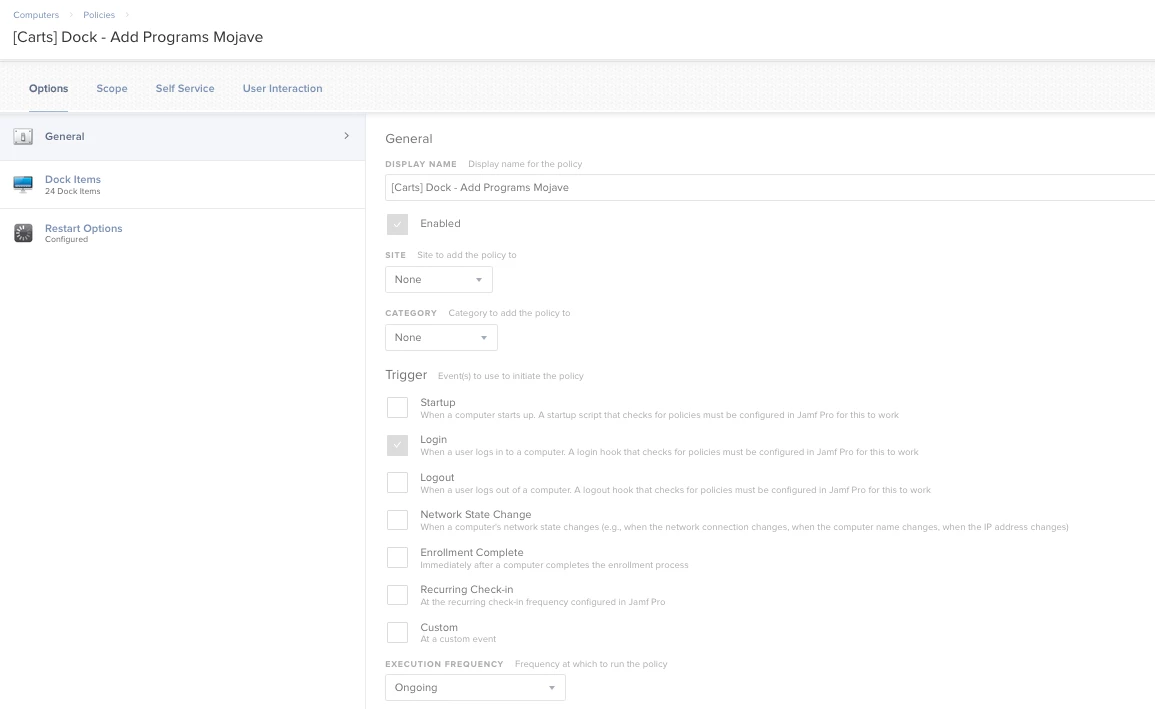
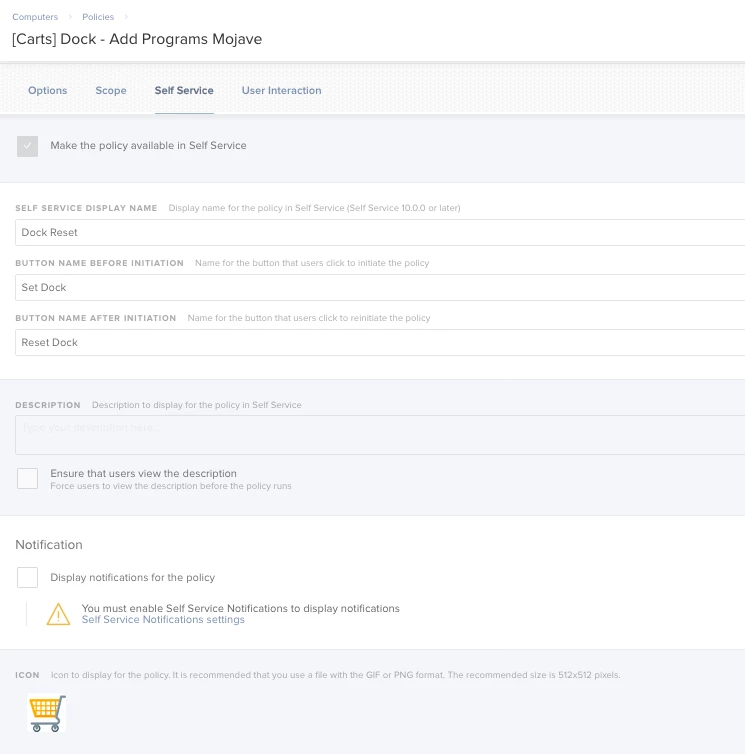
Enter your E-mail address. We'll send you an e-mail with instructions to reset your password.