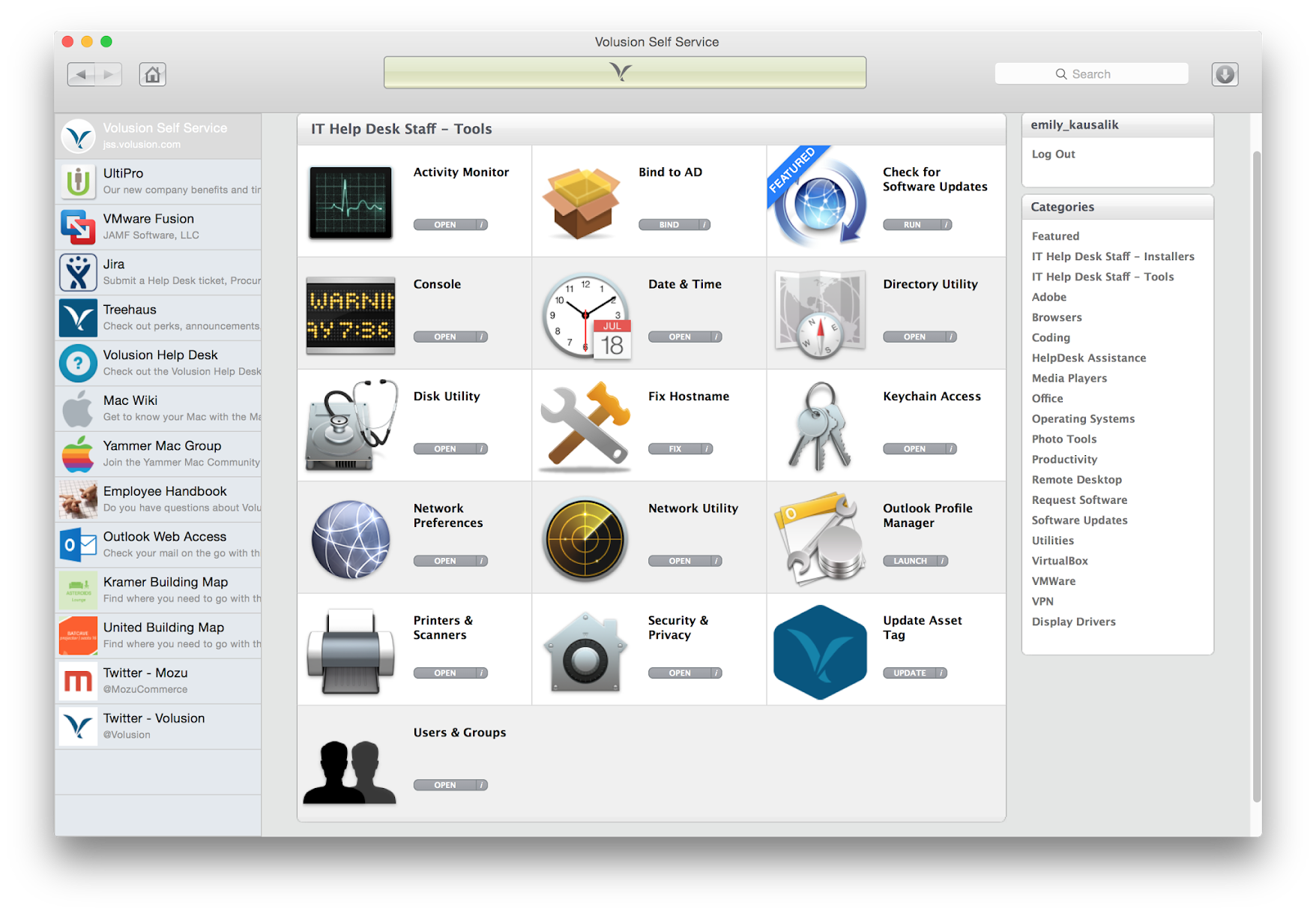Hey everyone!
I am looking into incorporating new things (programs, self troubleshooting tools, etc...) into my Self Service for the students on their Macbook Airs. Right now I kind of have the basics but looking into some different programs others have for their students in their schools.
Would really like to see what others have to offer and possibly see some screenshots of what others have came up with. Hopefully I can see some things that I don't have on there and can introduce to the students to get them to use Self Service more on their own instead of telling them to go there.
Thanks!!!!
Ryan