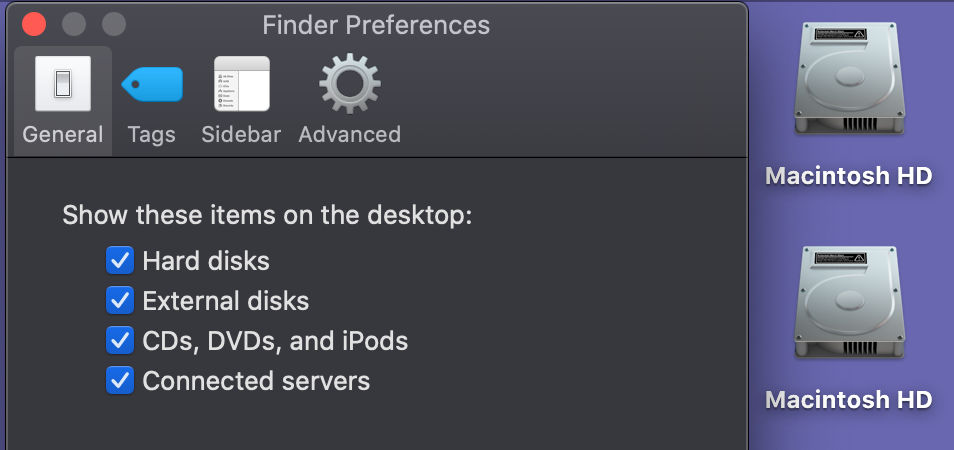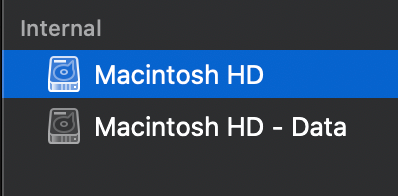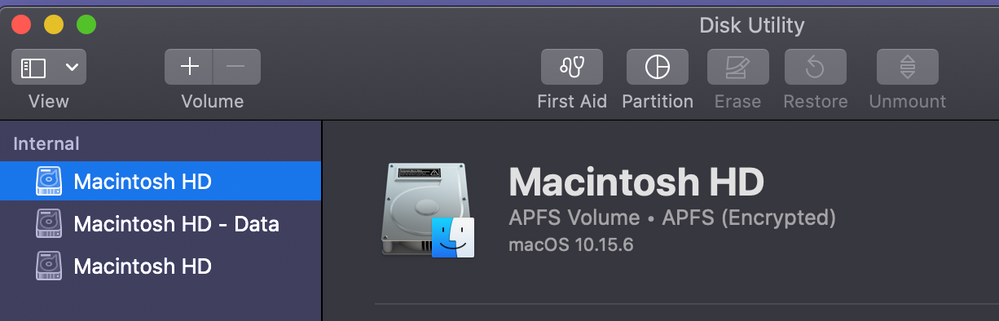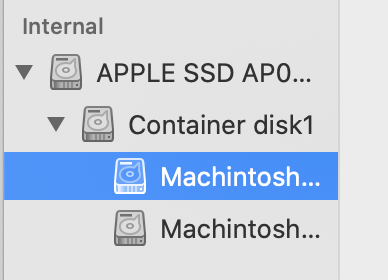- Jamf Nation Community
- Products
- Jamf Pro
- 2 Macintosh HD icons in Catalina
- Subscribe to RSS Feed
- Mark Topic as New
- Mark Topic as Read
- Float this Topic for Current User
- Bookmark
- Subscribe
- Mute
- Printer Friendly Page
- Mark as New
- Bookmark
- Subscribe
- Mute
- Subscribe to RSS Feed
- Permalink
- Report Inappropriate Content
Posted on 07-29-2020 09:27 AM
Hello!
When we run the CIS 10.15 hardening guide, the user sees 2 Macintosh HD icons on the desktop. I'm aware of the changes with Catalina on splitting System volume and Data volume.
At first I thought it had to do with the Jamf config profile/Finder payload that we use to show items on desktop. But even after I remove the config profile, 2 Macintosh HD icons remain.
Is anyone else seeing this? Are you using a simple script to re-hide one of the Macintosh HD icons?
Solved! Go to Solution.
- Labels:
-
Jamf Pro
- Mark as New
- Bookmark
- Subscribe
- Mute
- Subscribe to RSS Feed
- Permalink
- Report Inappropriate Content
Posted on 07-30-2020 09:52 AM
When erasing are you selecting Erase Volume Group? You may also change the View to show All Devices and erase the top level, usually named Apple SSD (this seems to work best on Internet Recovery or using a bootable USB).
- Mark as New
- Bookmark
- Subscribe
- Mute
- Subscribe to RSS Feed
- Permalink
- Report Inappropriate Content
Posted on 07-30-2020 08:59 AM
I would take a wild guess that with Catalina since it splits the disk into Macintosh HD and Macintosh HD - Data, the data drive was renamed and now shows. Open disk utility and see what it says.
- Mark as New
- Bookmark
- Subscribe
- Mute
- Subscribe to RSS Feed
- Permalink
- Report Inappropriate Content
Posted on 07-30-2020 09:34 AM
Here is what I see in Disk Utility...
When I tried to install macOS clean, I wiped all 3 hoping it'd clear back down to 2 (Macintosh HD, Macintosh HD - Data).
- Mark as New
- Bookmark
- Subscribe
- Mute
- Subscribe to RSS Feed
- Permalink
- Report Inappropriate Content
Posted on 07-30-2020 09:52 AM
When erasing are you selecting Erase Volume Group? You may also change the View to show All Devices and erase the top level, usually named Apple SSD (this seems to work best on Internet Recovery or using a bootable USB).
- Mark as New
- Bookmark
- Subscribe
- Mute
- Subscribe to RSS Feed
- Permalink
- Report Inappropriate Content
Posted on 07-30-2020 10:12 AM
When wiping a internal Drive I always select the "View" > "Show all Devices". This gets a view of the physical drive as well as any other drives, Container disk1, associated with it.
- Mark as New
- Bookmark
- Subscribe
- Mute
- Subscribe to RSS Feed
- Permalink
- Report Inappropriate Content
Posted on 07-30-2020 11:30 AM
Thanks everyone. Showing All Devices and erasing the top level is working.