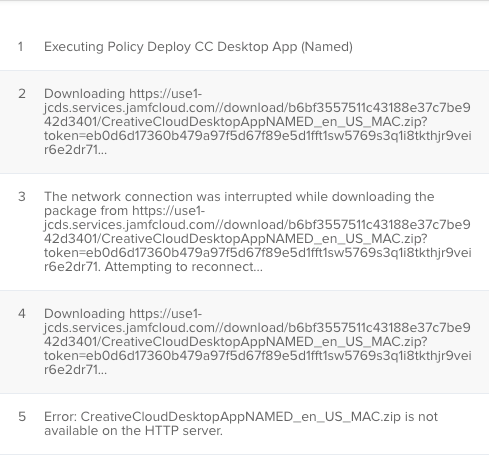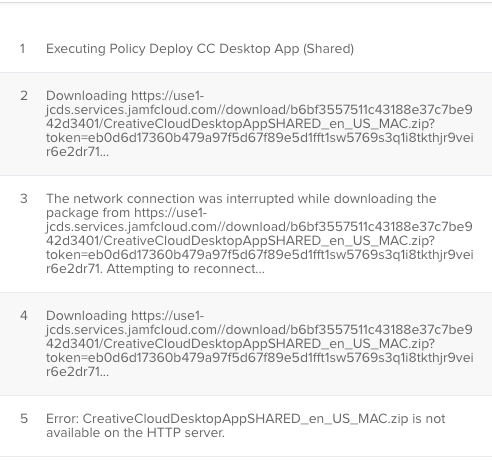- Jamf Nation Community
- Products
- Jamf Pro
- Re: Adobe Creative Cloud Desktop App
- Subscribe to RSS Feed
- Mark Topic as New
- Mark Topic as Read
- Float this Topic for Current User
- Bookmark
- Subscribe
- Mute
- Printer Friendly Page
- Mark as New
- Bookmark
- Subscribe
- Mute
- Subscribe to RSS Feed
- Permalink
- Report Inappropriate Content
Posted on 08-06-2019 11:46 AM
My institution is moving to named licenses for Adobe, so I am trying to figure out an easy way to package the Adobe CC Desktop installer, and install it on Macs campus-wide. Does anyone have any advice, or know of a way to do this? I've tried to package through composer and then push it via policy, but it never installs the app.
Thanks!
Solved! Go to Solution.
- Labels:
-
Package Building
- Mark as New
- Bookmark
- Subscribe
- Mute
- Subscribe to RSS Feed
- Permalink
- Report Inappropriate Content
Posted on 08-08-2019 09:36 AM
That is strange @clearyma, I have to be honest I have never seen that. You mentioned you downloaded the zip files and dropped them into Jamf Admin. Here are the steps I did.
- Create package on Admin Console.
Download the package from Adobe, it shows up as a zip file.
Unzip the file in your downloads folder.
Look inside the unzipped Adobe Folder for the build folder...open the build folder.
Open Jamf Admin.
- Drag the AdobeAppName_Install.pkg file from the build folder into Jamf Admin.
- Jamf Admin should zip the file back up on the fly.
- Use this newly created zipped file in your policies. Don't use the zipped file from Adobe. Unzip first and take the files from the build folder.
Hopefully this will help out.
- Mark as New
- Bookmark
- Subscribe
- Mute
- Subscribe to RSS Feed
- Permalink
- Report Inappropriate Content
Posted on 08-06-2019 11:52 AM
Hello @clearyma we are using Named Users Licensing here at our college. We simply log into the Adobe Admin Console, your school would have to have an admin user to login with. Once we are logged in, we created a package within the Admin Console that is only the Adobe Creative Cloud Desktop App. We then download that app and pushed it out via Jamf Pro and a policy to our employee computers. Student computers or shared computers will be using shared device licensing Adobe applications.
Don't use composer for packaging the CCDA app. Just download it directly from the admin console. Take the downloaded package and drop it into the Jamf Admin app and add it to your Jamf Pro server. The Jamf admin application should automatically zip it up for you on the fly. This should be the only missing piece for you. When deploying to your computers, the policy will automatically unzip the application on the fly during the installation process.
- Mark as New
- Bookmark
- Subscribe
- Mute
- Subscribe to RSS Feed
- Permalink
- Report Inappropriate Content
Posted on 08-08-2019 09:22 AM
@mconners Alright, so I downloaded the .zip files for both the named and shared licenses, put them in Jamf admin, and created policies for each of them. But when I send the policy to my test Macs, it gives me the error "file not found on HTTP server." Did this happen at all when you were deploying the apps?
- Mark as New
- Bookmark
- Subscribe
- Mute
- Subscribe to RSS Feed
- Permalink
- Report Inappropriate Content
Posted on 08-08-2019 09:36 AM
That is strange @clearyma, I have to be honest I have never seen that. You mentioned you downloaded the zip files and dropped them into Jamf Admin. Here are the steps I did.
- Create package on Admin Console.
Download the package from Adobe, it shows up as a zip file.
Unzip the file in your downloads folder.
Look inside the unzipped Adobe Folder for the build folder...open the build folder.
Open Jamf Admin.
- Drag the AdobeAppName_Install.pkg file from the build folder into Jamf Admin.
- Jamf Admin should zip the file back up on the fly.
- Use this newly created zipped file in your policies. Don't use the zipped file from Adobe. Unzip first and take the files from the build folder.
Hopefully this will help out.
- Mark as New
- Bookmark
- Subscribe
- Mute
- Subscribe to RSS Feed
- Permalink
- Report Inappropriate Content
Posted on 12-09-2021 12:21 PM
Hi, i just tried this and it fails. This is details i get from the log. I made a package from the Adobe admin console for the M1 chip installer. go the zip- opened it up and went into the build folder, grabbed the installer.pkg, went to Jamf Pro computer management- packages- uploaded the package and it added .zip to the end of it. When i make a policy to push the installer to Self Service- it fails.
- Mark as New
- Bookmark
- Subscribe
- Mute
- Subscribe to RSS Feed
- Permalink
- Report Inappropriate Content
Posted on 12-10-2021 03:41 AM
Adding the .zip is the problem. I have been grabbing the installer package for any adobe file from the build folder and then zipping that with the built in compression tool macOS has. I then open JAMF Admin (do not use the web interface) and then upload the newly created zip file and save the server instance, I have had no issues since i started doing this.
- Mark as New
- Bookmark
- Subscribe
- Mute
- Subscribe to RSS Feed
- Permalink
- Report Inappropriate Content
Posted on 01-27-2022 11:58 AM
That worked. thank you!!
- Mark as New
- Bookmark
- Subscribe
- Mute
- Subscribe to RSS Feed
- Permalink
- Report Inappropriate Content
Posted on 08-11-2022 12:50 PM
@ckulesza This was Brilliant! I have been struggling for weeks on this. Adobe has no insight on how to do this and their documentation is outdated and missing so many steps. Worked for me like a charm!
- Mark as New
- Bookmark
- Subscribe
- Mute
- Subscribe to RSS Feed
- Permalink
- Report Inappropriate Content
Posted on 05-03-2022 07:21 PM
@mconnersKnow this thread is years old, and this has worked for me in the past, but all of a sudden, JAMF is giving me errors when I upload the PKG from Adobe packager. It works when I install the pkg locally on the computer, but if I upload it and create a policy in JAMF, I get an error. Is anyone else experiencing this issue? We are on Mac OS 12.3.1 on M1 Machines (happens with both Apple Silicon and Intel chosen in Adobe Packager).
- Mark as New
- Bookmark
- Subscribe
- Mute
- Subscribe to RSS Feed
- Permalink
- Report Inappropriate Content
Posted on 08-09-2019 07:10 AM
@mconners That fixed it! I can't believe I forgot to unzip the file first. Thanks!
- Mark as New
- Bookmark
- Subscribe
- Mute
- Subscribe to RSS Feed
- Permalink
- Report Inappropriate Content
Posted on 01-17-2020 05:03 AM
A but old one - but I simply cannot find a way to deploy the adobe desktop app. I have created the package from adobe admin console and unzip it. I then just upload the adobe cloud desktop_install.pkg to jamf admin and deploy it. When I look in the log it stands as successfully installed, but there is no cloud app installed - Super strange ?!?
- Mark as New
- Bookmark
- Subscribe
- Mute
- Subscribe to RSS Feed
- Permalink
- Report Inappropriate Content
Posted on 01-17-2020 12:33 PM
FWIW, performing these steps for deploying Adobe CC with Jamf School results in "Error while parsing XAR file. No valid xar header found." Jamf School suggests that a free third party app, Packages, be used to package any In House MacOS packages. Deployment of the repackaged package will not run once deployed to the target machine.
- Mark as New
- Bookmark
- Subscribe
- Mute
- Subscribe to RSS Feed
- Permalink
- Report Inappropriate Content
Posted on 01-30-2020 07:07 AM
Anybody have any recommendations on how to update the app? Its supposed to auto update but that only works if the app is opened right? If users have it on their system and never open it it gets out of date and shows up on our security vulnerability lists. I read somewhere else that Adobe RUM doesn't update the CC app, and its not available in Patch Management, so how do we update it?
- Mark as New
- Bookmark
- Subscribe
- Mute
- Subscribe to RSS Feed
- Permalink
- Report Inappropriate Content
Posted on 01-30-2020 07:10 AM
Set it as a login item so it always launches. Once it launches it reaches out to Adobe to check if there are updates. It downloads the update quits CCDA installs then auto relaunches.
- Mark as New
- Bookmark
- Subscribe
- Mute
- Subscribe to RSS Feed
- Permalink
- Report Inappropriate Content
Posted on 01-30-2020 11:11 AM
There was an update to Adobe Remote Update Manager (RUM) last month, to 2.4.0.3.
The UArts RUM script appears to still work properly with the latest RUM, but it doesn't seem to also update the Creative Cloud desktop app itself, only other CC apps.
- Mark as New
- Bookmark
- Subscribe
- Mute
- Subscribe to RSS Feed
- Permalink
- Report Inappropriate Content
Posted on 10-30-2020 03:25 AM
We are using the above process but get:
Installation failed. The installer reported: installer: Error - An error occurred while running the InstallationCheck tool for “testCreativeCloudDesktopMacOSInstall”. Try running the tool again.
This package works fine manually but it refuses to install via Jamf.
I have tried 3-4 different packages from CC and all get the same issue. Anyone see this and have a fix?
- Mark as New
- Bookmark
- Subscribe
- Mute
- Subscribe to RSS Feed
- Permalink
- Report Inappropriate Content
Posted on 10-30-2020 01:00 PM
@itsupportTeam - I am seeing the same issue. I believe it started on the .6 or .7 version of Catalina and I can reproduce it in Big Sur. I have been beating my head trying to find solutions. I have tried the installPKGfromDMG, I have tried archived installers, new builds from Adobe. It's very frustrating.
- Mark as New
- Bookmark
- Subscribe
- Mute
- Subscribe to RSS Feed
- Permalink
- Report Inappropriate Content
Posted on 11-02-2020 07:56 AM
Creative Cloud Remote Update Manager does not update the Creative Cloud Desktop App, Adobe told me this is by design.
The only ways to update it is, for the User to be signed in and open it, it will then update its self. Or go back into the Adobe Console and pack up a new one and push that out to all Macs, and keep on doing that. When you make the initial package in the Adobe console, there is an option to allow the users elevated privileges to be able to update the Apps, you need to make sure you choose this option.
- Mark as New
- Bookmark
- Subscribe
- Mute
- Subscribe to RSS Feed
- Permalink
- Report Inappropriate Content
Posted on 11-23-2020 11:40 AM
Hi,
I've the same issue with CCDA pkg with Jamf, either by dropping the installer into the cloud console or jamf admin. If fails on download for me when I try to install it from self service. Has anyone found a solution to be able to install it from Jamf.
Cheers
- Mark as New
- Bookmark
- Subscribe
- Mute
- Subscribe to RSS Feed
- Permalink
- Report Inappropriate Content
Posted on 12-16-2020 08:37 PM
@Brett_Cox I'm curious as Im working the Adobe installers at our organisation... You mentioned you tried using the installPKGfromDMG script... Have you tried or any experience with the new InstallPKGsfromDMG? Using option/parameter 6 (useinstallapp) with "YES" without quotes.... Forces the installation to be done by the installer binary rather than the jamf binary. This sometimes works as some installers dont like being installed using the jamf binary...
- Mark as New
- Bookmark
- Subscribe
- Mute
- Subscribe to RSS Feed
- Permalink
- Report Inappropriate Content
Posted on 12-17-2020 08:40 AM
@bsuggett - Thanks for the suggestion.I didn't need to. Once Apple released the 10.15.7 supplemental update the issue was resolved. I haven't seen it in Big Sur...yet. If I come across it again I will keep this option in mind.
- Mark as New
- Bookmark
- Subscribe
- Mute
- Subscribe to RSS Feed
- Permalink
- Report Inappropriate Content
Posted on 03-02-2021 11:48 AM
So I hadnt touched these Adobe installs for a while, but figured I might as well grab an updated version of the apps that some of our teams use. Grabbed Photoshop from the Adobe Templates, uploaded the .pkg file after downloading it, and pushed to a test machine. The only thing that gets installed in /Applications is a folder with the shortcut link to Adobe Creative Cloud, no Photoshop or Bridge. Am I missing a step here?
- Mark as New
- Bookmark
- Subscribe
- Mute
- Subscribe to RSS Feed
- Permalink
- Report Inappropriate Content
Posted on 03-24-2021 08:29 AM
I cant seem to get M1-basedMacs to download the Adobe CC Desktop installer pkg from Jamf Self Service 10.27. But it works fine on Intel-based Macs. Error: The package was not successfully downloaded. -1001 Anyone else experience this?
EDIT: I just realized Adobe has (2) distribution for the CC packages - Intel and ARM.
- Mark as New
- Bookmark
- Subscribe
- Mute
- Subscribe to RSS Feed
- Permalink
- Report Inappropriate Content
Posted on 03-31-2021 06:43 AM
I have been fighting with this same issue for over 6 months. It fails with no matter what package I use. Manually the package installs fine like others. Does anyone have a good way to do this with some scripts, screenshots or something?
- Mark as New
- Bookmark
- Subscribe
- Mute
- Subscribe to RSS Feed
- Permalink
- Report Inappropriate Content
Posted on 03-31-2021 02:26 PM
I have been having the using named adobe licences with Jamf School. Importing adobe packages to the apps section, I can't even get then to upload. Does any one know a way to deploy adobe on Jamf school?
Thanks in advance.
- Mark as New
- Bookmark
- Subscribe
- Mute
- Subscribe to RSS Feed
- Permalink
- Report Inappropriate Content
Posted on 04-01-2021 04:59 AM
My method to install the Adobe Apps using Jamf Pro is....
Download the installers, I do them as individuals not as mass versions.
Then extract the installer pkg files.
I then put them into a standard location. This is a folder I have set up in /var.
I tend to put each one in a folder with the same name as the pkg.
Then I use terminal to compress them into a .tar.gz archive, one at a time.
Each archive then gets added to Composer to create a package of it. When this runs it will put the compressed file in the standard location.
Then I have a script that runs, it will find the file, and extract the archive, then it will install the pkg files and finally it cleans up after itself.
I have run this on Big Sur and it worked (six different Macs, 4 different mac year models). Not tested on a M1 Mac yet though.
So the scripts and commands…
Please note, testing is key. Test everything, more than once.
Compressing the file. It is important that you do the cd first to be in the right place.
cd to/the/standard/locationthen
sudo tar -zcvf “Folder Name”.tar.gz “Folder Name”You should have a tar.gz of a folder with a pkg inside of the same name.
#!/bin/sh
# Install-From-TarGZ.sh
#
#
# Created by admin on 05/06/2020.
# Uses $4 as File Name of Installer TarGZ
# Uncompressing the Installers
# Move to location
cd to/the/standard/location
# Uncompress the archive
tar -zxvf "$4".tar.gz
# ---------------------------------------------------//------------------------------------------------------------
# Install the pkg files found in a temp location
for PKG in $(ls "to/the/standard/location/$4/" | grep "pkg$")
do
/usr/sbin/installer -pkg to/the/standard/location/"$4"/"$PKG" -tgt / -allowUntrusted
# Then it will remove the installers, it gets rid of the pkg files one at a time, as you can put together a folder with many pkg files in it. You can watch them disappear as they install for testing.
rm -Rf to/the/standard/location/"$4"/"$PKG"
done
# Remove the folder and the archive
rm -Rf to/the/standard/location/"$4"
rm -Rf to/the/standard/location/"$4".tar.gz
# ---------------------------------------------------//------------------------------------------------------------
exit 0As you can see I use $4 parameter to provide the folder name. This way I have one copy of this script set up in my Jamf server, and I add it to each policy, but put in the correct folder name for the app to be installed.
Change to/the/standard/location to wherever you choose to put your folders. I have a single folder I use in /var. I put all sorts of files in there, and clear them out when done with.
When choosing Folder names, and the names of the Adobe installers I try to avoid spaces in the names, use _ or - to split them up to a more readable format. It saves problems if you are then using the names in scripts.
Try to keep the size of files uploaded to Jamf under 5 Gb each, there are limits. Plus it will take forever to download and then install them. The whole of the Adobe suite is around 30Gb.
There are other ways to install Adobe apps. This is just the way I use.
And I cant stress enough the testing out of scripts before you use them in production.