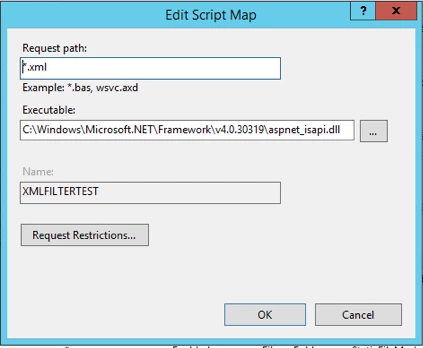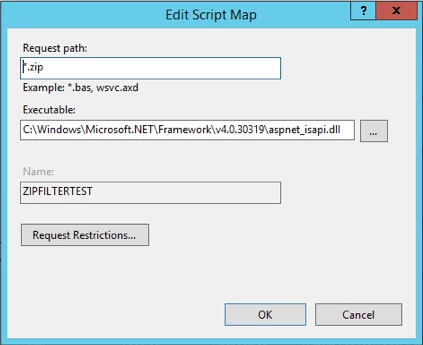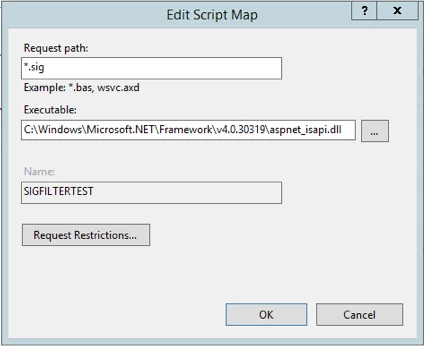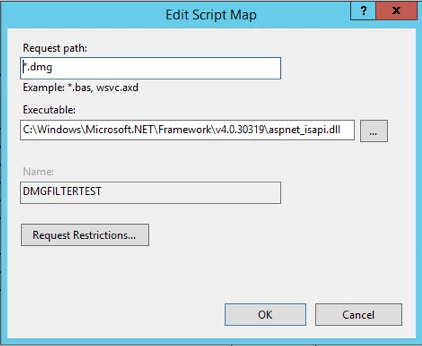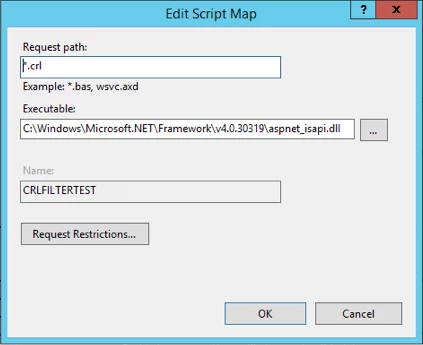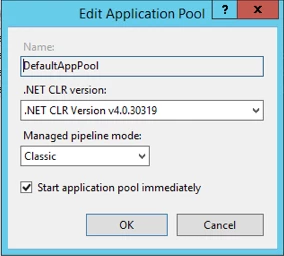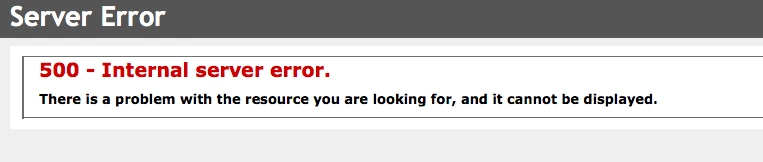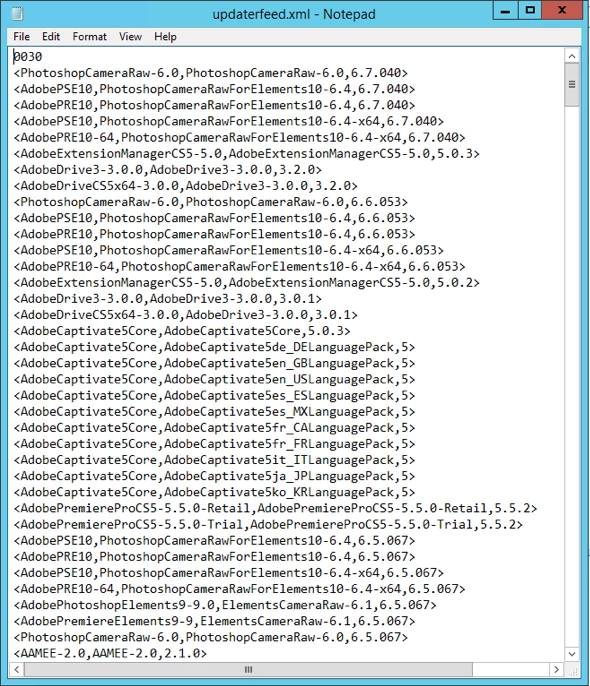Hello All,
I have been trying to deploy Adobe Creative Cloud updates to our Mac clients with no luck. I have followed the packaging and deployment instructions from the following discussion (https://jamfnation.jamfsoftware.com/article.html?id=161). However, I am not sure if the script that I am using is the most up-to-date one or if anyone else has figured out how to get this to work.
I have been able to package the updates in a DMG file as instructed but I am running into issues with the script.
Here is the script that I am running (installPKGfromDMG.sh):
#!/bin/sh
####################################################################################################
#
# Copyright (c) 2011, JAMF Software, LLC. All rights reserved.
#
# Redistribution and use in source and binary forms, with or without
# modification, are permitted provided that the following conditions are met:
# * Redistributions of source code must retain the above copyright
# notice, this list of conditions and the following disclaimer.
# * Redistributions in binary form must reproduce the above copyright
# notice, this list of conditions and the following disclaimer in the
# documentation and/or other materials provided with the distribution.
# * Neither the name of the JAMF Software, LLC nor the
# names of its contributors may be used to endorse or promote products
# derived from this software without specific prior written permission.
#
# THIS SOFTWARE IS PROVIDED BY JAMF SOFTWARE, LLC "AS IS" AND ANY
# EXPRESS OR IMPLIED WARRANTIES, INCLUDING, BUT NOT LIMITED TO, THE IMPLIED
# WARRANTIES OF MERCHANTABILITY AND FITNESS FOR A PARTICULAR PURPOSE ARE
# DISCLAIMED. IN NO EVENT SHALL JAMF SOFTWARE, LLC BE LIABLE FOR ANY
# DIRECT, INDIRECT, INCIDENTAL, SPECIAL, EXEMPLARY, OR CONSEQUENTIAL DAMAGES
# (INCLUDING, BUT NOT LIMITED TO, PROCUREMENT OF SUBSTITUTE GOODS OR SERVICES;
# LOSS OF USE, DATA, OR PROFITS; OR BUSINESS INTERRUPTION) HOWEVER CAUSED AND
# ON ANY THEORY OF LIABILITY, WHETHER IN CONTRACT, STRICT LIABILITY, OR TORT
# (INCLUDING NEGLIGENCE OR OTHERWISE) ARISING IN ANY WAY OUT OF THE USE OF THIS
# SOFTWARE, EVEN IF ADVISED OF THE POSSIBILITY OF SUCH DAMAGE.
#
#####################################################################################################
#
# SUPPORT FOR THIS PROGRAM
#
# This program is distributed "as is" by JAMF Software, LLC's Resource Kit team. For more
# information or support for the Resource Kit, please utilize the following resources:
#
# http://list.jamfsoftware.com/mailman/listinfo/resourcekit
#
# http://www.jamfsoftware.com/support/resource-kit
#
# Please reference our SLA for information regarding support of this application:
#
# http://www.jamfsoftware.com/support/resource-kit-sla
#
#####################################################################################################
#
# ABOUT THIS PROGRAM
#
# NAME
# installPKGfromDMG.sh -- Install a PKG wrapped inside a DMG
#
# SYNOPSIS
# sudo installPKGfromDMG.sh
#
# DESCRIPTION
# This script will mount a DMG and install a PKG file wrapped inside. The script assumes that
# the DMG has been previously cached to the machine to:
#
# /Library/Application Support/JAMF/Waiting Room/
#
# This is the default location that a package will be cached to when selecting the "Cache"
# option within a policy or Casper Remote.
#
# To use this script, please follow the following workflow:
#
# Step 1: Wrap a PKG inside a DMG
# 1. Open Disk Utility. # 2. Navigate to File > New > Disk Image from Folder. # 3. Select the PKG and click the Image button. # 4. Name the package after the original PKG. # 5. Choose a location for the package and then click Save. #
# Step 2: Upload the DMG and installPKGfromDMG.sh script to Casper Admin:
# 1. Open Casper Admin and authenticate.
# 2. Drag the DMG you created in the previous procedure to the Package pane in Casper Admin. # 3. Drag the installPKGfromDMG.sh script to the Package pane in Casper Admin. # 4. Save your changes and quit the application. #
# Step 3: Create a policy to install the DMG:
# 1. Log in to the JSS with a web browser.
# 2. Click the Management tab.
# 3. Click the Policies link.
# 4. Click the Create Policy button.
# 5. Select the Create policy manually option and click Continue.
# 6. Configure the options on the General and Scope panes as needed. # 7. Click the Packages button, and then click the Add Package link. # 8. Across from DMG, choose “Cache” from the Action pop-up menu and then click the
# "Add Packages" button.
# 9. Click the Scripts button, and then click the Add Script link.
# 10. Across from the installPKGfromDMG.sh script, choose “Run After” from the Action pop-up menu.
# 11. Enter the name of the original PKG in the Parameter 4 field. # Note: You must enter the exact name of the PKG in the Parameter 4 field. If you need
# to verify the name of the PKG, you can mount the DMG that it is wrapped inside. # 12. Click Save.
#
####################################################################################################
#
# HISTORY
#
# Version: 1.0
#
# - Created by Nick Amundsen on July 22, 2011
#
####################################################################################################
#
# DEFINE VARIABLES & READ IN PARAMETERS
#
#####################################################################################################
#
# HARDCODED VALUES SET HERE
#
# Variables set by Casper - To manually override, remove the comment for the given variable
# targetDrive="" # Casper will pass this parameter as "Target Drive" if left commented out
# computerName="" # Casper will pass this parameter as "Computer Name" if left commented out
# userName="" # Casper will pass this parameter as "User Name" if left commented out. Usernames
# can only be passed if the script is triggered at login, logout, or by Self Service
# Variables used for logging
logFile="/private/var/log/installPKGfromDMG.log"
# Variables used by this script.
dmgName=""
# CHECK TO SEE IF A VALUE WERE PASSED IN FOR PARAMETERS AND ASSIGN THEM
if [ "$1" != "" ] && [ "$targetDrive" == "" ]; then
targetDrive="$1"
fi
if [ "$2" != "" ] && [ "$computerName" == "" ]; then
computerName="$2"
fi
if [ "$3" != "" ] && [ "$userName" == "" ]; then
userName="$3"
fi
if [ "$4" != "" ] && [ "$dmgName" == "" ]; then
dmgName="$4"
fi
####################################################################################################
#
# LOGGING FUNCTION
#
####################################################################################################
log () {
echo $1
echo $(date "+%Y-%m-%d %H:%M:%S: ") $1 >> $logFile
}
####################################################################################################
#
# VARIABLE VERIFICATION FUNCTION
#
####################################################################################################
verifyVariable () {
eval variableValue=$$1
if [ "$variableValue" != "" ]; then
echo "Variable "$1" value is set to: $variableValue"
else
echo "Variable "$1" is blank. Please assign a value to the variable."
exit 1
fi
}
####################################################################################################
#
# SCRIPT CONTENTS - DO NOT MODIFY BELOW THIS LINE
#
####################################################################################################
# Verify Variables
verifyVariable dmgName
# Mount the DMG
log "Mounting the DMG $dmgName..."
mountResult=`/usr/bin/hdiutil mount -private -noautoopen -noverify /Library/Application Support/JAMF/Waiting Room/$dmgName -shadow`
mountVolume=`echo "$mountResult" | grep Volumes | awk '{print $3}'`
mountDevice=`echo "$mountResult" | grep disk | head -1 | awk '{print $1}'`
if [ $? == 0 ]; then
log " DMG mounted successfully as volume $mountVolume on device $mountDevice."
else
log "There was an error mounting the DMG. Exit Code: $?"
fi
# Find the PKG in the DMG
packageName=`ls $mountVolume | grep "pkg"`
# Install the PKG wrapped inside the DMG
log "Installing Package $packageName from mount path $mountVolume..."
/usr/sbin/jamf install -path $mountVolume -package $packageName
if [ $? == 0 ]; then
log " Package successfully installed."
else
log "There was an error installing the package. Exit Code: $?"
fi
# Unmount the DMG
echo "Unmounting disk $mountDevice..."
hdiutil detach "$mountDevice" -force
# Delete the DMG
/bin/rm /Library/Application Support/JAMF/Waiting Room/$dmgNameAfter uploading the script I then added the name of the package in Parameter 4 as instructed:
ACCUP50416.dmg
When running the policy on one of my Macs I am presented with the following error: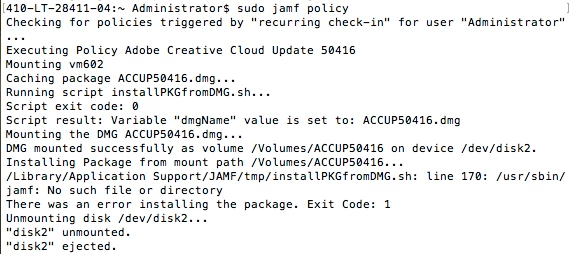
Would anyone have any idea on how to get this to work or what I am doing wrong?
Thank-you,
Anthony)