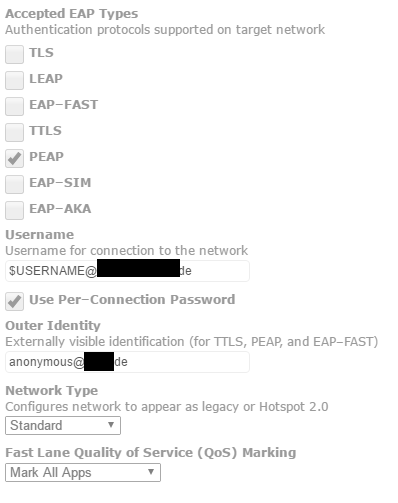- Jamf Nation Community
- Products
- Jamf Pro
- eduroam and 802.1x Profiles
- Subscribe to RSS Feed
- Mark Topic as New
- Mark Topic as Read
- Float this Topic for Current User
- Bookmark
- Subscribe
- Mute
- Printer Friendly Page
eduroam and 802.1x Profiles
- Mark as New
- Bookmark
- Subscribe
- Mute
- Subscribe to RSS Feed
- Permalink
- Report Inappropriate Content
Posted on 01-22-2014 10:35 PM
Anyone using eduroam with 802.1x Login Window or System profiles?
If yes, how you guys manage it with users who travel to multiple organisations with different eduroam configs?
e.g.- We have our 802.1x for eduroam working fine as Login Window and System profile in our organisation but if one of our users go overseas and try to connect to their eduroam it will fail as the computer already has a configuration profile for eduroam but with different settings.
Only way we can get it to work is to delete the config profile and manually connect to eduroam.
Thanks
- Mark as New
- Bookmark
- Subscribe
- Mute
- Subscribe to RSS Feed
- Permalink
- Report Inappropriate Content
Posted on 01-23-2014 07:29 AM
Hi,
Good to know, we are in the process of getting Eudoram ready at our institute and will check this as well.
- Mark as New
- Bookmark
- Subscribe
- Mute
- Subscribe to RSS Feed
- Permalink
- Report Inappropriate Content
Posted on 01-23-2014 10:09 AM
We have iPads using an eduroam Wifi config that seems to work fine at other institutions.
Is the problem you are seeing isolated to one institution when they go overseas ? Is it failing to authenticate properly ? What kiind of symptoms are you seeing ?
Howard Griffith--Endpoint Systems Engineer--Eastern Washington University
- Mark as New
- Bookmark
- Subscribe
- Mute
- Subscribe to RSS Feed
- Permalink
- Report Inappropriate Content
Posted on 01-23-2014 03:43 PM
@ewu-oit
That's good to hear.
No not isolated to one institution even when they go to other institutions in the same country too.
Failing to authenticate.
I think it has to do with the certificate trust settings and other wi-fi settings due to different ogranisational settings ( different organisations use different EAP types...etc).
Also on iPads you can use username@yourorganisation.edu format but on OS X machine we use just the username.
Can you please show me your settings of the profile if possible (cert trust, EAP settings, Trusted Server Certificate Names, etc..)?
- Mark as New
- Bookmark
- Subscribe
- Mute
- Subscribe to RSS Feed
- Permalink
- Report Inappropriate Content
Posted on 01-24-2014 01:49 AM
Hi there,
We are using eduroam aswell on our Macbooks and iPads.
Here's the settings we are distributing:
SSID: eduroam
Security Type: WPA / WPA 2 Enterprise
Accepted EAP Types: PEAP
Username: $USERNAME@eduroam.realm.de
Outer Identity: anonymous@eduroam.realm.de
Since all eduroam Networks should be configured to forward the Requests to the realm mentioned in the Outer Identity, there should not be any Problem globally. To be sure it's working locally and on all remote eduroam networks , you have to add the @eduroam.realm.de after the Username, else it will always try to authenticate on the local realm.
We also imported our Certificates with a seperate Configprofile, just in case its needed for the Authentication.
- Mark as New
- Bookmark
- Subscribe
- Mute
- Subscribe to RSS Feed
- Permalink
- Report Inappropriate Content
Posted on 01-28-2014 04:04 AM
@bofh][/url
Thanks for the information.
Have you ever used this as a login window profile or system profile?
- Mark as New
- Bookmark
- Subscribe
- Mute
- Subscribe to RSS Feed
- Permalink
- Report Inappropriate Content
Posted on 01-28-2014 04:08 AM
@Kumarasinghe
You're welcome!
We are using it as an User Level Profile. The Certificates are coming with a Machine Level Profile.
Not sure if it will work properly using a system profile, but it should.
- Mark as New
- Bookmark
- Subscribe
- Mute
- Subscribe to RSS Feed
- Permalink
- Report Inappropriate Content
Posted on 01-30-2014 04:21 PM
@bofh][/url][/url
Do you have to put the username manually when you try to connect to eduroam or will it automatically get it when a user logs in?
In your config Username: $USERNAME@eduroam.realm.de is present and the $USERNAME should populate automatically but we don't get it populated (v8.62).
- Mark as New
- Bookmark
- Subscribe
- Mute
- Subscribe to RSS Feed
- Permalink
- Report Inappropriate Content
Posted on 01-31-2014 01:05 AM
Usually we don't have put in the Username if we connect. It just asks for the Password.
We are using 9.22 atm.
- Mark as New
- Bookmark
- Subscribe
- Mute
- Subscribe to RSS Feed
- Permalink
- Report Inappropriate Content
Posted on 02-07-2017 01:05 PM
@bofh when I put in $USERNAME@Domain.com all that is passed through to the radius server is "@Domain.com" and if I remove "@Domain.com" I get the AD user name as it should be but it won't authenticate because I don't have the "@Domain.com". How do I get it to pass the entire current user name and the "@Domain.com"?
- Mark as New
- Bookmark
- Subscribe
- Mute
- Subscribe to RSS Feed
- Permalink
- Report Inappropriate Content
Posted on 02-08-2017 06:50 AM
Thats what we use. it's working like that if your computers/ipads/iphones have proper User&Location settings within the jss
- Mark as New
- Bookmark
- Subscribe
- Mute
- Subscribe to RSS Feed
- Permalink
- Report Inappropriate Content
Posted on 06-19-2018 10:49 AM
We are using eduroam on our Macbooks and iPads.
I came across the eduroam Configuration Assistant Tool at https://cat.eduroam.org/
This made it easy to choose our University, download the .mobileconfig file for our specific devices and upload the signed .mobileconfig file into JAMF Pro Configuration profiles.