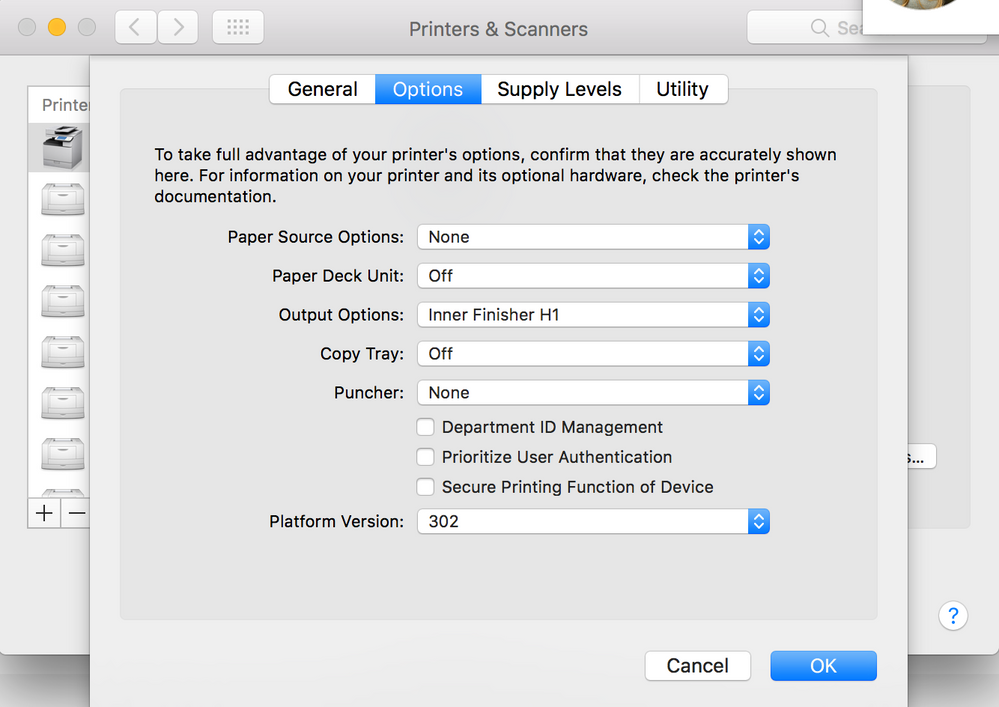- Jamf Nation Community
- Products
- Jamf Pro
- Re: Exporting printer settings as an installer, fo...
- Subscribe to RSS Feed
- Mark Topic as New
- Mark Topic as Read
- Float this Topic for Current User
- Bookmark
- Subscribe
- Mute
- Printer Friendly Page
- Mark as New
- Bookmark
- Subscribe
- Mute
- Subscribe to RSS Feed
- Permalink
- Report Inappropriate Content
Posted on
03-20-2017
08:43 AM
- last edited on
03-04-2025
06:43 AM
by
![]() kh-richa_mig
kh-richa_mig
My organization uses JAMF for all staff machines, however we have a large number of independent contractors who bring their own devices, and therefore will not be enrolled in our device management. Currently we deploy all printers to staff via the JSS, which is quite easy. We have the printer, drivers, finishing and a default preset deployed via the JSS. We are installing new printers in our region's offices, and these printers take a lot longer to set up due to the extra settings (added paper trays, staplers/booklet) as well as adding our company's standard presets on every machine.
Is there a way to make a quick installer either from what I already have in the jss, or a pkg installer from a snapshot the will install the configuration for the printers as well as the presets? If i make a pkg installer is there a way to have this install into the current user, rather than create a new folder?
Solved! Go to Solution.
- Mark as New
- Bookmark
- Subscribe
- Mute
- Subscribe to RSS Feed
- Permalink
- Report Inappropriate Content
Posted on 03-20-2017 12:04 PM
@ryanscherding yes there is. You need to use lpoptions -p "printername" -l to list all the options. Then it's a matter of setting them in the lpadmin command. Let me give an example as that might make things easier. The name of the printer in this example is ricoh4503copier. To get a listing of the options if you do an lpoptions -p "ricoh4503copier" -l command on a computer that has the driver installed and the printer setup with the options you need set you'll see the name of all the various options. In this example, the Ricoh MP C4503 copier is configured with lower paper trays, large capacity tray and an SR3140 finisher installed. The lpadmin command for the printer would be:
lpadmin -p 'ricoh4503copier' -v 'lpd://10.0.01/' -D 'Ricoh 4503 Copier' -L 'Main Office' -P '/Library/Printers/PPDs/Contents/Resources/RICOH MP C4503' -E -o printer-is-shared=false -o OptionTray=2Cassette -o LargeCapacityTray=Installed -o Finisher=FinAMUR -o Duplex=None -o PageSize=Letter -o ColorModel=GrayThe OptionTray, LargeCapacityTray and Finisher parameters are the names of the different installed options. The settings as they are currently configured on the printer will appear with an * when the lpoptions command is ran. Some settings are set a certain way by default and you don't have to set every little different option if the default settings work for you. Hopefully this leads you in the right direction. If you need further help let me know. If you do need help, it would be helpful to list the make and the model of the device you're trying to setup so we can talk specifically about your printer.
- Mark as New
- Bookmark
- Subscribe
- Mute
- Subscribe to RSS Feed
- Permalink
- Report Inappropriate Content
Posted on 03-20-2017 10:03 AM
@ryanscherding you could use composer to package up the necessary vendor pkg file in say the /tmp directory and then use a post install script to install that package along with an lpadmin command to add the printer to the computer. Then you can just give the pkg installer to your contractors and have them install the driver and setup the printer all by double-clicking on a .pkg file.
- Mark as New
- Bookmark
- Subscribe
- Mute
- Subscribe to RSS Feed
- Permalink
- Report Inappropriate Content
Posted on 03-20-2017 11:40 AM
@mpermann That worked, but is there a way in the lpadmin command to set up the paper source and finishing options?
- Mark as New
- Bookmark
- Subscribe
- Mute
- Subscribe to RSS Feed
- Permalink
- Report Inappropriate Content
Posted on 03-20-2017 11:52 AM
Duplicate post, deleted
- Mark as New
- Bookmark
- Subscribe
- Mute
- Subscribe to RSS Feed
- Permalink
- Report Inappropriate Content
Posted on 03-20-2017 11:52 AM
Duplicate post, deleted
- Mark as New
- Bookmark
- Subscribe
- Mute
- Subscribe to RSS Feed
- Permalink
- Report Inappropriate Content
Posted on 03-20-2017 12:04 PM
@ryanscherding yes there is. You need to use lpoptions -p "printername" -l to list all the options. Then it's a matter of setting them in the lpadmin command. Let me give an example as that might make things easier. The name of the printer in this example is ricoh4503copier. To get a listing of the options if you do an lpoptions -p "ricoh4503copier" -l command on a computer that has the driver installed and the printer setup with the options you need set you'll see the name of all the various options. In this example, the Ricoh MP C4503 copier is configured with lower paper trays, large capacity tray and an SR3140 finisher installed. The lpadmin command for the printer would be:
lpadmin -p 'ricoh4503copier' -v 'lpd://10.0.01/' -D 'Ricoh 4503 Copier' -L 'Main Office' -P '/Library/Printers/PPDs/Contents/Resources/RICOH MP C4503' -E -o printer-is-shared=false -o OptionTray=2Cassette -o LargeCapacityTray=Installed -o Finisher=FinAMUR -o Duplex=None -o PageSize=Letter -o ColorModel=GrayThe OptionTray, LargeCapacityTray and Finisher parameters are the names of the different installed options. The settings as they are currently configured on the printer will appear with an * when the lpoptions command is ran. Some settings are set a certain way by default and you don't have to set every little different option if the default settings work for you. Hopefully this leads you in the right direction. If you need further help let me know. If you do need help, it would be helpful to list the make and the model of the device you're trying to setup so we can talk specifically about your printer.