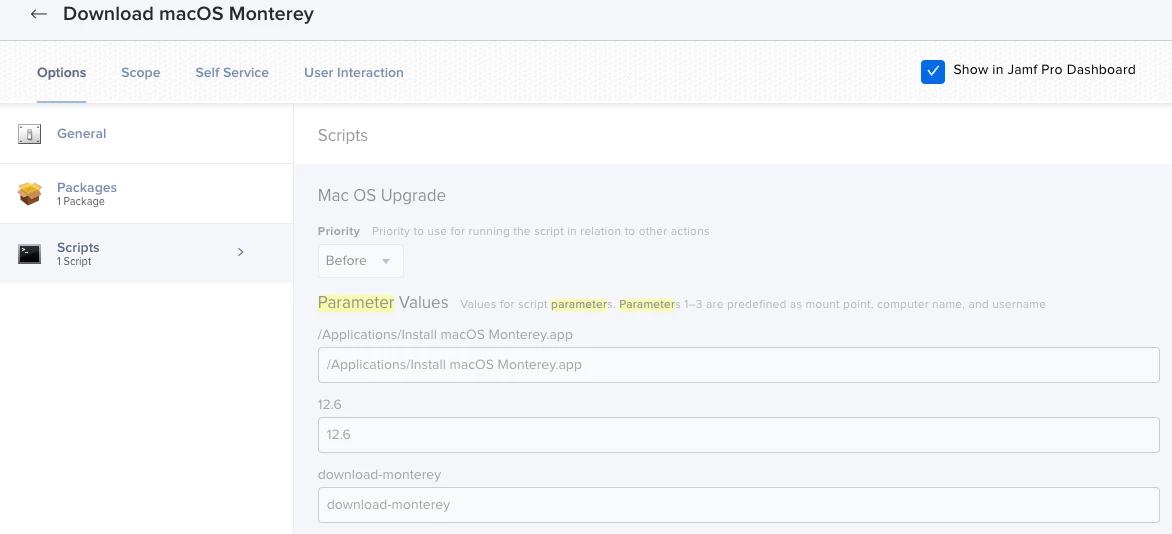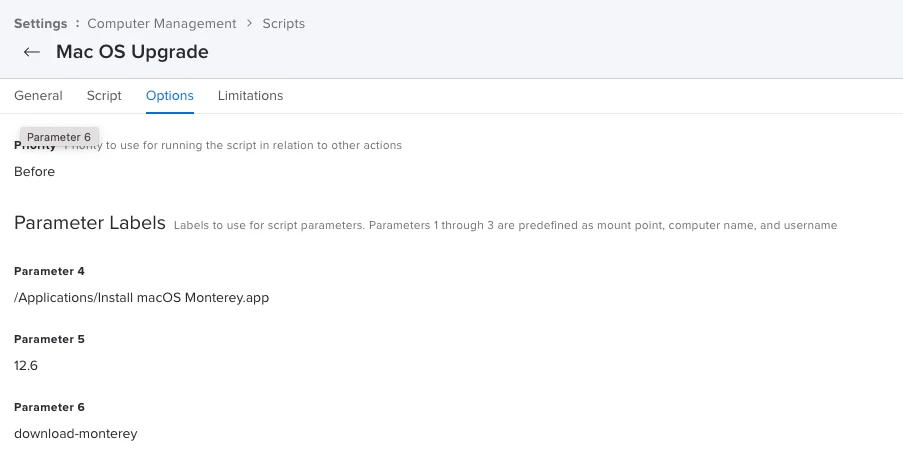Hi All,
Sorry if this has been asked before.
I'm using this script with zero modifications except for the parameter changes as shown in screen shots below:
https://github.com/kc9wwh/macOSUpgrade/blob/master/macOSUpgrade.sh
I pulled the installer for 12.6 from Mr. Macintosh. The installer will attempt download from self service but I get this error: We were unable to prepare your Computer for OS Monterey.