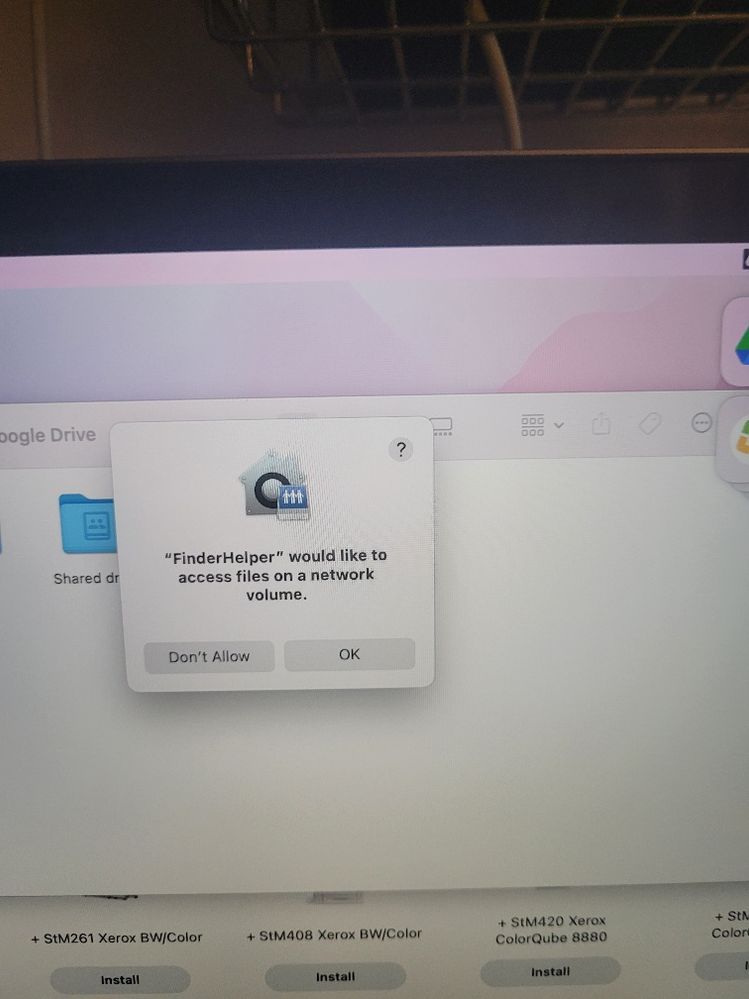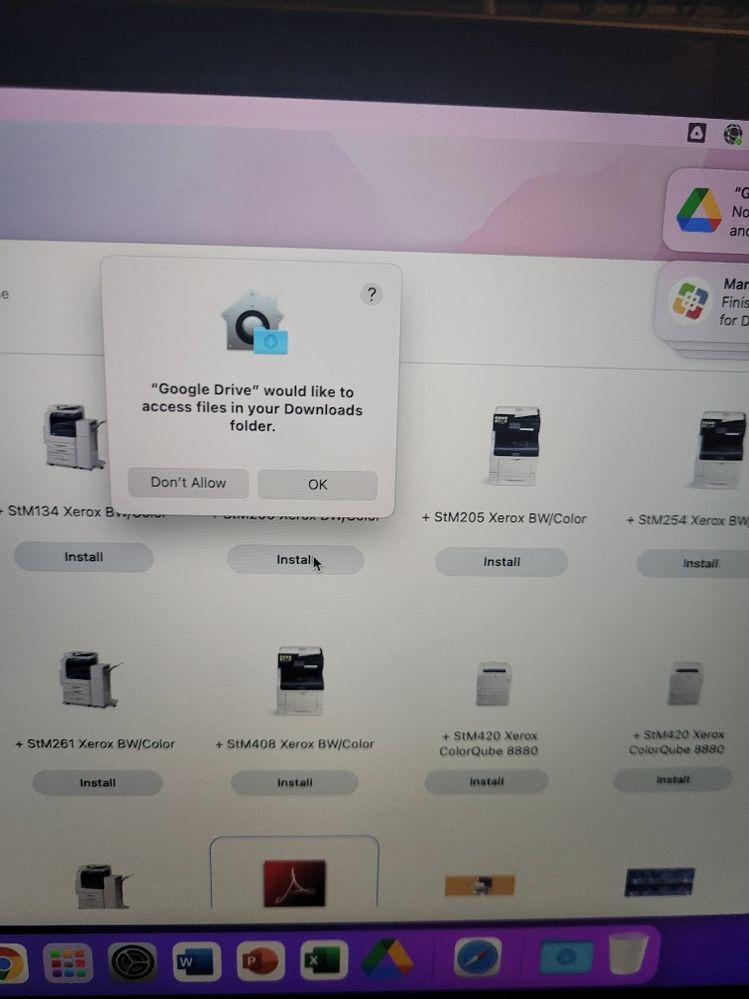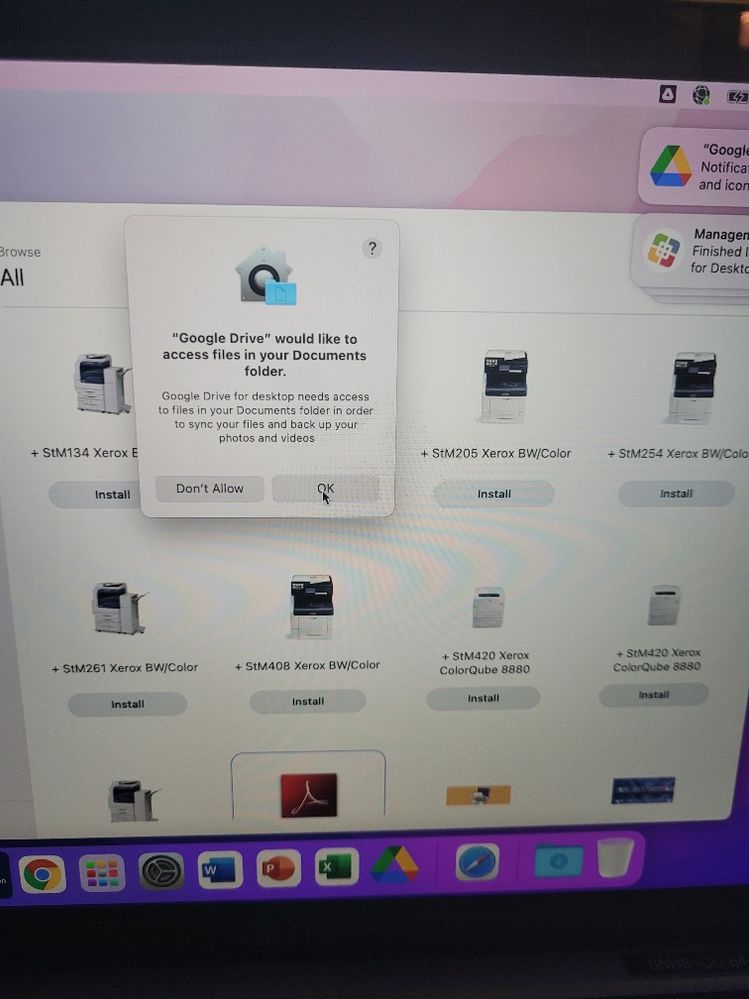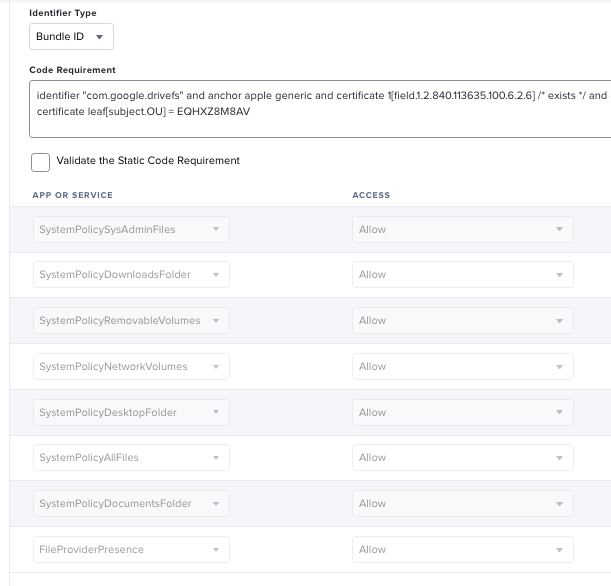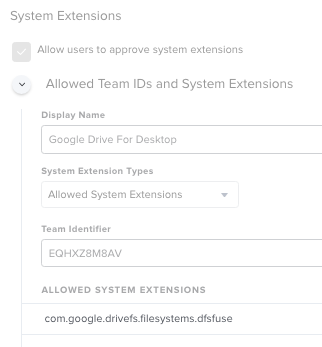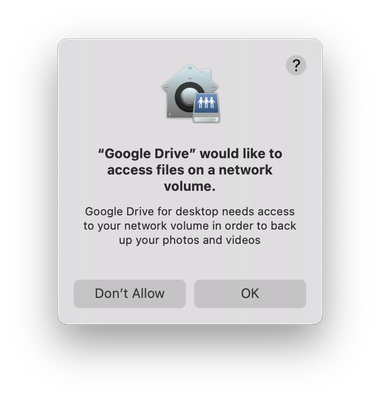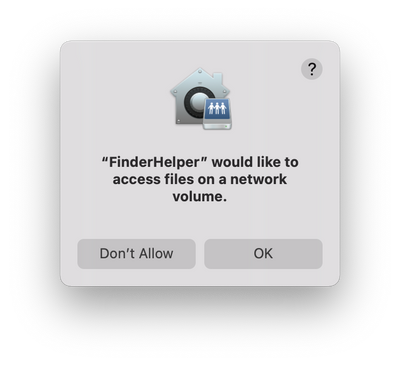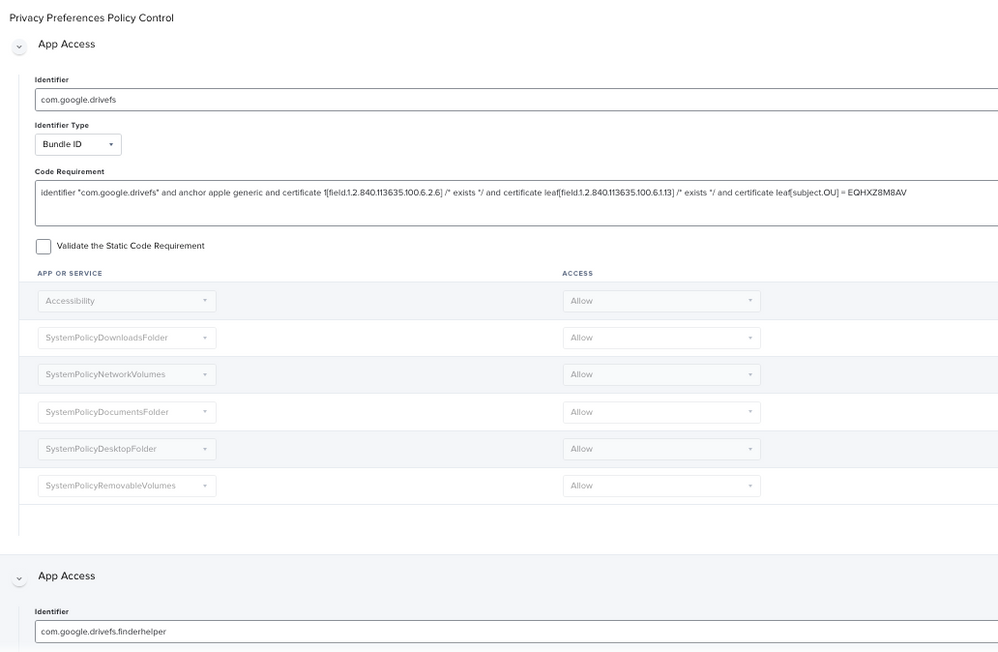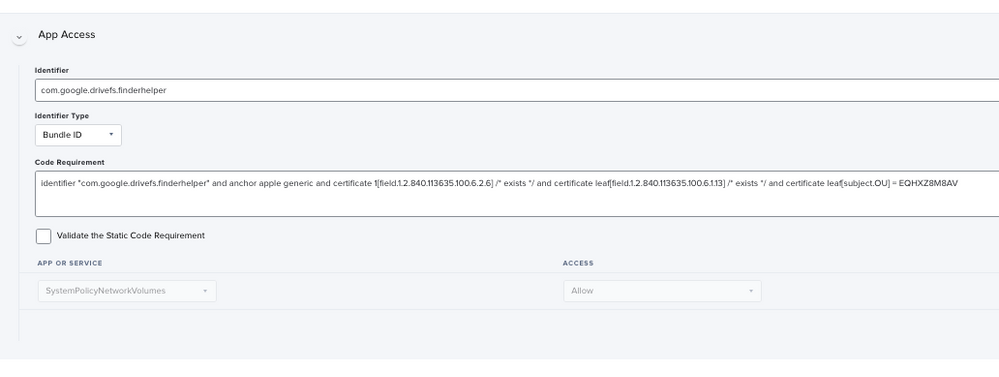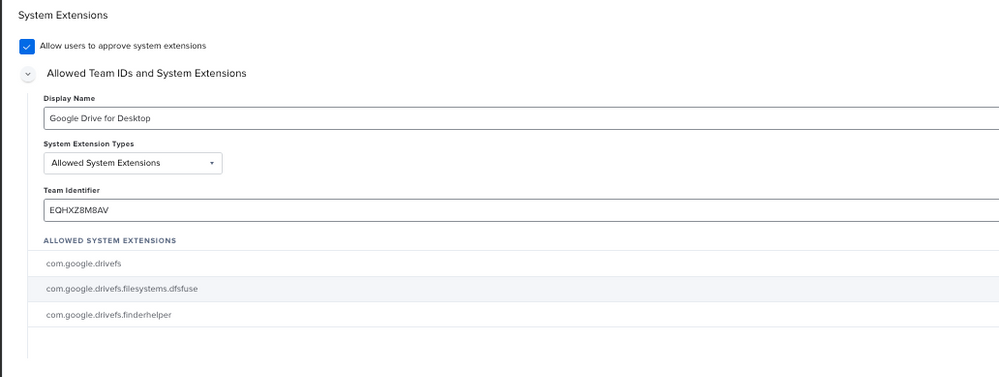- Jamf Nation Community
- Products
- Jamf Pro
- how to auto accept Google Drive for Desktop pop-up...
- Subscribe to RSS Feed
- Mark Topic as New
- Mark Topic as Read
- Float this Topic for Current User
- Bookmark
- Subscribe
- Mute
- Printer Friendly Page
how to auto accept Google Drive for Desktop pop-ups
- Mark as New
- Bookmark
- Subscribe
- Mute
- Subscribe to RSS Feed
- Permalink
- Report Inappropriate Content
Posted on 03-08-2022 10:04 AM
How can the following popups be stopped from popping up after installing Google Drive 55.0.3.0 ??
- Mark as New
- Bookmark
- Subscribe
- Mute
- Subscribe to RSS Feed
- Permalink
- Report Inappropriate Content
Posted on 03-08-2022 11:41 AM
Create a configuration profile with privacy options set to allow access to those folders. An easy way to do this is to use PPPC Utility: click the + button and select Google Drive, then set folder access (Desktop, Downloads, Document, and optionally Network and/or Removable). You can also create this profile entirely within the JSS.
Deploy the profile ahead of installing the app.
- Mark as New
- Bookmark
- Subscribe
- Mute
- Subscribe to RSS Feed
- Permalink
- Report Inappropriate Content
03-08-2022 06:47 PM - edited 03-08-2022 06:51 PM
@pete_c I'll give this a try. I believe there were a couple more popups I didn't take pictures of.
How do I add the "FinderHelper" to the PPPC Utility?
@YanW you made a similar configuration profile for Google drive like @pete_c recommended?
The Google drive for desktop installs fine via self service by just using the .pkg taken from the .dmg but those popups I wanna have the user not deal with. I'll set them all to allow
- Mark as New
- Bookmark
- Subscribe
- Mute
- Subscribe to RSS Feed
- Permalink
- Report Inappropriate Content
Posted on 03-09-2022 05:43 AM
Still prompt me for approval
- Mark as New
- Bookmark
- Subscribe
- Mute
- Subscribe to RSS Feed
- Permalink
- Report Inappropriate Content
Posted on 03-09-2022 06:31 AM
You can find the FinderHelper by using Show Package Contents on the Google Drive app and find it in Contents > Applications
I've done this as well with PPPC Utility (along with a profile for the extension) and managed to not have any popups... At least as far as I can remember. I'll run an install and report if this is not the case.
- Mark as New
- Bookmark
- Subscribe
- Mute
- Subscribe to RSS Feed
- Permalink
- Report Inappropriate Content
03-09-2022 09:00 AM - edited 03-09-2022 09:11 AM
The popups stopped after I used com.google.drivefs.finderhelper. I think the FinderHelper alone is enough but I added the com.google.drivefs anyway.
Edit: except 1 popup, the network volume which I already set to Allow on "SystemPolicyNetworkVolumes".
- Mark as New
- Bookmark
- Subscribe
- Mute
- Subscribe to RSS Feed
- Permalink
- Report Inappropriate Content
Posted on 03-09-2022 09:36 AM
Never mind, They popped up again after I restarted the Mac. I give up. Let the users click through them.
- Mark as New
- Bookmark
- Subscribe
- Mute
- Subscribe to RSS Feed
- Permalink
- Report Inappropriate Content
Posted on 03-08-2022 01:01 PM
Never worked for me but take a look HERE and give it a try
- Mark as New
- Bookmark
- Subscribe
- Mute
- Subscribe to RSS Feed
- Permalink
- Report Inappropriate Content
Posted on 03-09-2022 05:29 AM
Another thread to take a look at which might help: Google Drive
- Mark as New
- Bookmark
- Subscribe
- Mute
- Subscribe to RSS Feed
- Permalink
- Report Inappropriate Content
Posted on 03-10-2022 12:15 AM
- Mark as New
- Bookmark
- Subscribe
- Mute
- Subscribe to RSS Feed
- Permalink
- Report Inappropriate Content
Posted on 03-10-2022 09:03 AM
I have only used PPPC Utility, not any of the Jamf Pro tools, so I can't add much there.
I went back through what I had setup and recall what I did now. I got lazy after dealing with all of the different popups and gave Google Drive full drive access, as well as permission to the network volumes for the FinderHelper. Otherwise, if you make a PPPC for the Desktop, Documents, and Downloads folders, it will ask for more permissions once other things are added to sync, such as Photo libraries.
As for the kernel extension, I have been unable to pre-approve the kernel extension successfully. I also was lazy with this and made a configuration profile to allow non-admin users to approve kernel extensions.
- Mark as New
- Bookmark
- Subscribe
- Mute
- Subscribe to RSS Feed
- Permalink
- Report Inappropriate Content
Posted on 03-11-2022 07:56 AM
@Fluffy @YanW I just created a configuration profile for Google Drive for desktop v 55.0.3.0 and installed it on a macOS Monterey 12.2.1 MacBook Air 2015 intel, and after installation (via Self Service) and login to the google drive account I did not get a single popup!!!!
Going to test it on Catalina and Big Sur next (intel & M1).
- Mark as New
- Bookmark
- Subscribe
- Mute
- Subscribe to RSS Feed
- Permalink
- Report Inappropriate Content
Posted on 03-11-2022 09:10 AM
I didn't make any changes to the Configuration Profile, I wiped and restored the Mac and try again, no popups. /shrug
- Mark as New
- Bookmark
- Subscribe
- Mute
- Subscribe to RSS Feed
- Permalink
- Report Inappropriate Content
Posted on 03-11-2022 09:16 AM
@tcandela Can you share a screenshot of how you setup that configuration profile?
- Mark as New
- Bookmark
- Subscribe
- Mute
- Subscribe to RSS Feed
- Permalink
- Report Inappropriate Content
Posted on 03-12-2022 07:10 AM
@plegato once I complete testing ans it looks to be working I'll share it
- Mark as New
- Bookmark
- Subscribe
- Mute
- Subscribe to RSS Feed
- Permalink
- Report Inappropriate Content
03-15-2022 10:48 AM - edited 03-15-2022 11:03 AM
@plegato I just tested again on macOS Big Sur intel 11.6.5 and I get the google drive system extension popup. On macOS Monterey I do not get any popups.
this is what I have. I wonder if in the PPPC section if I need another 'App Access' for the com.google.drivefs.filesystems.dfsfuse??? what's the code requirement for this?
- Mark as New
- Bookmark
- Subscribe
- Mute
- Subscribe to RSS Feed
- Permalink
- Report Inappropriate Content
Posted on 03-20-2022 09:19 AM
- Mark as New
- Bookmark
- Subscribe
- Mute
- Subscribe to RSS Feed
- Permalink
- Report Inappropriate Content
Posted on 03-22-2022 09:46 AM
@tcandelaThanks this is very useful. I will give it a try.
- Mark as New
- Bookmark
- Subscribe
- Mute
- Subscribe to RSS Feed
- Permalink
- Report Inappropriate Content
03-23-2022 12:41 AM - edited 03-23-2022 12:43 AM
@plegato it works on macos Monterey (Intel and M1) but with Big Sur the system extension still pops up but only 1 of the pop ups (I'll double check).
Since new computers are going to be running macOS Monterey I'm not going crazy dealing with Big Sur. But I'm still applying the configuration profile to both Big Sur and Monterey computers only .
- Mark as New
- Bookmark
- Subscribe
- Mute
- Subscribe to RSS Feed
- Permalink
- Report Inappropriate Content
Posted on 04-14-2022 10:44 AM
In my experience, what seems to be happening is that any time the system extension (which I suspect is really a legacy system extension, ie a kernel extension) is updated, that shows a new approval prompt. What's odd, though, is that it only comes up after the extension has been updated and the user has restarted. I got an error morning after doing a reboot. I would include a screenshot but I seem to e having issues with that.
The error directs you to go to Security & Privacy to approve it, but if you go there, you will see you have nothing to approve.
If you reboot again, the message goes away and Drive works as intended.
- Mark as New
- Bookmark
- Subscribe
- Mute
- Subscribe to RSS Feed
- Permalink
- Report Inappropriate Content
Posted on 06-02-2022 06:30 PM
Sorry for the late response. Thank you for all your help with this. It is working great in our environment. You saved me a lot of time with this.